This Guest Post is by Ken P. I asked Ken to outline how he uses SageMCTuner to help others interested in trying it for their SageTV HTPC
The HTPC, although cool, has been lacking in one key area: the ability to consume all of your paid-for-TV content. Sure, there have been over-the-air, and analog cable capable tuners available for years, but those solutions do not give you all paid-for content. Those of us willing to go further have the option to get some digital cable content via clear QAM tuners like the HDHomeRun, but it is hit or miss. With the release of the Ceton InfiniTV 4 CableCard tuner for the PC, things are starting to improve (I don’t consider that expensive, specific PC required ATI CableCard tuner debacle as a significant solution).
Although Windows 7 Media Center (MCE) is a compelling option, many of us wanted more flexibility, features, and extensibility in our HTPC. SageTV is one of several options, and is the one that I chose because they sell hardware extenders that work with the software. Unfortunately, the Ceton products only work with MCE…at least officially. This is where the HTPC guru Andy Van Til comes in and saves the day! You may know Andy as the genius behind DVRMSToolBox. Andy has developed an ingenious way to leverage MCE’s TV recording engine as “tuners” for SageTV. This bit of magic is called SageMCTuner.
SageMCTuner allows users of SageTV to record shows and watch live TV from any tuner compatible with MCE. Add the Ceton tuner card into the mix, and almost anything MCE can tune, you can tune in SageTV. There is one big gotcha: any digital cable content marked as “Copy Once” or “Copy Never” cannot be viewed in SageTV. For me (Comcast), only paid channels like HBO are not viewable in SageTV. You are at the mercy of your cable company.
To get SageMCTuner up and running, the first step is to get the CableCard tuner installed and working in MCE. This will most likely require a visit from your cable company to install and activate the CableCard. Tip: When you call, tell them you are installing the card in a TiVo; telling them it is a PC may confuse them severely. (I told them it was a PC, and the rep wanted to transfer me to Internet Support!) Once MCE is working and tuning channels successfully, now it is time to set up SageMCTuner and SageTV. Mythikal, a member of SageTV’s forum community, posted a very nice step by step outlined in this SageTV Forum Post.
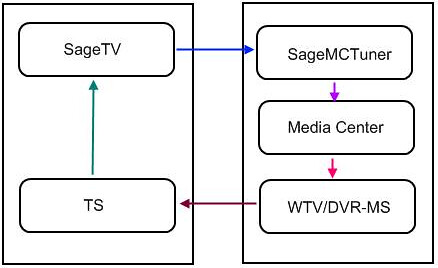
Issues:
This setup has been running for me for a few months now. There are a couple of minor issues. Tuning a channel takes 10-20 seconds. If you are a channel surfer, the slow tuning may not work for you. Also, the slow tuning may result in missing a few seconds of the show when recording. I just set a 1 minute padding before to cover this.
A couple of times a recording did not have any sound. Andy recommended a registry change:
Try adding 5 to the value of HKLM\SOFTWARE\babgvant\SageMCTuner, Handicap
I had one more recording with no sound after making this change, so I bumped it up 5 more (15) and have not had the problem again.
There is a LOT of disk activity required in order to record more than a couple shows. This is because MCE records the show, and SageMCTuner extracts the MPG and writes it to the SageTV recording directory (layman’s terms). Recording 4 shows will result in 12! At least that is what my math says: 4 MCE recordings, SageMCTuner reading those 4 and writing those 4 to the SageTV recording folder. I have separate drives for MCE recordings and SageTV recordings. Some have gone as far as setting up a RAID0 setup for the MCE recordings. So far, my rig has been able to handle 4 simultaneous recordings with Western Digital Black SATA drives. I will admit that it is rare that I am recording 4 things at once, but it worked when I tested it.
Part of the process is that once the recording is done, the SageMCTuner service is supposed to delete the MCE recordings. Sometimes they don’t get deleted. I have set up some scripting to stop the service and delete the files.
All things considered, SageMCTuner is a dream come true. SageTV enthusiasts have the ability to watch Digital cable within SageTV. If you are running SageTV on Windows 7 Home Premium or better, AND have digital cable AND they are not DRM’ing your channels, AND your rig can handle it, AND want to pay for the Ceton InfiniTV 4, happiness is within your reach! My answer to all these questions is YES!, and I couldn’t be happier.
Note: This article was written before SageDCT was made available by Andy Van Til. SageDCT, the successor of SageMCTuner removes MediaCenter from the equation entirely so you are only dealing with SageTV and CableCard meaning faster channel changes. The author of this post continues to use SageMCTuner though because it has better compatibility with commercial skipping solutions like ShowAnalyzer. More on SageDCT later.
NOTE: This is a guest post by kenp. Thanks to Ken for taking to time to write this article – and my apologies for taking so darn long to get it published! To read more about how to submit your photos and/or write-ups for the GeekTonic Media Gadget Showcase Series, read this. Basic guidelines for writing and submitting a guest post at GeekTonic can be found here.


