About 2 years ago a small company innovated with something as simple as a camera storage card by sticking wireless connectivity in it and giving the ability to wirelessly transmit photos from a basic digital camera to a computer and online photo site wirelessly. Eye-Fi over time, also added the ability to wirelessly upload video, geotag the photos with the location taken and added many new online sharing sites. I've just received their latest version of the Eye-Fi with many additional features I thought were missing from their earlier product.
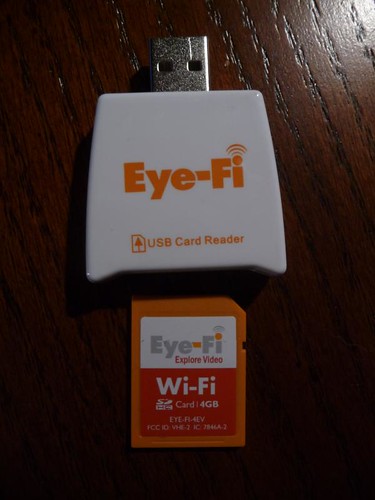
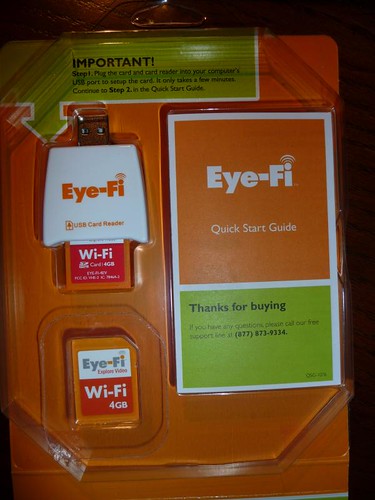
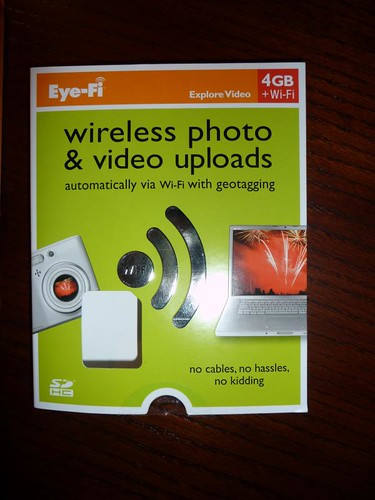
The basic premise behind the Eye-Fi is a solid one. Take most digital cameras, plug in the Eye-Fi SD or SDHC memory card and you can wirelessly transmit photos to your computer and to your favorite online photo/video sharing site and even automatically geotag that photo with the location the photo was taken. Yes you can do all of this manually with many additional steps, but not this easily. The original Eye-Fi was a simple, but smart creation. This new video-aware version along with Eye-Fi's other improvements make the card even better for those that need the process to be crazy-easy or even those that are just don't want to mess with the additional steps required to do all of the above. Better yet, if you want it to, it tags where you took the photo as well.
Eye-Fi Specifications:
Wi-Fi Security: Static WEP 64/128, WPA-PSK, WPA2-PSK
Note: Shared WEP and Apple’s version of WEP TSN are not supported.
- Typical Range: 90 feet outdoors and 45 feet indoors
- Storage Capacity: 2.0GB and 4.0GB (1GB is defined as 10^9 Bytes)
- Power: advanced power management optimizes use of camera battery
- Card Dimensions: SD & SDHC standard 32mm x 24mm x 2.1mm
- Wayport (Now AT&T) Hotspot for uploads and/or geotagging
Review Hardware
I received this latest version of the Eye-Fi card thanks to Dave Zatz of ZatzNotFunny! who had reviewed the earlier version of the Eye-Fi card last year. This review card is the highest-end version called the "Eye-Fi Explore Video" that runs $99.99 retail. The card has one year of public wi-fi hotspots (formerly WayPort, but now owned by AT&T) access, geotagging, 4GB SDHC storage and video upload capability. The review was done using my Panasonic DMC-TZ5 camera that has SDHC and video capability.
Problems
My previous experience with the Eye-Fi card has been good. My parents purchased the 2GB version of the Eye-Fi and got it working to wirelessly upload their photos to their computer and flickr without any problem. So when I received my first review card for this new version I expected everything to be flawless. Unfortunately, I had hours of trouble. After some time with Eye-Fi customer support it was determined that the card was a dud. While the process was admittedly frustrating, customer support offered to send a replacement card free of charge even before they realized I was reviewing the card. Good customer service was had and while disappointing to get a bad card initially, Eye-Fi took care of the problem
Setup
Setup was as easy as it could be.
I plugged the card into the provided reader (actually you can use the reader or your own SD card reader) and the card was detected immediately on Windows or Mac computers.
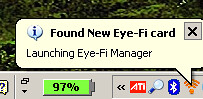
Installing the software and proceeding through the registration process (this "attaches" that card with your account) is done via web page to set up your Eye-Fi account.
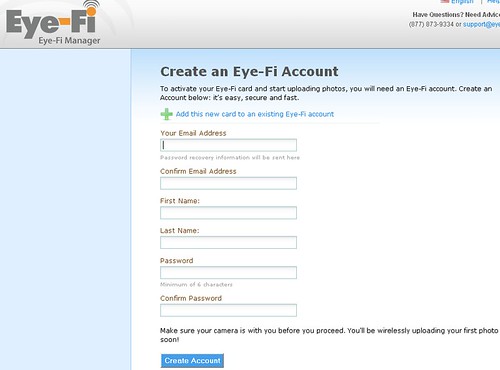
Once you've registered the card automatically searches for available wireless access points. Select your WiFi access point and enter your "network password" (WEP 64/128, WPA-PSK, WPA2-PSK key). The setup then runs through a few tests and then your card is connected to the wireless network - you can set up multiple Wireless networks if needed.
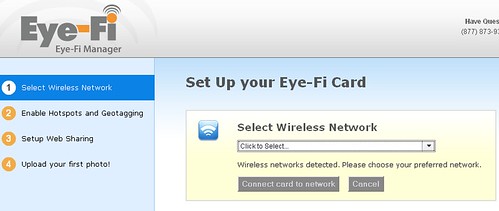
You then can optionally enable hotspot and geotagging.
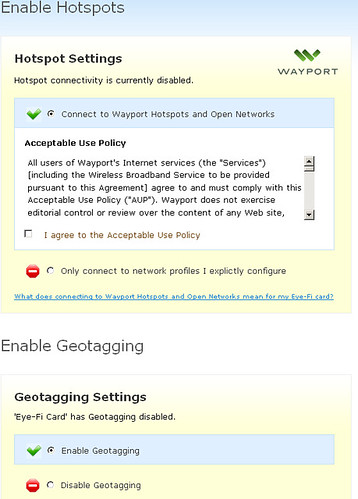
You can configure to optionally upload photos to your computer along with options to add the date, use photo creation date or upload date etc.
ONLINE PHOTO/VIDEO SHARING SITES
Setup any online web photo/video sharing sites you want to upload to including:
- Flickr
- Picasa
- Smugmug
- Photobucket
- WalMart
- Webshots
- Shutterfly
- Snapfish
- TypePad
- MobileMe
- RitzPix
- Dotphoto
- Kodak Gallery
- AdoramaPix
- Costco
- Evernote
- Fotki
- Gallery
- Nikon My Picturetown
- Phanfare
- Px
- Vox
- Zenfolio
Eye-Fi in action
Once you've set the Eye-Fi card up on your computer, using it is easy. Take your photos and videos anywhere and as soon as you're in range of your home Wi-Fi network or one of the public WayPort hotspots (only the ones that don't require signons) it will upload the photos automatically to the places you designated during setup. I set mine to upload to my personal HTPC computer (so I can instantly view the photos on my HTPC and laptop digital photo frame) and to upload to my flickr and YouTube account. Depending on the file size (high quality photos and all videos can take a bit of time), the photos upload automatically - in my case less then one or two minutes for a bunch of photos or a even one or two short video clips.
If you turn off your camera or go out of the WiFi range before it has uploaded all of the photos, it will continue where you left off next time your camera is on and in range.
On your computer, you'll see the following pop-up notification show up on your taskbar with a preview of the media being uploaded.
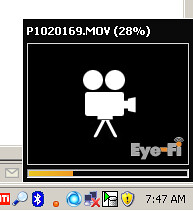
TRANSFER TIME:The longest it took to upload the highest quality JPEG photo my camera could handle was 15 seconds. Videos took longer, but no longer then one minute per short video clip.
E-mail and Text Message Notification
One of the new features available that I really liked was the ability for notifications to e-mail and/or text message to let you know new uploads had been completed via Eye-Fi. Below is a screen-shot of an e-mail I received after uploading a single video and photo: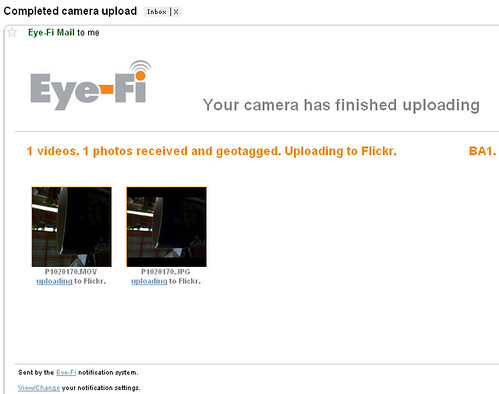
You also can see your upload history and adjust settings using the Eye-Fi manager (website based) on the computer where you installed the software on.
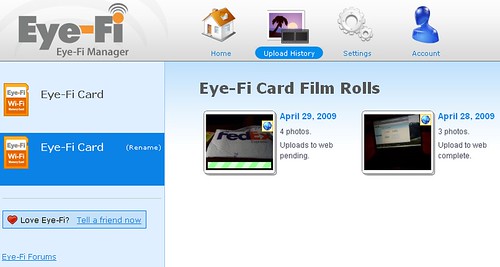
Public Wireless Hotspots and GeoTagging
On the version I tested (Eye-Fi Explore Video) there is one free year of public, wireless hotspots access which gives you the ability to upload photos and videos. I tried this out on four different wireless hotspots (WayPort now owned by AT&T) and of the four, one of them actually allowed me to upload photos. This is because many of those hotspots require some sort of login - which your camera can't do. So not quite as useful as it first seems. When it works though it's quite useful - I had some photos I took at the Kansas City airport that uploaded to my computer at home and to flickr as soon as I snapped the photos. And best yet, I could see previews of those photos on my phone moments later.
Geotagging is another really nice feature. If you enable the feature in the setup, any photos you take on the Eye-Fi card are tagged with the location they were taken at. This is not an exact science as the location is determined based on the local Wi-Fi it can attach to. I found that this worked throughout Kansas City where I took my pictures even when I couldn't upload a photo on one of those many public hotspots, the Eye-Fi was still able to grab the location to geotag the photos. Obviously some will be slightly mis-tagged if there is no nearby Wi-Fi, but it will typically capture the city your in as soon as it can grab a nearby Wi-Fi location.
One Moment of Concern
Other than the initial bad card I received, everything worked nearly perfectly with the Eye-Fi. I say nearly because there was about 10 minutes where I couldn't upload photos. Why? Because their website (probably server) was "under maintenance" in the middle of a Wednesday.
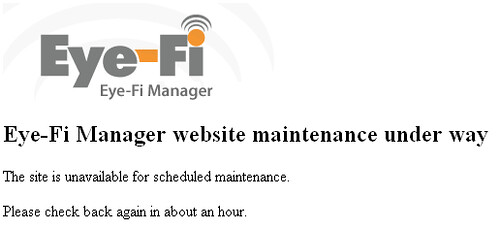
This exposes an issue with a service that requires a central server the way Eye-Fi does although you could always hack your Eye-Fi if you really needed to. I don't see this being a big deal, but it definitely is a possible weakness in the service if something ever happened to the company.
Negatives:
- Wifi transfers aren't as fast as USB - so large numbers of photos and videos will take a longer time to transfer
- JPEG Only - still no RAW format support
- will geotag all photos and adds Wayport hotspot uploads (free the first year, $19/yr thereafter). While the geotagging feature is pretty cool, until/unless Starbucks hotposts (AT&T or T-Mobile) are added, I’d purchase the Share card… which I’m surprised they’re not offering (yet?) in 4GB capacities.
- It's going to upload every single photo you take - even the bad ones.
- Requires that the camera does not power off otherwise obviously transmission is interrupted
- Will have an undetermined effect on camera battery life
- Only available in SD or SDHC cards
Positives:
- Super easy to move photos and videos to your local computer and your favorite online websites - no cables, card readers or manual imports needed
- Geotagging feature works amazingly well
- 4GB capacity has arrived finally. And is definitely required if you plan to record video with this card.
- Automatic notifications of uploaded photos by e-mail and/or text message
Conclusion:
This new version of the card and the improvements made by Eye-Fi make the new Eye-Fi worth it. They now offer four different versions of the Eye-Fi cards at different prices and features:
- Eye-Fi Home $49.99 - Basically the original 2GB version that allows you the capability to upload Jpeg photos to your computer wirelessly.
- Eye-Fi Share $59.99 2GB version with free uploads to online sharing sites
- Eye-Fi Share Video $79.99 4GB version with free uploads to online sharing sites
- Eye-Fi Explore Video $99.99 4GB version with all features including lifetime geotagging and 1 year of Wi-Fi hotspots ($14.99 per year after)
While there are certainly cheaper (and faster) SD and SDHC memory cards available, the convenience and ease the Eye-Fi provides is something you should consider. I think wireless is a technology we'll begin to see integrated into more and more photo and video cameras going forward, but for now, Eye-Fi is a great way to get the additional features at a low cost and easy-to-setup process.
I recommend this to most casual photographers and probably the average blogger as well. I convinced my parents to buy one of the older versions of Eye-Fi and still consider this new one a great option. With my Panasonic TZ5 camera I was able to snap photos and videoclips and have them arrive on my computer, laptop digital photo frame, flickr and YouTube without even thinking about it. The slightly higher cost for the Eye-Fi card is definitely worth it for me and I think worth it for a good number of casual photographers as well.
Verdict: Recommended
Read more about Eye-Fi and purchase at the Eye-Fi website.
NOTE: There is also a new Eye-Fi iPhone app that I've just started to test - I'll post another article specifically about that soon.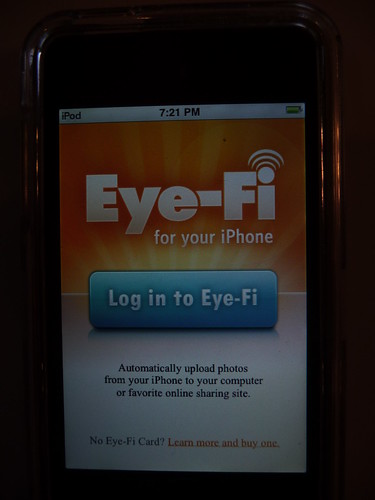
I'd like to thank the Eye-Fi team and especially Dave Zatz of ZatzNotFunny! for the opportunity to review the Eye-Fi Explore Card.






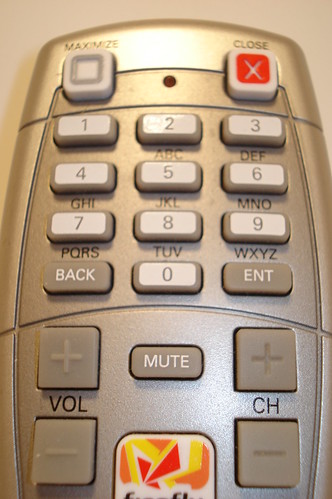
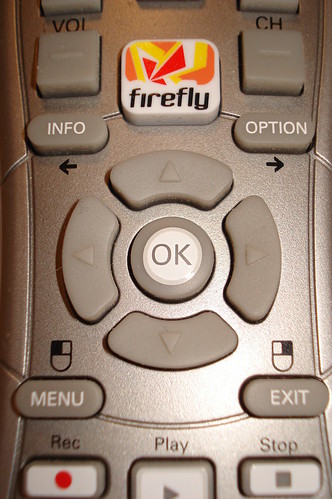






 I watched the announcements for the second incarnation of AppleTV yesterday after the Macworld Keynote Address by Steve Jobs. I was watching for a few particular features that I think would make the AppleTV actually take off. Did Apple come through? Well here's a quick rundown of the new features for the Apple TV Take 2:
I watched the announcements for the second incarnation of AppleTV yesterday after the Macworld Keynote Address by Steve Jobs. I was watching for a few particular features that I think would make the AppleTV actually take off. Did Apple come through? Well here's a quick rundown of the new features for the Apple TV Take 2:![DSC02614 (Medium)[2]](http://static.flickr.com/3211/3122270006_b872fb4f74.jpg)

![DSC02502 (Medium)[2]](http://static.flickr.com/3167/3121443767_d39d3d51a2.jpg)
![DSC02599 (Medium)[3]](http://static.flickr.com/3258/3121443803_27d54c8715.jpg)
![DSC02627 (Medium)[4]](http://static.flickr.com/3232/3121443837_639f5c9e96.jpg)
![DSC02629 (Medium)[4]](http://static.flickr.com/3218/3121443899_85c52a4e07.jpg)
![DSC02628 (Medium)[4]](http://static.flickr.com/3076/3122270132_e437d188c9.jpg)
![Remote-Layout[3]](http://static.flickr.com/3197/3121443989_3c291f8460.jpg)
![DSC02532 (Medium)[4]](http://static.flickr.com/3235/3121444027_66a797c43a.jpg)
![DSC02538 (Medium)[2]](http://static.flickr.com/3289/3121444041_20aaf6c05c.jpg)
![DSC02565 (Medium)[3]](http://static.flickr.com/3228/3122270326_87a7ed0e54.jpg)
![DSC02566 (Medium)[3]](http://static.flickr.com/3288/3122270362_c11a01f69b.jpg)
![DSC02570 (Medium)[2]](http://static.flickr.com/3226/3121444141_e993a2aaa4.jpg)
![DSC02574 (Medium)[2]](http://static.flickr.com/3255/3121444177_2820466aeb.jpg)
![DSC02576 (Medium)[2]](http://static.flickr.com/3074/3121444213_beff676826.jpg)
![DSC02522 (Medium)[2]](http://static.flickr.com/3292/3122270514_30033b506d.jpg)
![DSC02550 (Medium)[2]](http://static.flickr.com/3134/3122270540_fa7a084998.jpg)
![DSC02557 (Medium)[2]](http://static.flickr.com/3248/3121444339_7559025cbb.jpg)
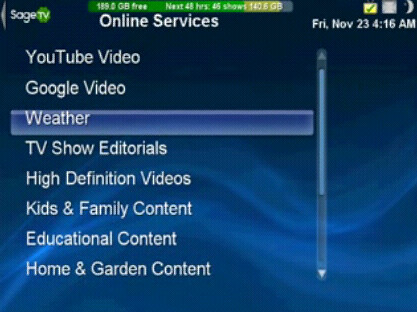
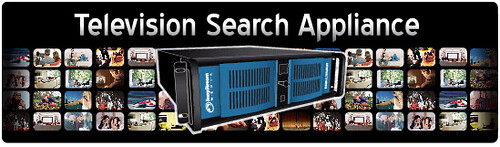
 Almost a year ago
Almost a year ago 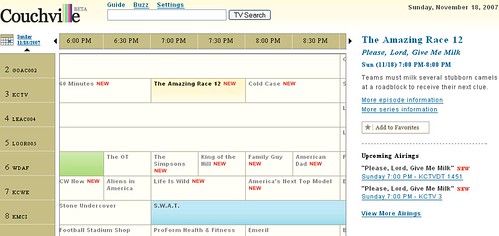
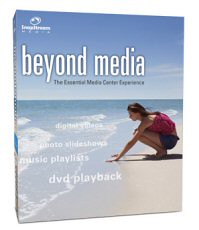
 As more and more consumers purchase HDTV's for their home, the desire to be able to tune HD content on their PVR's will become greater and greater. Snapstream has had the ability to tune OTA (over-the-air) HD content for two years now since the release of BTV 4.0 and in April of this year added the ability to tune unencrypted QAM through
As more and more consumers purchase HDTV's for their home, the desire to be able to tune HD content on their PVR's will become greater and greater. Snapstream has had the ability to tune OTA (over-the-air) HD content for two years now since the release of BTV 4.0 and in April of this year added the ability to tune unencrypted QAM through