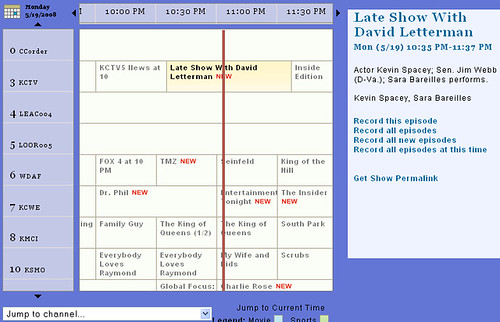Replacing your computers CPU isn't too difficult, but it can intimidate someone who hasn't done it before. Replacing the brain of the computer may sound like brain surgery, but it isn't nearly that difficult. When planning for my new HD-PVR Component Tuner I knew I’d need to upgrade my CPU to get decent playback with the h.264 files output by the HD-PVR so I purchased a new dual-core CPU and chronicled the CPU upgrade to share with everyone.
Here's the steps I followed to upgrade my HTPC client PC's CPU from a single-core CPU to a dual-core CPU:


I chose a processor that was compatible with my motherboard so I could simply switch out the new CPU with the old. If you've maxed out your CPU upgrade options then you'll have a lot more work to do.
Disconnect the power cord that connects to the CPU fan and the motherboard.



Remove the heatsink. The heatsink is basically a piece of metal that handles the heat and has a cooling fan mounted on it. Check out your latching mechanism on the existing heat sink and release it - usually just takes a thumb to release the latch and then just pull off the heatsink from the processor. Mine had two latches, but you can just release the one side and the other side releases as well. Pulling off the heat sink may require a little force if the old thermal compound is dried or stuck to the CPU and heatsink.

Release the CPU socket lock. My CPU and most newer once have sockets where the CPU is locked in with a lever. To remove my Athlon CPU, I used my index finger to release the latch and then simply removed the CPU from the socket.


Next take your new CPU, gently seat it into the socket matching up the two corners of the socket with the CPU (the socket is "keyed" so that you can only install it the proper direction) so it fits in just right.


Now you need to add thermal compound (I used Artic Silver) or the XXXXXX that came with the CPU. If you're using thermal compound, put on just enough right in the center using about the equivalent of a small pea or as my CPU instructions said "a large grain of rice or two."

Now take the heatsink you pulled from the original CPU and set it properly onto the new CPU. This will spread the thermal compound over the dye on the CPU to keep it cool.
Fasten down the the one side of the heatsink latch and then the opposite side.
Next connect the power cord to the heatsink fan and then the opposite end of the power cord to the CPU connection on the motherboard.
You’re done. Start up your PC and make sure everything is working. If all is well you should have a faster PC able to handle it’s new work. For me I took a HTPC and made it capable of handling h.264 files output from my yet-to-be received HD-PVR. Since the HD-PVR has arrived the upgraded HTPC handled h.264 files with flying colors.
 Have you ever wondered how an HTPC system would work in an enterprise/business environment? Snapstream, the makers of Beyond TV have been making major strides in leveraging their success in the Home Theater PC arena into the business and enterprise arena. TV stations, Radio stations, education, government and political groups all have been using Snapstream Enterprise as an appliance to monitor and manage media.
Have you ever wondered how an HTPC system would work in an enterprise/business environment? Snapstream, the makers of Beyond TV have been making major strides in leveraging their success in the Home Theater PC arena into the business and enterprise arena. TV stations, Radio stations, education, government and political groups all have been using Snapstream Enterprise as an appliance to monitor and manage media.
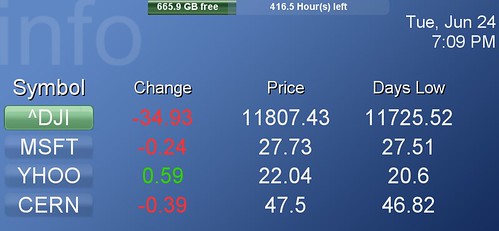
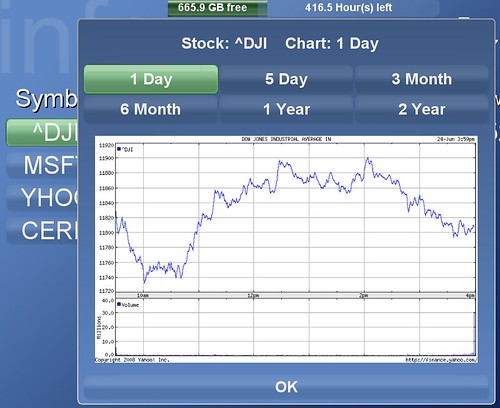

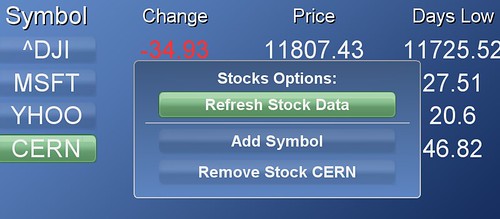
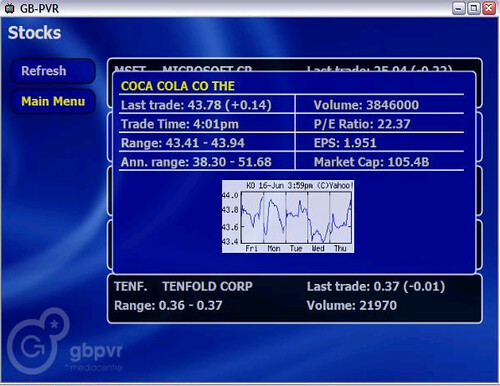



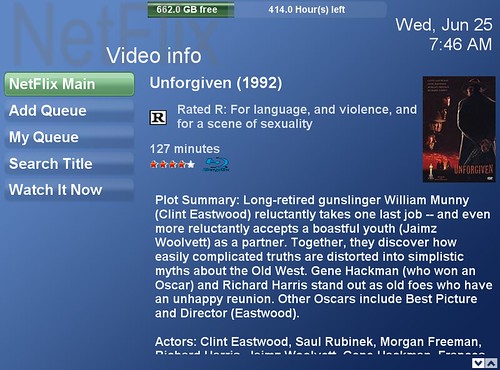
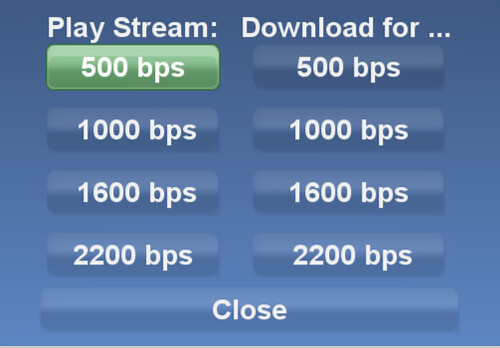

 Mike Garcen at
Mike Garcen at