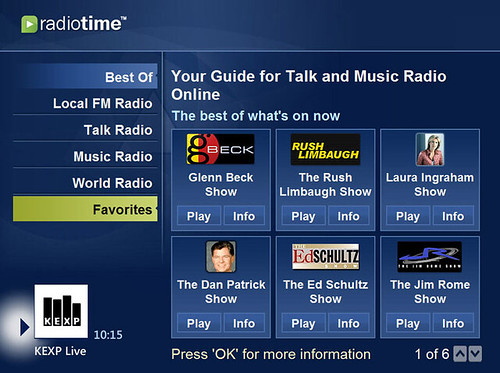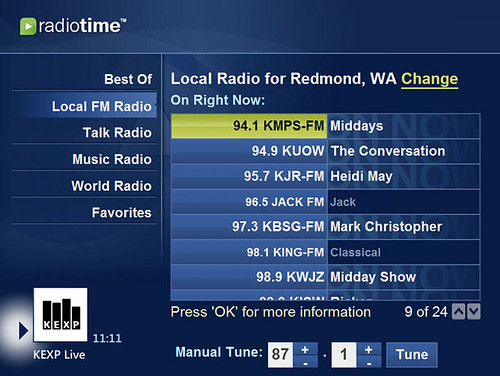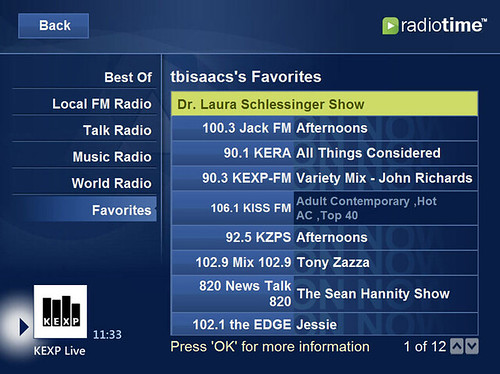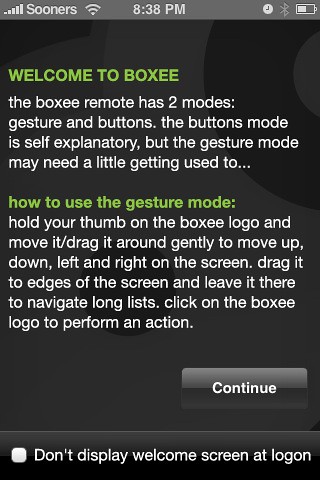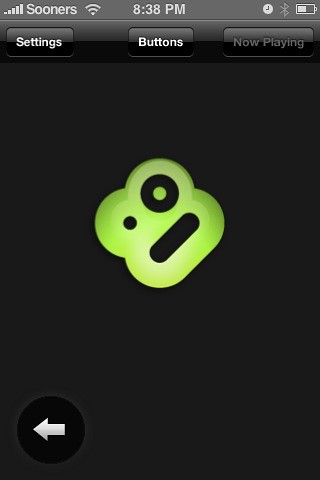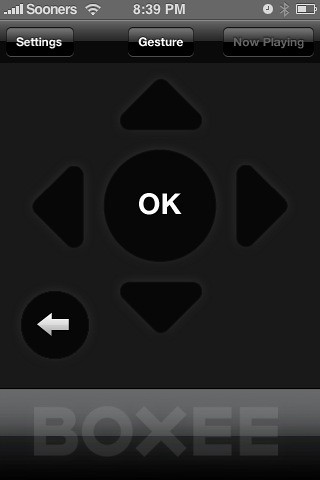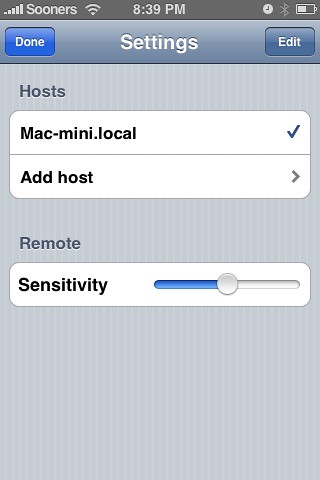If you’ve been as busy as me you might have been to busy to get to all the stories from the past week. In case you missed a few of the posts this week, here is a summary of the past week's news and stories on GeekTonic.
- SageTV HD Theater Giveaway Winner - “Clift” was the winner of the SageTV HD Theater. This has been the most popular giveaway thus far at GeekTonic with nearly 300 entries and lots of interest. More giveaways coming so stay tuned to GeekTonic
- Netflix Watch Now Movies Worth Watching - Episode 4 – I’ve enjoyed pulling together this series. I have to say, the comments for these posts are just as valuable as the list of new Netflix Streaming movies – lots of tips from readers in there so be sure and check out the comments each week as well.
- Control Netflix Streaming with your Remote Control – Brian, the developer of this script has been very active in updating and improving it. If your curious at all about making your Netflix streaming on the computer easier to use with a remote I recommend you give this a shot.
- Home Theater PC - The Case for Computers over Extenders – The “other side of the argument” was made this week with the case FOR using a computer at the TV instead of a CE Extender. As I said in the post, I use both extenders and computers and the decision is a personal one either way. Another good one to check out the comments on this post and the case for extenders as well.
- PlayOn Released from Beta - Netflix & Hulu Streaming – PlayOn came out of beta this week. Works on the PS3 and other devices as well. It’s a little expensive for what it does, but some will consider it worth the money.
- Win a Free Subscription to Slacker Radio Plus at ZatzNotFunny – Dave Zatz is running this giveaway. Hurry up and enter as time is quickly running out.
- GeekTonic on the EngadgetHD Podcast – I was a guest on the EngadgetHD podcast this week. Ben Drawbaugh, Steve Kim and I talked over HD topics, Hulu, Netflix streaming, Media Center and SageTV. Its about an hour long, but worth a listen.
- Hauppauge HD-PVR on Media Center Arrives – The jury is out on how well (or if) this will work on your setup in North America, but I can guarantee you even if it does work it won’t be easy to set up. My guess is we’ll see HD-PVR support in Windows 7 sometime at or soon after Windows 7 is released.
- SageTV 6.5 Released from Beta – SageTV 6.5 is no longer beta. Can’t wait for the next version :)
- Deal of the Day - SiliconDust HDHR Dual QAM Tuner – I fell victim to my own tip on this one… The HDHomeRun is one of the all time great tuners and this is a great deal.
- TV Premieres: What to Watch 2/1 - 2/7 – A slower week for new TV last week, but I’m looking forward to this week – I’ll share more Sunday a.m.
Stay tuned for more in-depth content for Media Gadget Fans at GeekTonic.com. If you’re in to the Twitter thing, you can follow me on twitter under the name GeekTonic



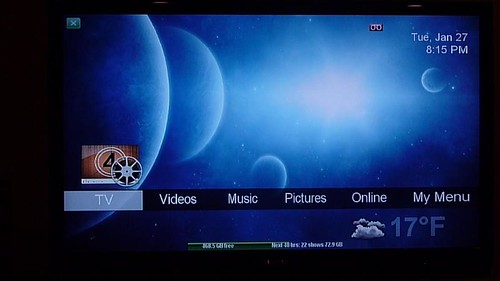










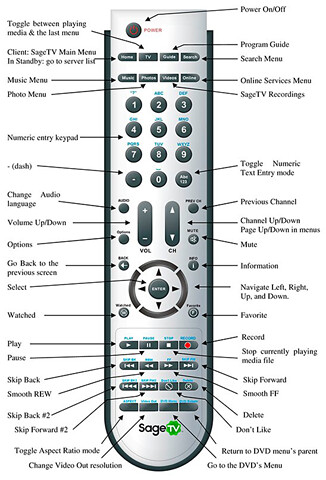





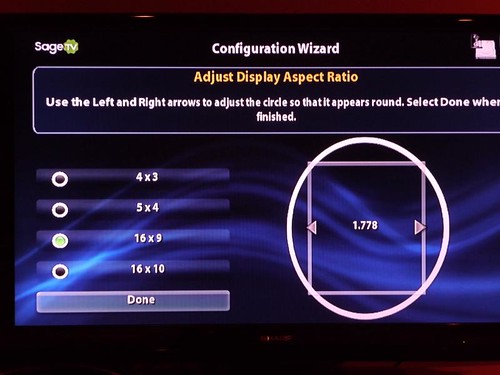
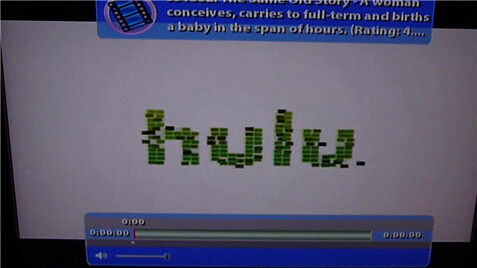
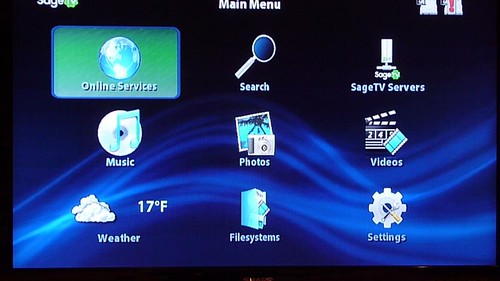
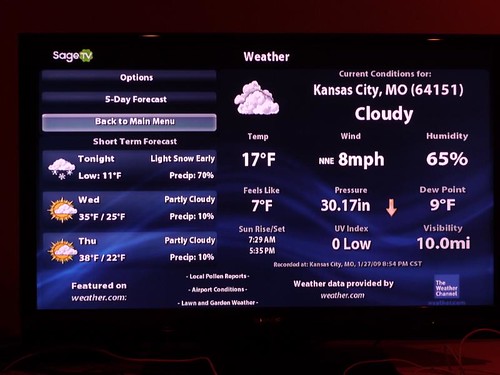
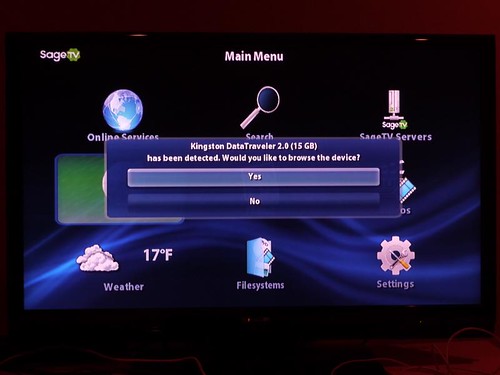
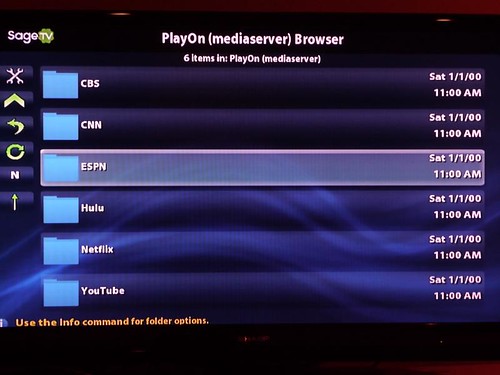
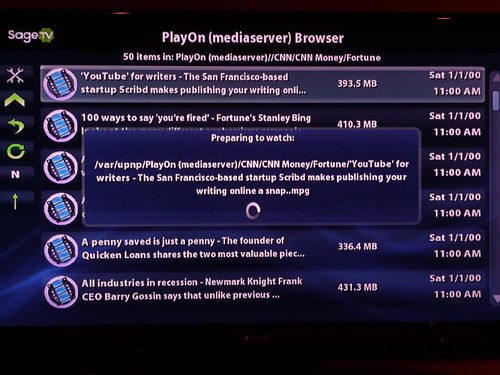
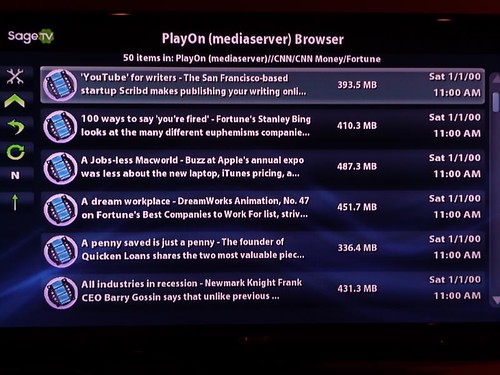
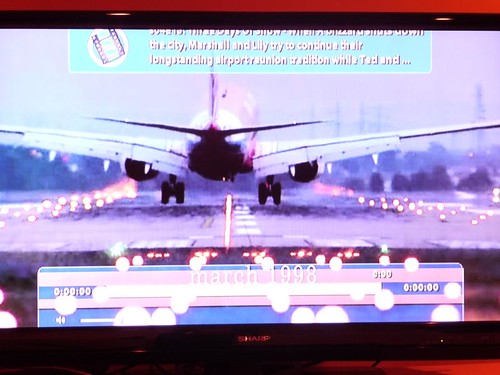
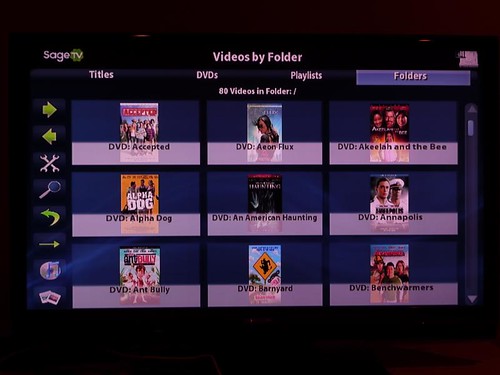
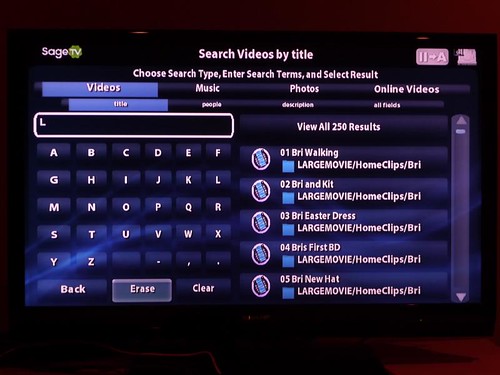
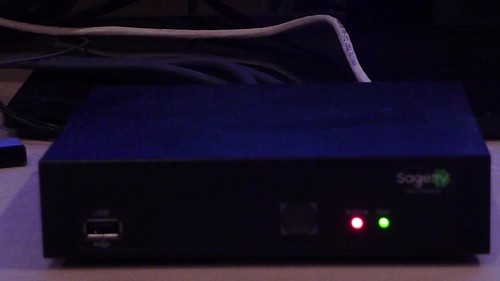

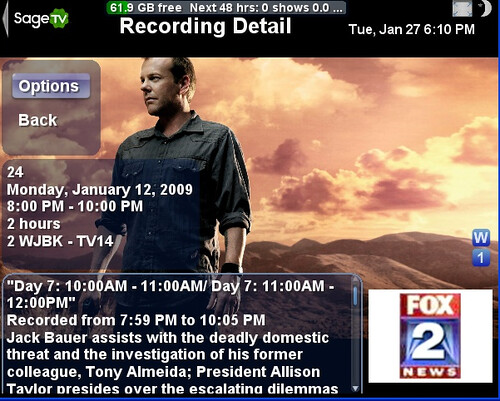
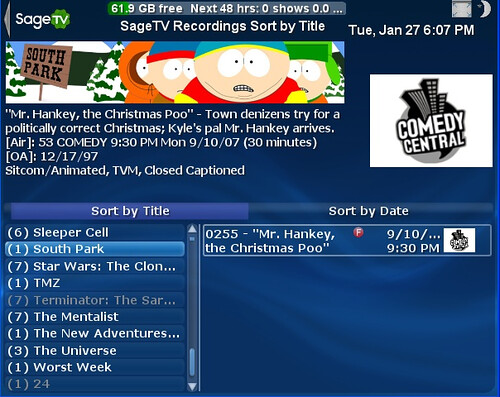
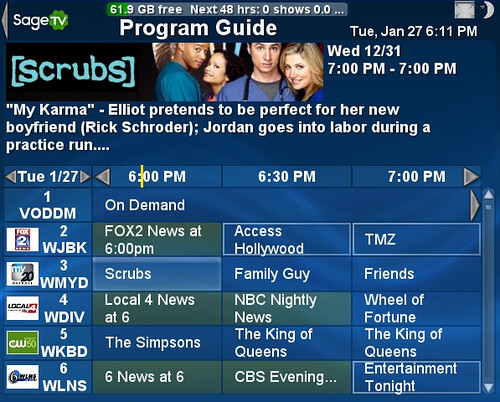


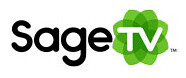 SageTV is inching ever-closer to releasing 6.5 out of beta. 6.5.8 was released today to throw in a few bug fixes.
SageTV is inching ever-closer to releasing 6.5 out of beta. 6.5.8 was released today to throw in a few bug fixes.