If you’re wanting to get your feet wet and give
SageTV a try this is your guide. I’ll take you step-by-step through the installation and basic setup of SageTV along with many screen-shots as possible. This will be a multi-part article with the first part starting with the basic installation of SageTV 7 which was just released from Beta last week.

My goal in the multi-part series is to provide those curious about SageTV all of the basics they need to get started, learn more about what makes SageTV different, what SageTV can do and finally a review of SageTV 7.
SageTV 7 - The Getting Started Guide:
SageTV 7 The Getting Started Guide - Part 1
SageTV 7 The Getting Started Guide – Part 2
SageTV 7 The How to Install Hauppauge HD-PVR with SageTV
List of all SageTV 7 Plugins
Setting up SageTV 7 Commercial Skipping
Before we get started though lets go through some basics:
What is SageTV?
SageTV is a Home Theater PC (HTPC) software that performs DVR functions (recording TV, time-shifting TV), playback of movies (DVDs, Blu-rays, ripped movies on hard drive etc), music, photos and more. SageTV works with Windows, Windows Home Server, Linux and Mac (V6 only).
Want to Avoid a Big, Noisy Computer in Living Room? Extenders are for You!
Want a small, silent box (extender) instead of a computer in your living room? SageTV offers an excellent extender for just that purpose. But to use it as a full-fledged TV recording HTPC, you’ll need at least one computer with SageTV installed. This computer will be your HTPC server.
Computers can be Extenders Too
Want to use multiple computers in the house like an extender? You can do that with SageTV. You’ll still have one HTPC server, but can then have as many additional HTPCs in the house that work just like extenders (softsled for those of you who followed MediaCenter a few years ago). These additional HTPCs will use SageTV Client.
Why HTPC instead of TiVo or Cable DVR?
Well I could devote an entire article to this topic. But the big reasons to use an HTPC over the cable box and/or TiVo are as follows:
- Complete control over your content. You record it, save it as long as you like, convert it for playback on your mobile device etc. You can even stream your media to your iPad/iPod/iPhone!
- Commercial Skip. With a simple installation of a 3rd party commercial skip program your HTPC can detect commercials and you can skip them with a click of a button or even automatically.
- Expandable. Want to watch 1 show and record 5 or more at the same time? You can do it with the right number of tuners in your HTPC server. Want to save a seasons worth of your favorite shows and watch them in the summer when you have more time? It’s up to you on how big and how many hard drives you include on your HTPC. Bottom line is you can expand your HTPC as you want.
- Evolve as new features come along. You won’t have to wait for your cable company to come out of the stone ages – your HTPC gets new features all the time with new updates. Online streaming of content, Picasa plugins and much more is available to you with an HTPC.
Read On for the Full SageTV Installation Walk-Through

![4839784548_5f6d05b75c[1] 4839784548_5f6d05b75c[1]](https://blogger.googleusercontent.com/img/b/R29vZ2xl/AVvXsEjY0yowhv5Tu6WtVpyOgCfRr9TUg79rKNHwQ1UTC2-5qPMTMgbz9gvicSW6ixvhnjJDMHSLc0c7paIOeoOf_RDgNCTMBA0tTysiz-56GbAgX08Q0mCDaUpbIFMUgbOYwgdJMM1X/?imgmax=800)
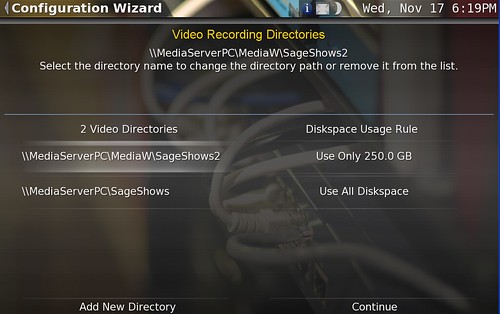


![4746701672_8806ea1135%5B1%5D%5B4%5D[1] 4746701672_8806ea1135%5B1%5D%5B4%5D[1]](https://blogger.googleusercontent.com/img/b/R29vZ2xl/AVvXsEg8j6kmC62ZxCkx31SVOytjGcA2zBL-XMyuvl-VkfO3u-MRmm-IDwiGRZtW8oY9rDxD_566iOpvYYQFabFKH5t-u5eU6m5uk9f5AN7-2gSJMU1vY-UOGioEiwTKrTa408Rd4DDG/?imgmax=800)


