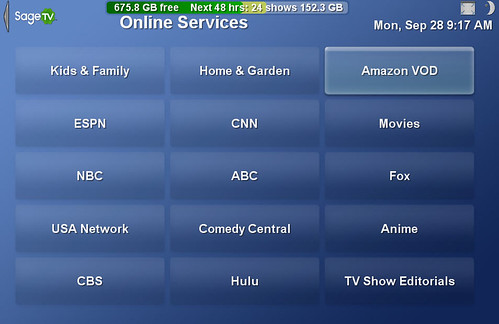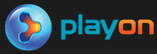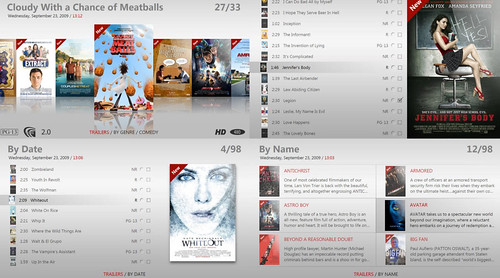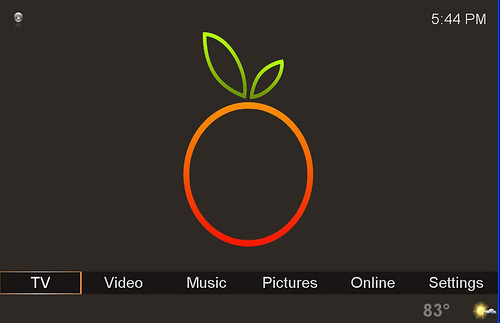Want a super-inexpensive RF-based remote control for your Boxee HTPC? One of your best options is the Snapstream Firefly RF Remote Control. And there’s a perfect profile you can add so that the firefly remote will control Boxee too.
Oh, and as luck would have it, Snapstream has a nice sale on the Snapstream Firefly and Firefly Mini right now also.

Here’s how:
Step 1. Open up a text editor and copy & past the following code into a blank document:
<Actions Button="Firefly" Description="Boxee">
<LaunchAction ActivationState="Down" Program="C:\Program Files\Boxee\BOXEE.exe" Arguments="-fs -p" />
<PlaySoundAction ActivationState="Down" Sound="Select" />
</Actions>
Just make sure you don't have 2 entries for the "Firefly" button.
Here is the Boxee.xml code.
<Profile Type="SnapStream.Firefly.Core.Profile" Name="BOXEE" ShowOSD="false">
<Identifier WindowText="BOXEE" FileName="" />
<Actions Button="Right" Description="Right">
<KeyAction ActivationState="DownRepeat" Keys="{right}" />
</Actions>
<Actions Button="Left" Description="Left">
<KeyAction ActivationState="DownRepeat" Keys="{left}" />
</Actions>
<Actions Button="Down" Description="Down">
<KeyAction ActivationState="DownRepeat" Keys="{down}" />
</Actions>
<Actions Button="Up" Description="Up">
<KeyAction ActivationState="DownRepeat" Keys="{up}" />
</Actions>
<Actions Button="OK" Description="Select">
<KeyAction ActivationState="DownRepeat" Keys="{enter}" />
</Actions>
<Actions Button="VolumeDown" Description="Volume Down">
<KeyAction ActivationState="DownRepeat" Keys="{subtract}" />
</Actions>
<Actions Button="VolumeUp" Description="Volume Up">
<KeyAction ActivationState="DownRepeat" Keys="{add}" />
</Actions>
<Actions Button="ChannelDown" Description="Channel Down">
<KeyAction ActivationState="DownRepeat" Keys="{pgdn}" />
</Actions>
<Actions Button="ChannelUp" Description="Channel Up">
<KeyAction ActivationState="DownRepeat" Keys="{pgup}" />
</Actions>
<Actions Button="Exit" Description="Exit Player">
<KeyAction Keys="{alt}{f4}" />
</Actions>
<Actions Button="Maximize" Description="Full Screen">
<KeyAction ActivationState="Down" Keys="{\}" />
</Actions>
<Actions Button="Rewind" Description="Rewind">
<KeyAction ActivationState="DownRepeat" Keys="R" />
</Actions>
<Actions Button="FastForward" Description="Fast Forward">
<KeyAction ActivationState="DownRepeat" Keys="F" />
</Actions>
<Actions Button="Stop" Description="Stop">
<KeyAction ActivationState="Down" Keys="X" />
</Actions>
<Actions Button="Play" Description="Play/Pause">
<KeyAction ActivationState="Down" Keys="P" />
</Actions>
<Actions Button="Pause" Description="Play/Pause">
<KeyAction ActivationState="Down" Keys=" " />
</Actions>
<Actions Button="Number0" Description="0">
<KeyAction ActivationState="DownRepeat" Keys="0" />
</Actions>
<Actions Button="Number1" Description="1">
<KeyAction ActivationState="DownRepeat" Keys="1" />
</Actions>
<Actions Button="Number2" Description="2">
<KeyAction ActivationState="DownRepeat" Keys="2" />
</Actions>
<Actions Button="Number3" Description="3">
<KeyAction ActivationState="DownRepeat" Keys="3" />
</Actions>
<Actions Button="Number4" Description="4">
<KeyAction ActivationState="DownRepeat" Keys="4" />
</Actions>
<Actions Button="Number5" Description="5">
<KeyAction ActivationState="DownRepeat" Keys="5" />
</Actions>
<Actions Button="Number6" Description="6">
<KeyAction ActivationState="DownRepeat" Keys="6" />
</Actions>
<Actions Button="Number7" Description="7">
<KeyAction ActivationState="DownRepeat" Keys="7" />
</Actions>
<Actions Button="Number8" Description="8">
<KeyAction ActivationState="DownRepeat" Keys="8" />
</Actions>
<Actions Button="Number9" Description="9">
<KeyAction ActivationState="DownRepeat" Keys="9" />
</Actions>
<Actions Button="ChannelEnter" Description="Queue">
<KeyAction Keys="Q" />
</Actions>
<Actions Button="Menu" Description="Menu">
<KeyAction Keys="M" ActivationState="DownRepeat"/>
</Actions>
<Actions Button="Exit" Description="Exit">
<KeyAction Keys="{esc}" ActivationState="DownRepeat"/>
</Actions>
<Actions Button="Options" Description="Context Menu">
<KeyAction Keys="CONTEXTMENU" ActivationState="DownRepeat"/>
</Actions>
<Actions Button="Info" Description="Info">
<KeyAction Keys="I" />
</Actions>
<Actions Button="SkipBack" Description="Previous Track">
<KeyAction ActivationState="DownRepeat" Keys="," />
</Actions>
<Actions Button="SkipForward" Description="Next Track">
<KeyAction ActivationState="DownRepeat" Keys="." />
</Actions>
</Profile>
Step 2. Save the file now in your text editor as “Boxee.xml”
For Windows XP save this xml file to: “C:\Documents and Settings\All Users\Application Data\SnapStream\Firefly\Profiles"
For Windows Vista save the xml file to "C:\ProgramData\SnapStream\Firefly\Profiles"
Step 3. Now edit your Global.xml file to launch Boxee with the "Firefly" button on your Firefly Remote Control.
Snapstream Firefly & Firefly Mini Remote Controls on Sale
That’s it. This should work with either the Firefly or the Firefly Mini Remote Control. Best of all, both remote controls are on sale from Snapstream:
Firefly Remote Control $29.99 (regular $49.99)
Firefly Mini Remote Control $17.99 (regular $17.99)
And enter the coupon code “boxee” to get free shipping. Sale ends October 27th.
Code via Boxee Forums – Thanks to tmar99 for the tip on the RC sale!