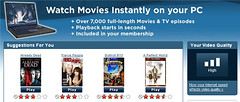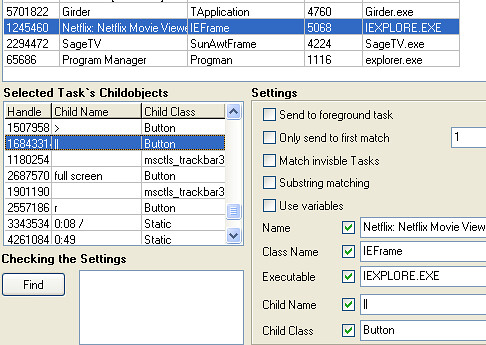You can control Netflix Watch Now playback with your remote. All you need is a remote control, a infrared receiver like the USBUIRT and a program like girder. I'll show you how I'm doing this and share with you my girder gml file which you can download as well.
I've been using the Netflix Watch-Now feature more and more lately mostly because of the excellent Netflix plugin for SageTV that allows me to browse, search and play the Watch-Now movies from the comfort of my couch using my remote control. The SageTV plugin has been improved by Morgan (the plug-in developer) but once you start a movie or show I there were still some issues controlling everything without pulling out a keyboard and mouse. This has been a stumbler due to the fact that Netflix has very few keyboard shortcuts for the service. Today I've been tinkering with a program called girder that I use to make my remote control communicate with my PC. And in doing so I discovered a few hidden windows commands that give you more control over the Netflix Watch-Now feature.
NETFLIX WATCH NOW KEYBOARD SHORTCUTS
First off here are the keyboard shortcuts you can use with Netflix Watch-Now:
In full-screen viewing mode:
pause/play toggle
left mouse button click
enter key
space bar
play (not a toggle, just play)
Page-Up key
pause (not a toggle, just pause)
Page-Down key
ENTER GIRDER

Next I was using girder to map the mouse position and clicks, but that was cumbersome and would be different for each different computer resolution. So, I started checking for windows commands that girder could initiate instead. What I found were the following commands:
- Full Screen/Windowed Screen Toggle
- Skip Back - (moves the playback position back a few minutes)
- Pause - pauses playback (no keypress required)
- Next - Skips to the next track for television shows and other multi-disk titles.
- Previous - Skips to the previous track for television shows and other multi-disk titles.
- Mute - mutes the sound on the netflix watch-now window (I'm not using this one, but it's there)
I mapped most of the above commands and then added the following girder commands as follows:
- Play/Pause Toggle - this is executed with a single mouse-click anywhere on the screen (only works during full-screen playback) If you use the pause command as opposed to the keyboard shortcut, this was the only way to initiate play after that.
- Exit - Girder executes a close ie.exe command to completely close the watch-now window and go back to SageTV.
MY NETFLIX WATCH-NOW GIRDER GML FILE
For those of you who want to just download the Netflix Watch-Now girder file here.
HOW TO MAP THE NON-KEYBOARD, NETFLIX WATCH-NOW COMMANDS
If you're wanting to see how I mapped the windows command buttons, read below:
First the girder basics. Be sure you enable the SendMessage plugin. I also enable the USBUIRT plugin since I use the USBUIRT to receive infrared commands from my remote.
Next, add a girder command and click on the plugins tab. Here you need to select the "sendmessage" plugin with your mouse and then click on the "Target" button.
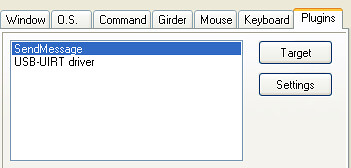
Now you'll see the girder (I use version 3.3) window where I selected a command to map to a button on my remote. I first had to run Netflix Watch Now, then opened girder, selected the netflix watch-now under running-tasks/windows and then selected the "r" command in the "selected task's childobjects". Finally I checked all of the boxes at the bottom right of girder, selected the apply button and then the ok button. This one is for the skip-back command:
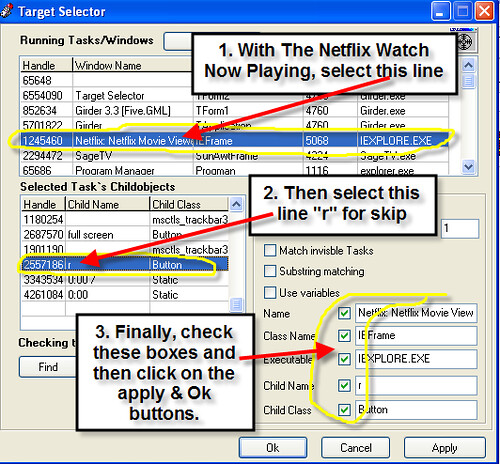
This one "ReBarWindow32" was for the previous button.
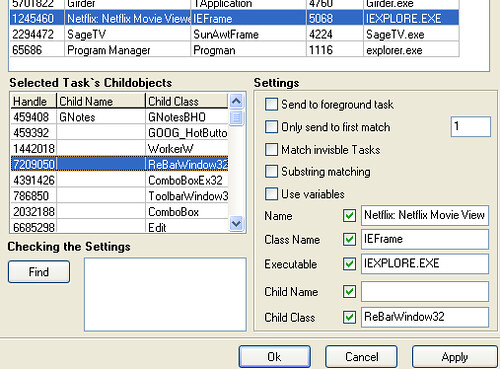
This one was for the mute button.
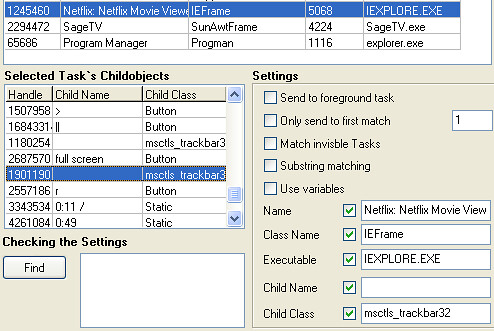
The "Next" command.

The Full Screen command - probably the most useful of all as it opens the playback in full screen and toggles back to windowed if you need it to.
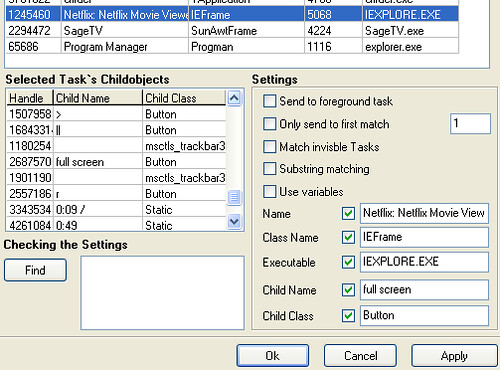
Pause Playback
That's about it. Hopefully some will find this information useful. For the rest of you I've just proven how geeky I can be :) Either way, we're getting much more of our moneys worth out of our Netflix subscription by watching a lot more of the Netflix Watch-Now titles.
If you found this how-to useful and/or interesting, subscribe to the posts for more content like this
RELATED ARTICLES: