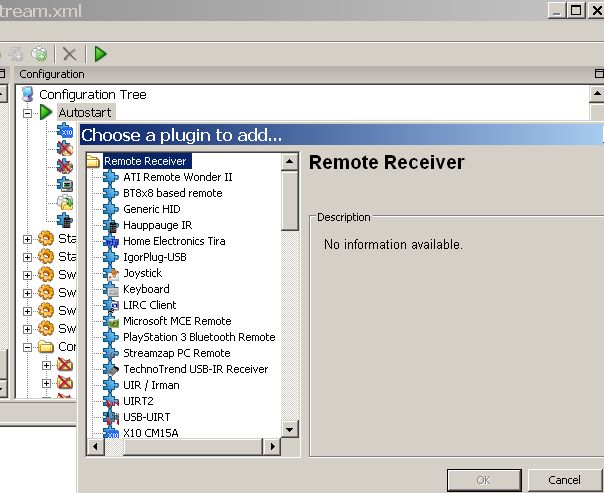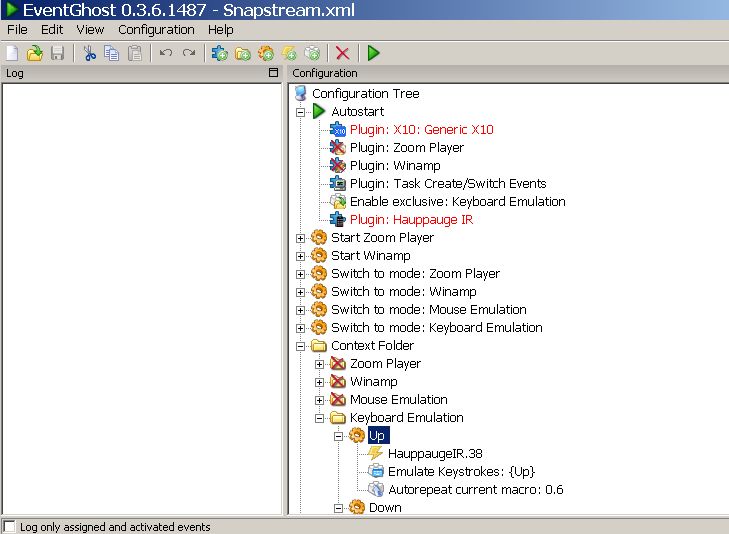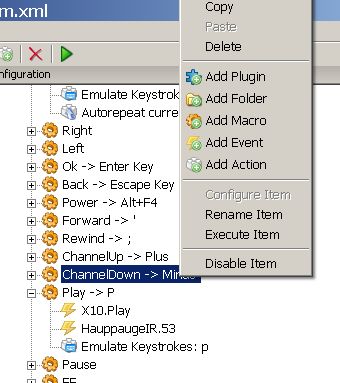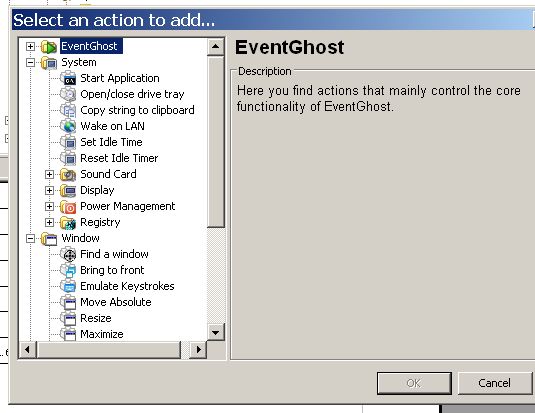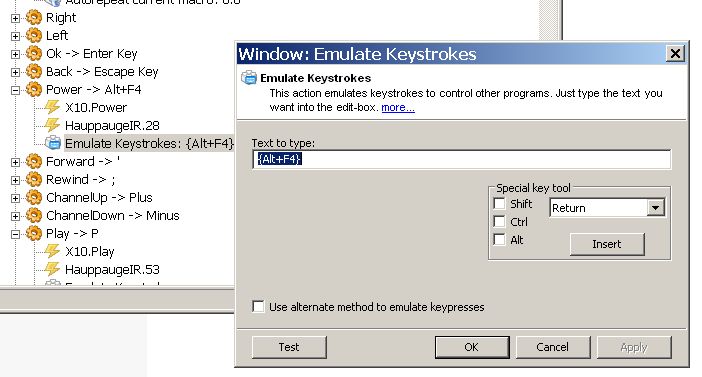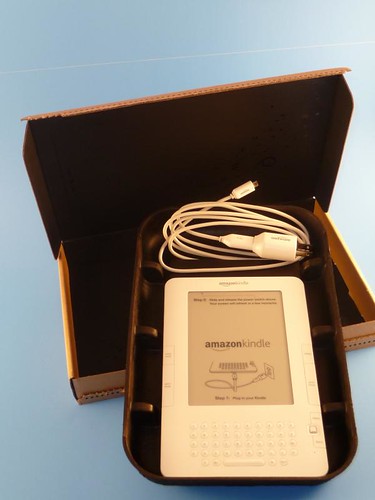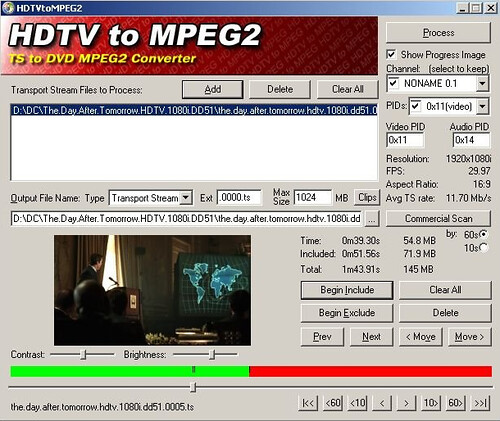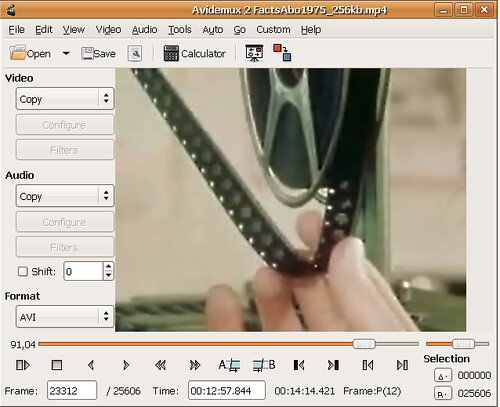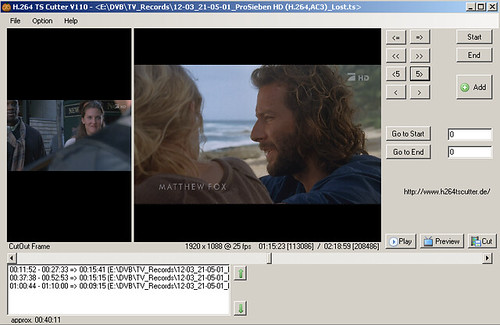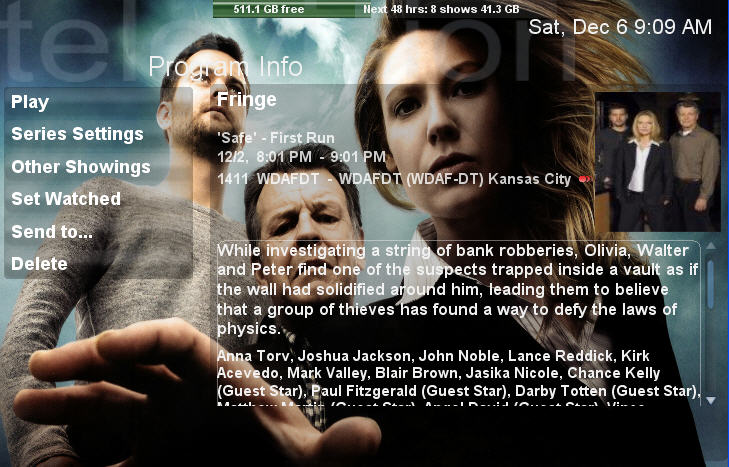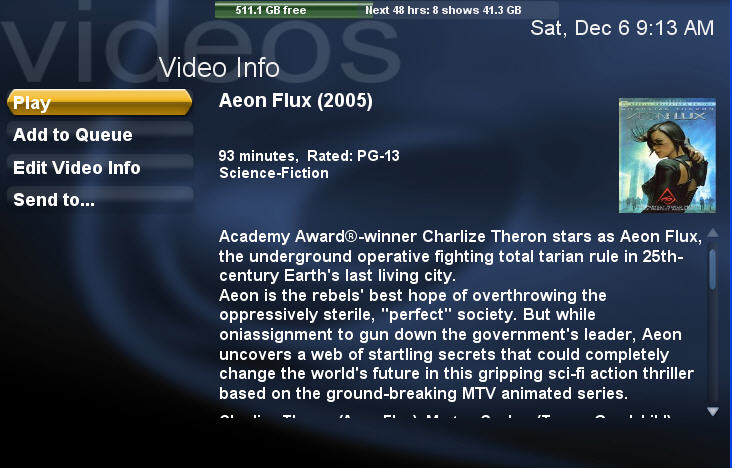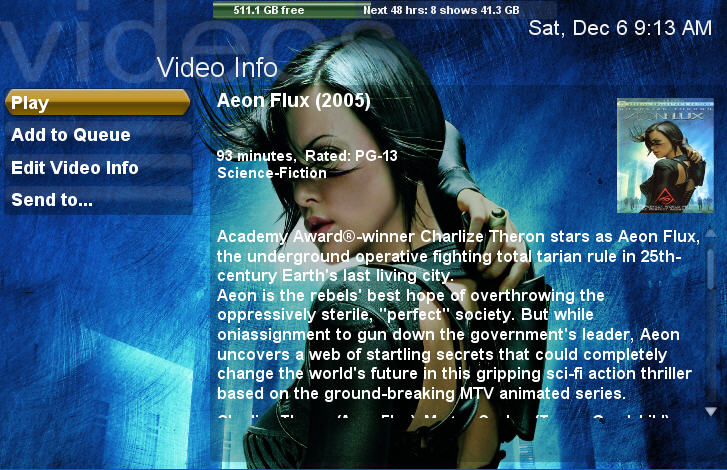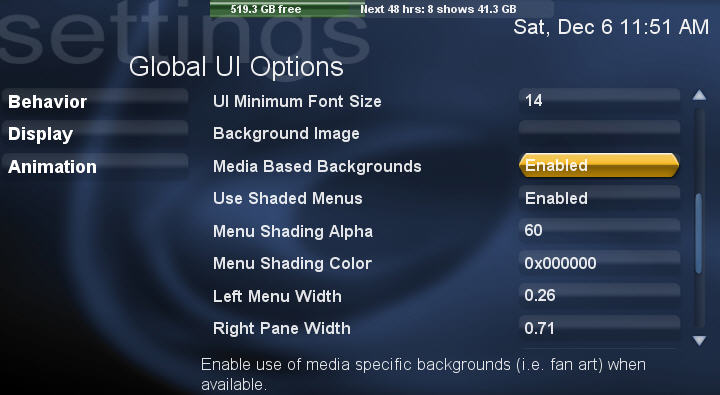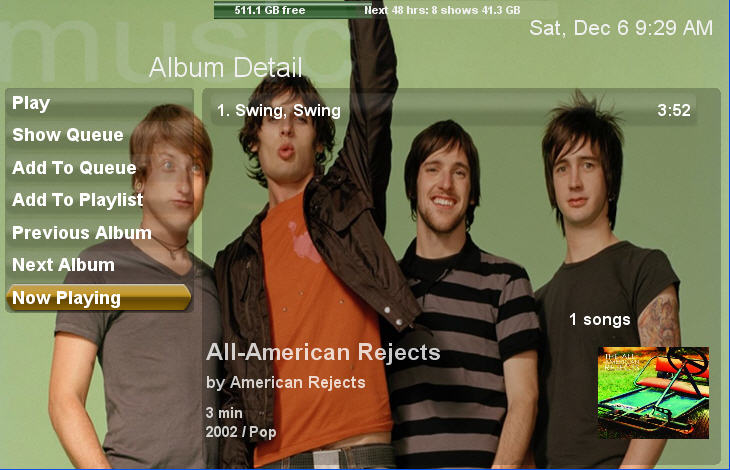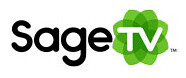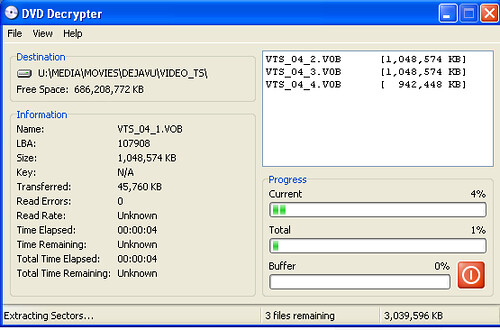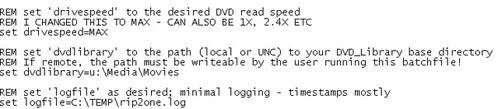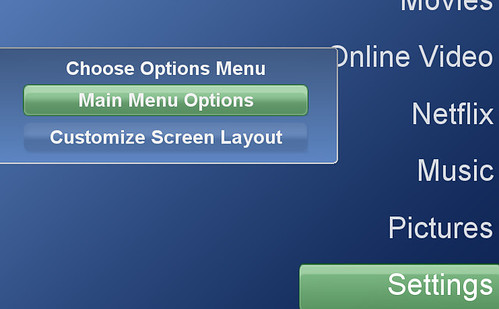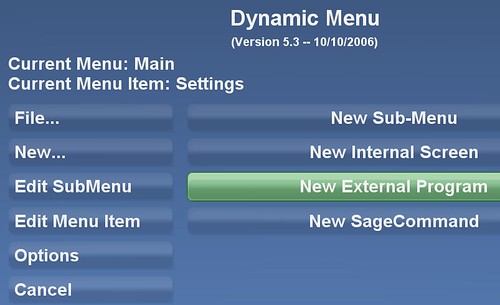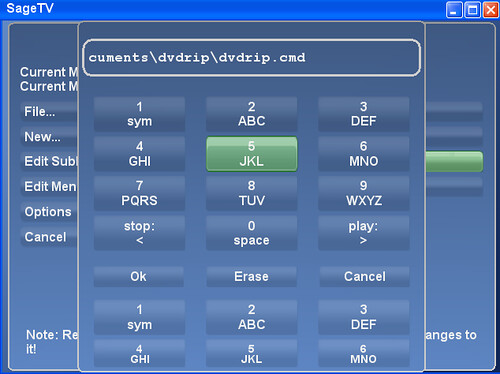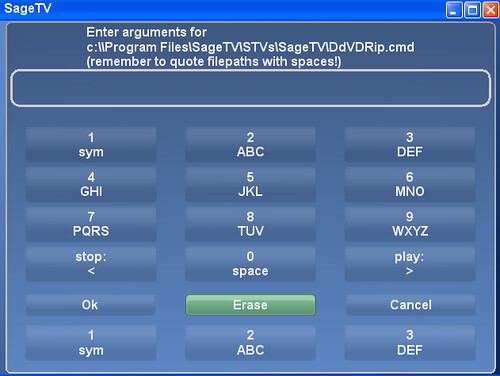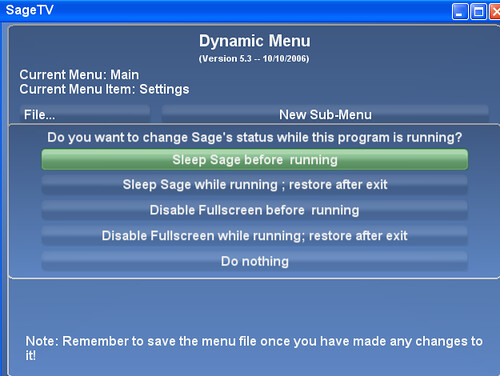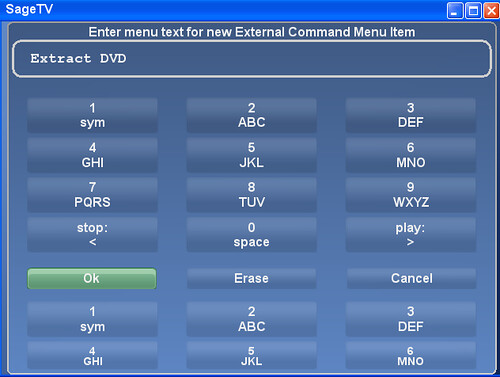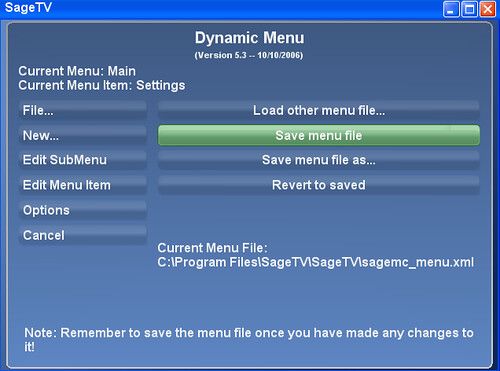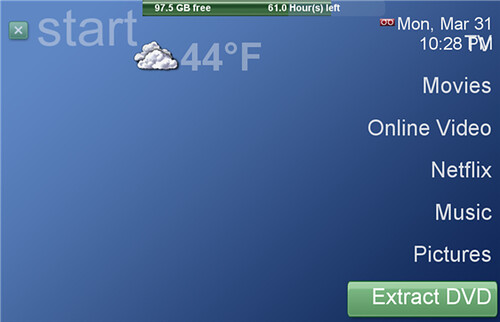This is a guest post by ZetaVu

I have been an avid user of Snapstream’s Beyondtv for years now. I like it because it takes care of my guide information, is very user friendly, works with all my tuners (hardware mpg encoders, over the air HD, and the Hauppauge HD PVR), and has a lot of great features. It generates smartchapters to identify commercials (some people prefer Commercial Cutter, both have similar success rates in my testing) and has a built-in showsqueeze feature to convert videos to divx, wma, or ipod H.264. I’ve also used or tried SageTV, Media Portal, Mythtv and several other PVR programs, and each have positives and negatives. However, none of these programs will do all the video editing and conversion I need to do so I've put together this discussion on some of the other editing programs I've use or have tested out.
NOTE: THIS ARTICLE WAS UPDATED ON 2/13/2009 TO ADD THE HANDBRAKE TOOL
Now I have a few different types of video files to work with. Beyondtv records either mpg2 files, mpg transport streams (.tp files) or H.264 transport streams from the HD PVR. In addition, I capture DV (avi) files from my camcorder and convert those to mpg2 files for making dvds. I also showsqueeze files to Divx or ipod H.264 using Beyondtv (for archiving or loading on my ipod) and make Xvid files with Autogk for archiving. (I go back and forth between Divx and Xvid, depending on what I do with that file). That in mind, I look at other software to edit and link files together (mostly removing commercials) convert formats, repair issues with recordings, and in the case of my home movies; capture, edit, transitions and titles. The bulk of these applications are freeware or open source, but I’ve listed some pay applications that I use as well. I think 90% of what I do can be done with freeware, and almost all can also be done on Linux as well as Windows (one of my goals is to eventually migrate everything to Ubuntu).
TO CONTINUE READING THIS ARTICLE, CLICK THE LINK BELOW
Converters
Here I want to focus strictly on format converters. I won’t go into too much detail on Snapstream’s Showsqueeze, even though that is my top converter. As a result I really don’t look into many Divx converters.
Auto Gordian Knot

My main conversion program is Autogk which does both Divx and Xvid, but I use it mainly for Xvid conversion. I’ve had a few issues with the latest version, as a result I stay with version 2.27. Autogk is actually a collection of programs and a front-end that simplifies the whole process. It lets you input mpeg2, TP, VOB or even INF files from dvds for conversion. You can convert based on quality, percentage reduction, or a specific file size. Depending on the amount of compression Autogk can keep 5.1 audio intact or convert to mp3. Speed wise it is similar to Snapstream’s showsqueeze, and depending on compression files look good on my 46” LCD. I archive standard definition shows to about 350mb/45min (1 hour show without commercials) and HD shows to about twice that.
Handbrake

I accidentally omitted Handbrake from the original
draft, not by ignorance, just rushing the article out without checking
my notes. As many users pointed out, this powerful tool will let you
convert almost any format, accepts mpegs, transport streams, H.264 files
(yes, those HD PVR monsters that seem to befuddle other converters) etc
and convert them to a variety of formats (H.264, xvid, ffmpeg, did not
see divx). You can choose audio (my test files would let me choose mp3
or ac3), choose compression (size or bitrate) constant, variable, 2pass,
etc. You can crop your frame and on some files resize. It works with DVD
files, allows you to insert chapter points, etc. Like one commenter
posted, its what Autogk would have been had development not been stopped.
I’ve tested this with H.264 files from my HD PVR and it was able to
convert them to Xvid in about the same time BeyondTV was able to
showsqueeze them to Divx. Quality was comparable so as a result I use
the BeyondTV showsqueeze mainly for convenience (I expect a handbrake
plugin to be in the works as well). I can forsee eventually replacing my
Autogk installation with Handbrake. The fact that it is also
multiplatform (Windows Linux Mac) will pretty much put an end to my
searching for the ideal converter for Linux as well.
PocketDivxEncoder
Another handy converter is Pocketdivxencoder I use this to make quick conversion of videos for my PDA, and it is designed to work well with TCPMP (the Core pocket media player http://www.hpcfactor.com/downloads/tcpmp/) I use this because it is fast and lets you setup multiple jobs at a time.
ABC 3gp Converter
My last portable converter is ABC 3gp converter Install-ABC-3GP-MP4-Converter.html. I use this for the rare times I want to convert video to play on my cell phone (which only supports 3gp, it’s getting dropped hard soon). I’m sure there are other and better programs out there, but this was free and it worked. I expect with newer phones won’t be so limited so this app won’t be needed as much.
HDTV to MPeg2
Another App I used to use is HDTV to mpeg2 .
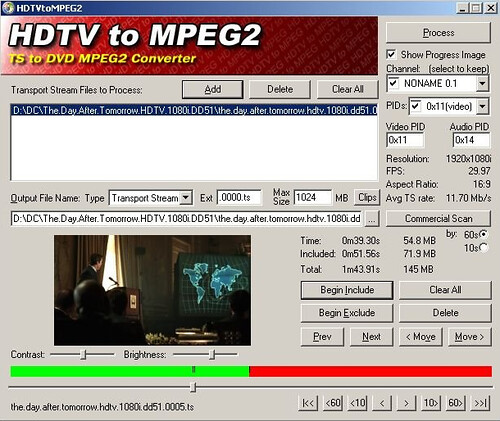
I used to use this program until Videoredo started supporting transport streams. This lets you convert a any of the subchannels of a transport stream to mpeg2 files.
Other Convert Applications
I have a few other converter applications in my arsenal, most of which have been replaced by Avidemux. I also tried a few FLV converters, but now I just use the Firefox plugin Downloadhelper (even that has some issues). For the most part I just play those files in Vlc. I also looked at a few WMV editing and conversion programs, Apex video converter and ASFtools stand out in memory but I cannot recall if that is good or bad. Either way, most of these functions are obsolete because of the programs in the next section.
Note, all of these are primarily Windows converters, I have a lot of catching up with Linux converters, and fortunately the editors below handle most of this.
Editors - Editor/Converter/stream repair
VideoReDo

First off I have to list Videoredo. For the most part editors here are freeware or open source, but Videoredo has served me so well over the years it deserves not only mention but to serve as a benchmark for other editors. Videoredo does very fast rendering, faster than any other program I had seen until then (Avidemux is faster now). It lets you cut or trim videos, recognizes projects based on Snapstream Smartchapters or Commercial Cutter, lets you join files together, and most importantly will run quickstream fixes that can identify dropped frames, repair files, correct audio sync issues, etc. It is limited to mpg files and transport streams, does not work with Divx, Xvid, or H.264 files at this time. It is also not freeware, but you can get a 30 day trial.
AVIDemux
Avidemux (alt site) is now my new favorite editor. First off, it is multiformat, available in Windows, Linux or Mac. Secondly, it handles most formats. I’ve been able to edit everything except a few H.264 formats (but those should get upgraded soon). Third, it is fast (for rendering anyway, opening files sometimes requires rebuilding). It does not however recognize Smartchapter or cutter projects, and does not seem to have quickstream fixes like Videoredo (however I’m still learning what I can do with it)
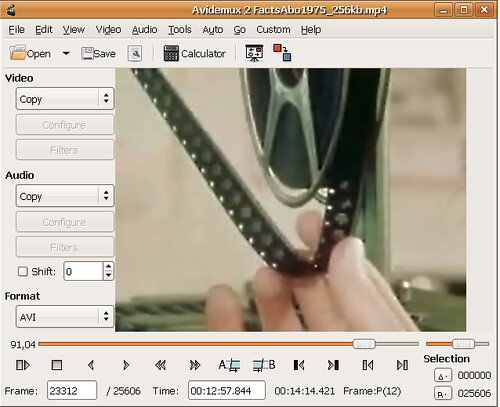
Opening files is slow as it may need to rebuild data. Xvid files need you to rebuild frames (say 90 seconds for a 90 minute file) but then saving changes takes less than 10 seconds. Divx require unpacking which is about the same time. Mpg-2 and transport streams need indexing to open which is much faster.
Like Videoredo, Avidemux lets you set start and end points and either cut out the section or trim to that section. Combining files together is much simpler using the append command, however video shape needs to be the same (which is easily done with in Avidemux as well). I mostly use this to remove commercials in Divx files I make from my HD PVR recordings. While there are H.264 editors available, I am happy using Beyondtv’s Showsqueeze feature to archive my file, then use Avidemux to remove commercials from that Divx file. It’s also great for joining fragmented files together, converting between formats and properties, and is almost up to the Movie Maker Editor. For a free editor, this is by far the best, and better than almost all pay editors.
All in all, while I still use Videoredo to remove commercials from mpg or tp files, and as a quickstream fix when needed, I forsee a day when I replace it completely with Avidemux and mpeg2repair.
MPEG2Repair
Speaking of which, I have become a quick fan of Mpeg2repair. This was pointed out to me by one of the Snapstream devs when I was having issues with HD recordings over the air. Even though I was seeing high signal levels, my capture cards were getting errors causing me to see frozen video for a few seconds. Mpeg2repair is limited as it is used to scan and repair these transport streams. The benefit, running a transport stream (HDTV) recording though this utility will identify, log and repair errors. So instead of frozen video you get minimal pixilation at each error point. One of my tuners has poor reception on some channels, so if that tuner is needed for those channels, I fix the recording with Mpeg2repair before watching it (takes about 10 minutes for a 1 hr recording).
TMPGenc
Tmpgenc used to be a favorite of mine. I used it when converting or building DVD’s, and it was especially useful for splitting or combining audio and video in mpg files. It is limited to that format (hence the name). However new DVD ripping and burning software really has made a lot of these functions obsolete, and I don’t even keep a copy of this on my computers anymore. Plus, I’m not sure if the free version is as functional as before or if it is time limited.
H264TSCutter
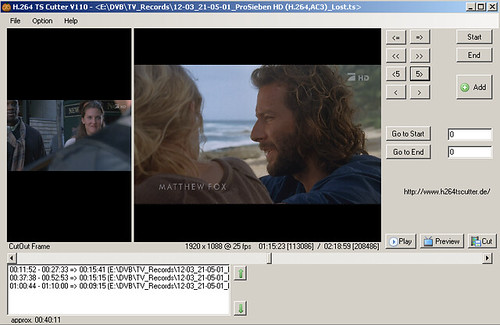
H264tscutter is the first freeware app I found to cut and edit H.264 files from the HD PVR. This lets me edit down the HD PVR files. Its a lot clunkier than Videoredo, for example the skip frames are 3 seconds (100 frames) at the most, otherwise you need the slider to navigate. It is also less stable and can lock if you click too many times at once. You can enter time in manually in seconds, which if you know the times of commercial breaks will help a lot. Also, it only works with the .ts extension files, if you record as .tp files you need to change to .ts to edit (then set start to iframes, etc, you'll get a warning when you open) I prefer converting my files to divx and then edit in Avidemux, but this will work with H.264 files, just a lot more effort
Note, if you enter values in the timeline, say 72 for 1 min 12 seconds, you will have to let the software correct for slight decimal values. Use one of the next/prev buttons (I use the 5 frame button) so it can sync itself correctly, some value like 72.1435. Otherwise when you try and cut your project you get an exception. I have not seen a newer version yet but I hope they correct this soon.
Movie Maker/Editor/Converters
This section is for what I consider the movie making application a.k.a. home movies. These programs are a little more intensive than just editors, apply effects, animation, filters etc, and their main purpose in my opinion is to capture firewire DV from you video camera, edit and make home videos.
Kino, Jahshaka and Cinelerra
In Linux you can get Kino which is the best I’ve tested so far (and I have a lot of catching up to do) but I’ve also heard Jahshaka and Cinelerra show promise. There are others that I have not had a chance to look at, and all are showing more promise. Kino looked like the best at the time of this article, allowing firewire capture editing, adding audio, effects, transitions, most of the same features of the pay Windows programs.
Vivia & Ulead VideoStudio
For Windows, the only freeware application I’ve looked at is Vivia mostly because it available for Windows and Linux. I currently have Ulead Videostudio which I use routinely so I haven’t delved much in Windows freeware for Movie Making. As of the writing of this article Vivia only supported PAL, NTSC will be available in version 0.2, so I won’t do any more testing until then. I thought they were worth a mention since they were multiplatform and open source, and slowly building transitions, effects, and other features.
As I’ve stated, I personally use Ulead (now Corel) Videostudio. The reason? I’m just comfortable with it. It is pay software, much like the industry standard Adobe Premiere. As such, I won’t go into too much detail about these two products. My main use for them is to capture video from my camcorder, edit, apply effects as needed (contrast, color adjustment mostly), add transitions, titles, and make mpg files for my library and for DVDs. What I like about Videostudio is that I can make several small mpg files or scenes, and then when I’m ready to build a DVD I can combine them together in a project, and build a DVD with a single VOB series, and each clip will automatically have a chapter associated with it. Most DVD authoring programs make separate VOB’s for each movie clip, or if you combine the clips into a large file it won’t preserve the chapter points. The negative is that Videostudio takes a long time to render the movies, sometimes several hours to make a 2 hour DVD. However, I’ve tried a lot of program combinations (Tmpgenc, Videoredo, DVD Moviefactory etc) and in the end this has been the best for me.
Notable Mention
Here are a few utilities that I think are worth mentioning.
- DSFMgr - Direct show filter manager – useful to check your installed filters and add/remove or change priority of them.
- Gspot codec appliance great for checking files and getting info on compression and format.
- Videoinspector is another popular choice for checking files and getting info on compression and format.
- Media Info another application which gives details on files, this one works well with transport streams.
Useful Media Players
I typically like to keep VLC and Zoom player available, VLC ideally for streaming and Zoom makes it easy to choose filters and decoders.
Many thanks to ZetaVu for sharing his experience with video editing tools. This was the third in the series of many guest posts on GeekTonic. Those of you who read ZetaVu's first guest post understand that ZetaVu knows his stuff and is a frequent commenter at GeekTonic with a great deal of knowledge with HTPC's and other media gadgets. I've gotten to know him from the many hours spent on the Snapstream, MediaPortal , AVS and other Forums where you'll often find him (under the same online name).
[/span]
![]()