One of my biggest software peeves is when a software program assumes it should control the behavior of your computer without the ability to easily change that behavior. Cyberlink PowerDVD is one of those programs – I use it sparingly on my HPTC server for playback but mostly for the codecs it installs. But when you install it it changes windows autoplay settings so that just about any media disk you put in your drive, it automatically starts PowerDVD and begins playing the media. Now maybe that’s how some users want it, but I don’t. Typically I’ll be viewing my media through my HTPC program – not PowerDVD.
![]()
So how do you disable the autoplay? I’ve tried going through the settings in Cyberlink and they just don’t work. So instead we’ll use Windows settings to do this. With Vista or Windows 7 follow these simple steps:
1. Click the Windows (Start) button and in the search box type in “autoplay” without the quotes. Select the “AutoPlay” item that comes up first.
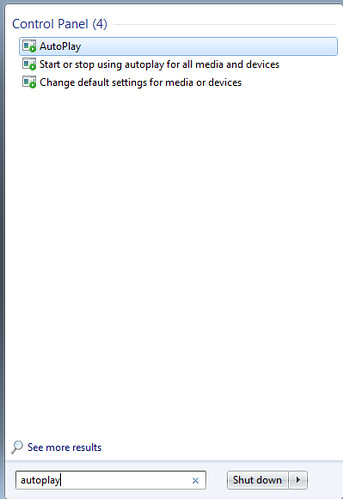
2. You should now see the Autoplay settings in the Windows control panel. Notice that PowerDVD is set to autoplay audio CDs, DVD movies and many other media formats.
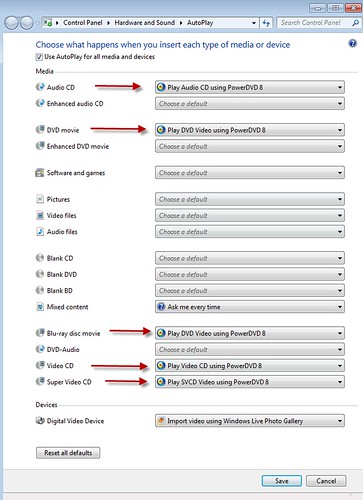
3. For each item you want to change the autoplay behavior, click on that item and you’ll be given a set of options for each media type. In this example, for audio CDs I switched mine from “Play Audio CD using PowerDVD 8” to “Take no action.”
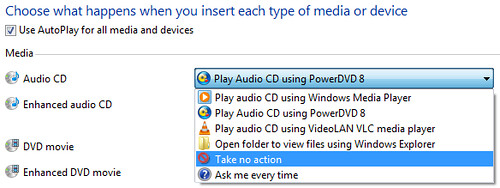
4. Click Save to apply the changes.
That’s it. Now your Vista or Windows 7 computer will no longer automatically start up PowerDVD whenever you put a disk in the drive – unless you tell it to of course.
