UPDATE: SageTV 7 Beta is now available for download
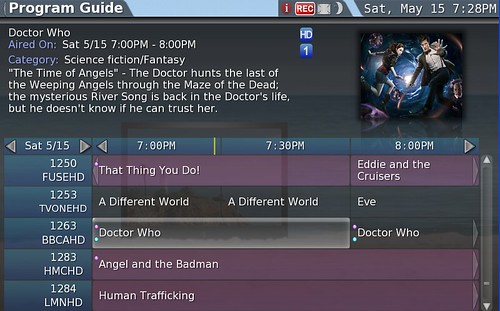
Since CES, we knew a new SageTV version was coming and that it would include a new UI. I have had the opportunity to preview this new version and thought I’d run through the more significant new features, changes and improvements.
More Info after the Jump...
- New User Interface (UI) - See below for a couple of screen-shots as well as more description on this.
- Online Plugin Manager – This is really a big improvement over the past method of importing plugins, changing settings files etc. Think of this as a simple way of viewing what plugins are available, what plugins you have installed, which plugins have updates available etc – all from the UI. This takes what was a fairly onerous process of installing and setting up a plugin and makes it simple.

- XBMC Skin (xml) import support – Do you covet one of the beautiful XBMC skins? SageTV 7 has created a way to automatically import those skins into SageTV 7 and use them as your UI. It’s not an entirely automatic process and requires some modification, but it makes importing & using the XBMC skins possible without much coding. The first imported skins should arrive in the near future.
- Live TV seamless transition between shows – If you’re a SageTV user already you know about this one. In the past say you were watching a sporting event and it ran past the scheduled end time. SageTV used to pause playback for a few seconds while it transitioned into the next show causing an annoying irritant to users. That problem is gone now and you’ll have seamless transitions.
- BDMV (Blu-ray) folder playback – Blu-ray playback already exists with SageTV 6, but SageTV 7 adds Windows playback improvements (decoders required to be installed)
- Support for playback of ISO DVD and Blu-ray files on all platforms that support non-ISO playback (requires Virtual Clone Drive (free) to be installed for Windows)
- Windows Placeshifter uses DirectX 3D rendering instead of OpenGL
- SageTV recordings now have their full metadata embedded into the video file instead of requiring a separate file to hold that metadata
- Increased stability of Hauppauge HD-PVR - Enhancements to workaround Hauppauge HDPVR instabilities on Windows
- DirectShow demux filter for handling MKV, MP4 and FLV media types
- New 'Effects' rendering system with support for more advanced and easier to use animations (layers are no longer needed)
- Background image loading system allows for faster loading of thumbnails and other image resources w/out interfering with UI responsiveness
- New Pan/Zoom style slideshow transition effects
- Automatic conversion of Favorite recordings
- Removed the need for formatting disks with 64k clusters in order to get optimal disk performance on Windows
- Significant performance increases for HD200 – you will notice this especially when navigating the UI. And this allows for more animations in the UI as well. NOTE: It was pointed out to me by a HD100 user of SageTV 7 that improvements were made that enhance the HD100 performance as well. He stated that the HD100 is now as fast as the HD200 was with SageTV 6!
- Support for DVB radio channels
- Windows 7 compatibility – SageTV worked with Windows 7 already, but now installation on Windows 7 is more seamless.
- Lots of new API calls and Widget options in the SageTV Studio
- Various other optimizations and bug fixes - the complete change log will be included in the official announcement tomorrow.
New User Interface – Probably on the most-requested list for SageTV developers is a re-write of the user interface. The SageTV user interface that comes installed in SageTV by default has made many changes over the years, but cosmetically it’s looked and worked about the same. The SageTV team has made some significant changes in the UI that they hope will please those that liked the old UI the way it was as well as those looking for a more attractive appearance.
For comparison, below is the old, default SageTV6 UI:
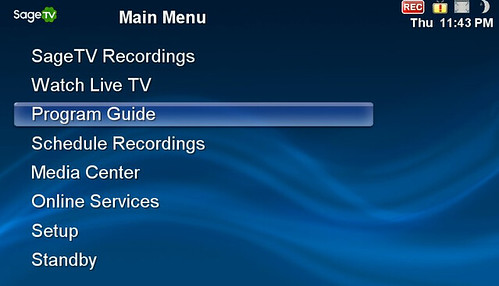
Obviously pretty plain and that’s one reason many SageTV users flocked to the 3rd Party UI, SageMC.
The screenshot below shows the main menu in it’s pure form. Included are new animations, improvements to the extender (HD200) firmware to allow for these animations. I’ll be posting a demo video to show the UI in action later this week as it’s difficult to get the feel for it all with static photos. Note that this UI is skinnable and background images can easily be changed. The screen-shots I’m including here are from the current, beta version.
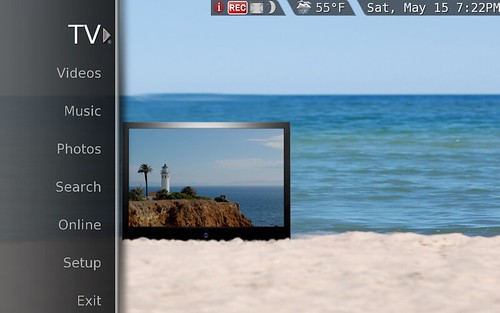
You can either press select with your remote control to initiate a given function (such as TV) or as you move your cursor (remote control) right, a sub-menu slides open showing additional settings.
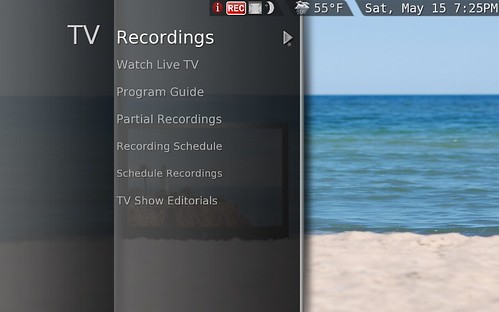
The entire UI works in a similar, unified way. You’ll find the menu items and submenu items better organized and easier to navigate compared to the old, UI. More on the UI later.
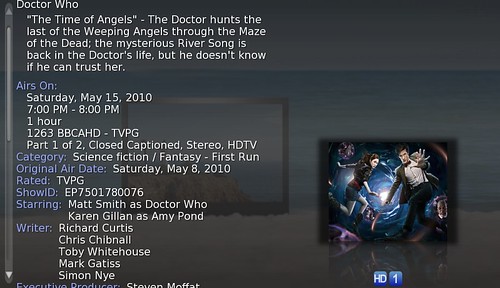
Many Important Changes “Under-the-hood”
Many will focus on the new UI, transitions and effects and think that’s the biggest change here – and it is from a purely look & appearance perspective. But for me it’s also the more subtle, under-the-hood changes that make this version a huge leap forward. The new plugin manager makes installing and updating add-ons incredibly easy – I can’t stress enough how much of an improvement this is to those that use SageTV. The changes the SageTV team has made the learning curve so much easier.Other non-UI items that are on the list of things I’m really appreciating here include the improved HD-PVR performance, improved HD200 performance (it handles navigation very fast), no more “pause” between shows when watching LiveTV like I used to experience when watching sports, improved Blu-ray functionality, the embedded metadata in the recorded TV file – those sorts of things will be appreciated by those familiar with SageTV 6.
The other thing you might not notice at first with SageTV7 is the coordination and support that went on behind the scenes between SageTV developers and the third-party add-on developers. There are three or four significant projects underway that will offer even more functionality and UI choices for SageTV users. Projects underway include:
- Project Ortus – A combination UI system and feature-set add-on being developed by a team of developers for SageTV.
- Project Phoenix – Yet another combination UI system and feature-set add-on being developed by a team of developers for SageTV. This one includes developers of the well-loved SageMC add-on.
- SageTV MyMovies – Ever heard of MyMovies? This add-on will be another port of MyMovies and looks to be very exciting.
Another important thing to note – the version you will see tomorrow will still be in beta albeit public beta. This means there will be more changes before it’s completely finished – we know from past experience that SageTV improves and updates on a very frequent schedule. There will be more good things to come for SageTV users…
I noticed that there isn’t a new Mac client so far so this new SageTV 7 version is only for Windows and Linux users thus far.
Upgrade Policy
- All windows SageTV6 and SageTV6 upgrade licenses purchased on or after 12/1/2009 will be valid for SageTV 7.
- All prior linux and mac and client and placeshifter and extender licenses will be valid for SageTV7
- The trial is reset on the SageTV7 beta. Upgrade licenses on windows are $39.95, and any prior Windows Version of SageTV license qualifies for an upgrade license.
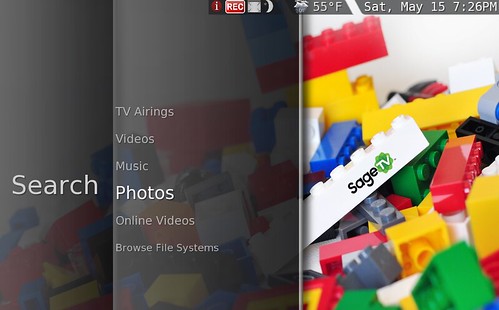
If you want to be first in line to download the new public beta, subscribe to this thread in the SageTV forums and you’ll get an e-mail. Of course I’ll have a post up here at GeekTonic letting you know it’s available as well. I also plan to have a couple of more detailed walk-through’s of the new features and UI for those that are curious so stay tuned!
Thanks to the guys at SageTV for the special preview for GeekTonic
