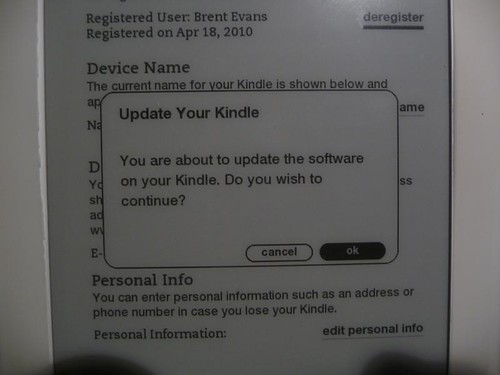
So after a quick download, transferring the file to the root folder of the Kindle and then selecting update, we have Kindle 2.5.2 on the Kindle. Pretty easy, but obviously more work then waiting for the wireless update.
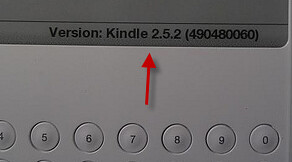
Read on for a full walk-through of the Kindle 2.5 firmware features with lots of screen-shots
Here’s a quick run-through of the features of Kindle 2.5:
Organize your books and documents into one or more collections. Sounds like some sort of “tag” implementation to me although it could be a way to sort your books and other materials by folder – something users have asked for repeatedly. Collections does just what it says. Here’s a couple of collection folders MrsGeekTonic has set up for example:
Obviously this is something that can be very helpful if you want to have a bunch of books and periodicals available without needing to be within a 3G signal – for instance on a trip out of the country or on a very long plane trip. It’s definitely useful if you keep a lot of books on your Kindle instead of archiving.
From the main menu push the 5-way controller to the right and select “Create New Collection”
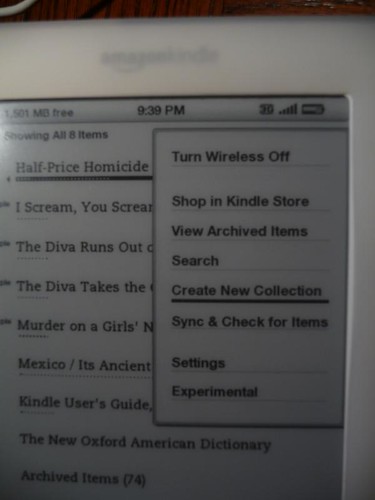
Then type in the name of the Collection and press “enter” on the 5-way controller
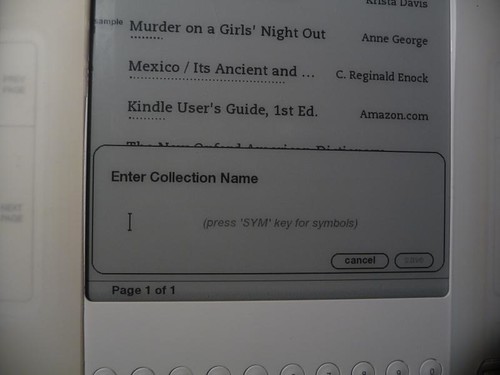
You now have your collection listed at the top of the main menu. MrsGeekTonic likes her mysteries so she organized by series (two different collections listed in the example below). Some might want a “to read later” folder/collection or organize by category etc.
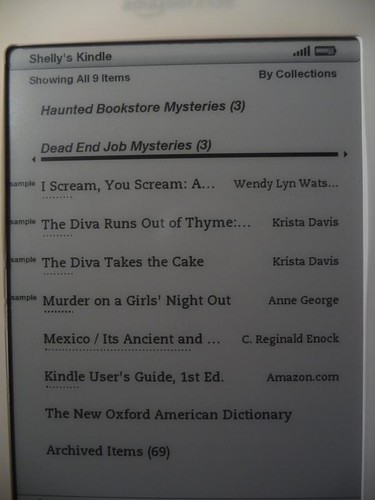
Then when you select a collection from the main menu, you’ll see all books inside that collection
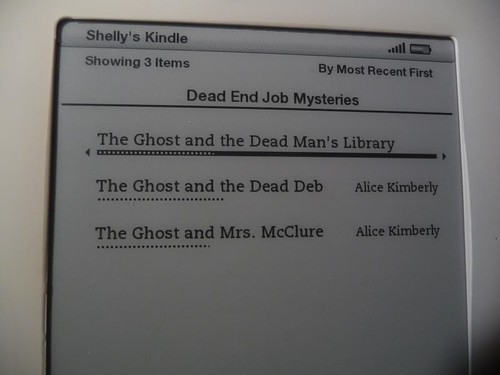
I didn’t make any screen-shots of this feature as it’s pretty much exactly what you would expect. Definitely an improvement for reading PDFs on your Kindle.
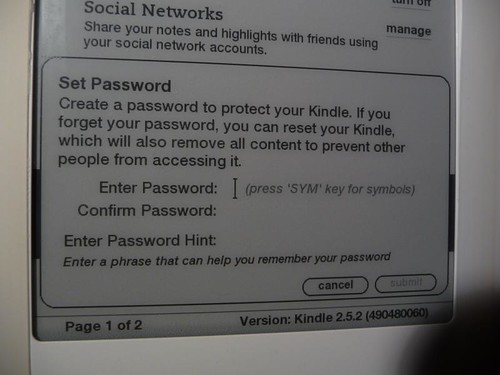
They added quite a few additional font sizes:
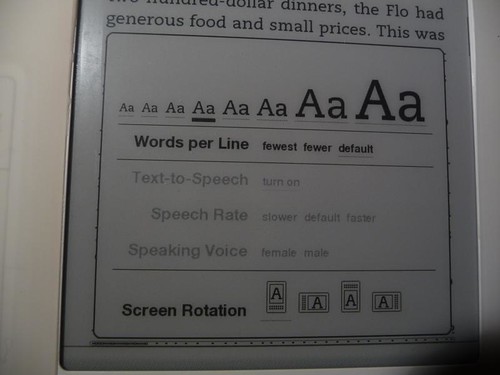
The font displayed below isn’t even the largest one:
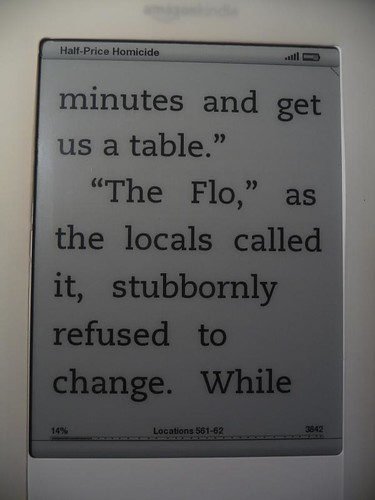
So obviously a benefit to those who have “less than ideal” eyesight…
We connected MrsGeekTonic’s Kindle with her Twitter account and did a little test “tweet” from the dictionary on the Kindle:
You enter your twitter and/or Facebook signon info on the Kindle and connect – this is a one-time process unless you need to update the signon or password info.
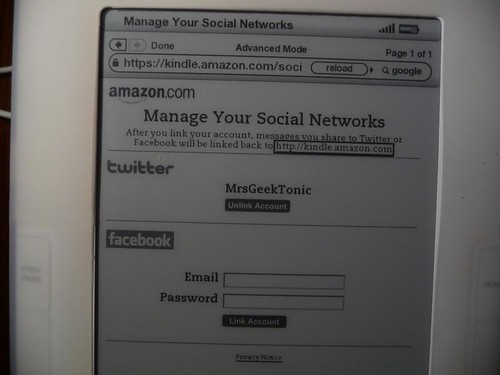
Then you simply highlight the text, hit the 2 keys to “tweet” it and then enter the twitter message to go along with a link to the highlighted passage of the book.
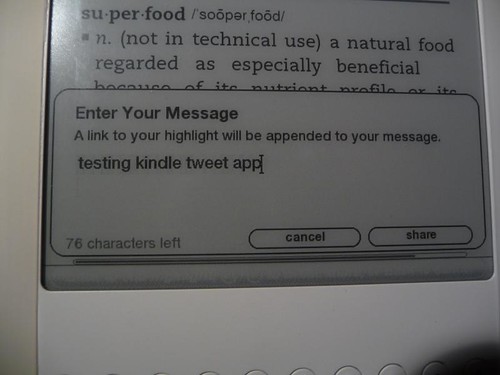
Here’s what it looked like on Twitter – simply the text you add as the tweet itself, with Amazon’s link to the highlighted text

And the link when clicked on take you to Amazon’s page showing the text highlighted on the Kindle:
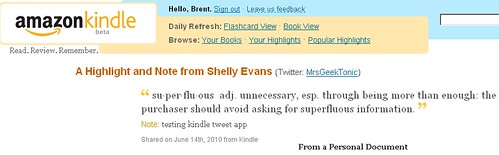
Lets say you’re reading Dan Brown’s “The Lost Symbol” and want to see what passages other Kindle readers have highlighted in the book. Hit the menu key, select “View Popular Highlights” and it lists out each of the most popular highlighted passages in the book. You can go to those passages by selecting them.
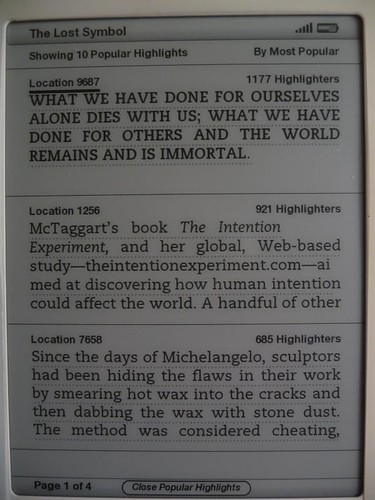
If the book doesn’t have any popular highlighted passages that menu item will be grayed out. Note that you can also see those popular highlights at this page on Amazon once you sign in with your Amazon account.
None of these updates are mind-blowing, but they are answers to many long-time requests from Kindle fans and a good move by Amazon. I’m looking forward to seeing what Amazon brings out later this year with their newest version of the Kindle. I don’t expect it to be a iPad competitor, but a slow & steady improvement to the very popular Kindle eReader that is loved by hard-core book readers like MrsGeekTonic.
