How Does SageMC Handle Movies?
Movies are displayed in by title, Movie cover-art and genre. The functionality is mostly built-in to SageTV with extra capabilities added with the popular SageMC UI. Features and functionality are similar to MyMovies for VMC or the abandoned Beyond Media's excellent DVD Library that I used to use. The main point here is to use your HTPC to not only be the focal point for TV/PVR functions, but also for your movie collection. Imagine having all of your owned movies stored on a single PC server and accessible from any of your extenders (hardware extenders or SageTV client HTPCs) or even accessible across the internet while you're traveling using SageTV's Placeshifter product.
Follow Your Movie Playback Throughout the House
Just as you can with recorded TV content, you can start watching on one TV, stop playback and move to another TV in the house (or PC using Placeshifter) and resume where you left off. Setup is only required on your SageTV server PC to view and playback those movies on all machines.
Requirements:
- SageTV
- SageMC UI installed and running (SageMC adds certain features that I'll be discussing below, but you can obviously view, navigate and watch movies without the SageMC UI.)
Optional:
- DVD Profiler Importer
- Lots and lots of owned movies
Using DVD Profiler as part of this is really closer to the way Vista Media Center MyMovies handles the movie organization. It is NOT as good as MyMovies, but it works pretty well.
Watch the screen-cast below for a feel of how the movies section of SageMC works
Screenshots:
View by Genre - this sorts the movies by the genre assigned to them. Genre can be assigned manually through the interface, using DVD Profiler or by IMDB imports.
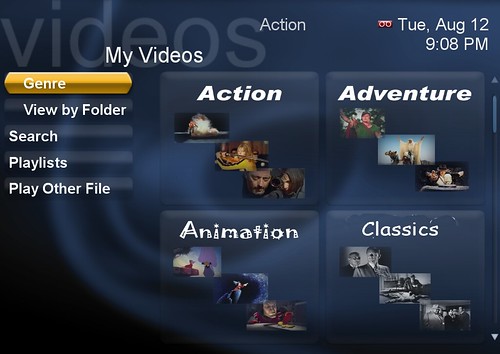
You can also change the view to "view by list" instead of icons. This changes the view to a "list" of genres instead of an icon for each genre.
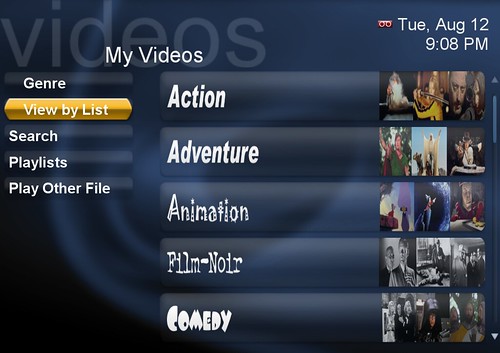
Once you select a genre in this case "action", you'll see a list of all of your movies (online on your hard drive or offline on a DVD) listed out for that genre. You can then select a movie to see more information and/or play that movie.
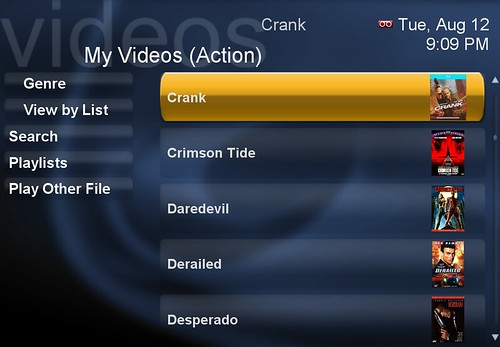
Once you select a movie title, SageMC will display more information about that movie and give you the option to Play the movie, add it to a playlist, edit the move as well as other options.
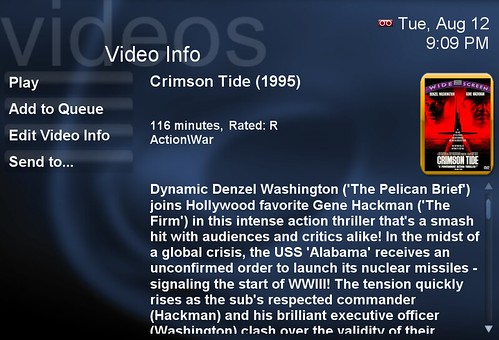
If you select "Edit Video Info" you'll then see an additional menu.
From here you can search for movie information from IMDB.com (this can also pull in metadata and the movie cover to save to SageTV, import from DVD Profiler, edit the genre/category and edit the movie title.
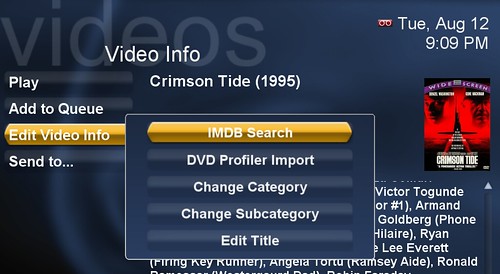
If you select IMDB, SageTV will search that title based on your movie file name or folder name if ripped) and provide a list of results form IMDB
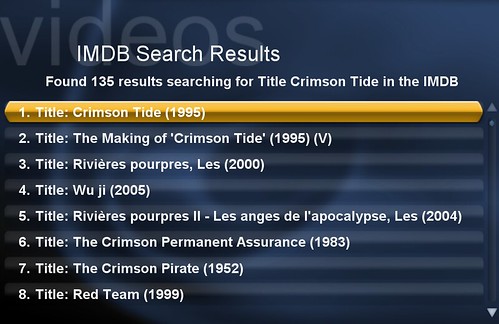
You can view additional information about the movie using the IMDB feature of SageTV
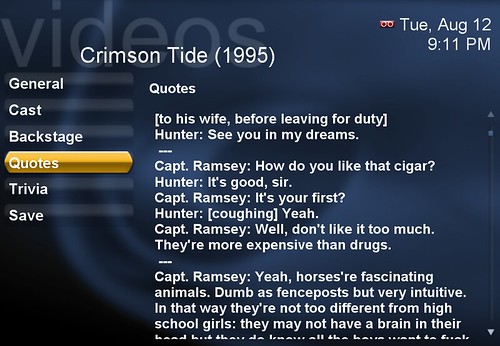
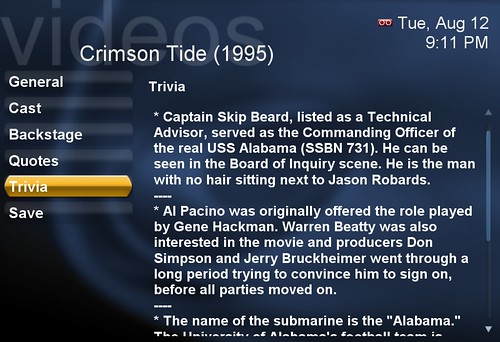
And when complete, save the metadata and cover from IMDB if you wish.
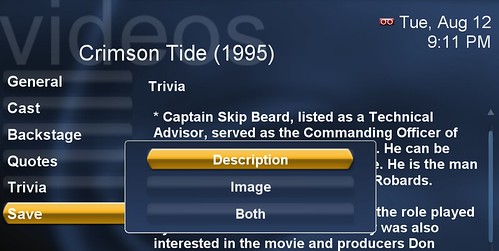
Stay tuned to GeekTonic (RSS Subscribe) for part 2 of this article where I'll review how to set up SageTV's Movie management using either DVD Profiler or IMDB.
