![2286827803_d94fb3cb4a_m[1] 2286827803_d94fb3cb4a_m[1]](https://blogger.googleusercontent.com/img/b/R29vZ2xl/AVvXsEg7MJRwrPuxe2tb8AhA6dh4AjUfILrKVJZ9ZrjzsbvmJvDS2XdmOh-gg8msK_V4nU-SK8xTG5ufrNGT54eVasMCkXGeIqhGLjd1MTH9_40LJscxYxgbip44KETmbF_AJEJz-DyV/?imgmax=800)
One of the big advantages of using Home theater PC’s (HTPC’s) as a DVR over your cable box DVR or even TiVo is commercial skipping. Matter of fact, the first HTPC feature I shows guests is commercial skipping. As a commercial begins on any TV show we’re watching time-delayed, we can simply hit the right-arrow button to skip to the end of that commercial. It makes TV viewing so much better.
The problem is with most HTPC programs installing and setting up commercial skipping is less than easy and often requires multiple programs, time, and some techy know-how. I’ve just experienced the 2nd easiest commercial skipping installation ever! (BeyondTV is the easiest by far since commercial skipping is built in – unfortunately BeyondTV is a dead software PVR product.)
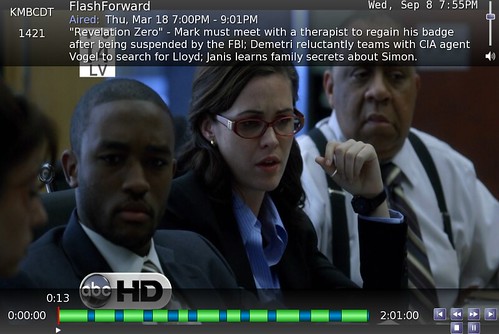
Let me introduce you to a dead-simple SageTV 7 plugin that allows you to install all commercial skipping and detecting software and set up that software in a few simple steps – all from the user interface. CommercialDetector is the plugin that makes all of this possible.
About CommercialDetector
CommercialDetector is a SageTV7 plugin that automatically launches Comskip or ShowAnalyzer after a show has recorded or optionally while the show is recording. CommercialDetector produces the “.edl” files that can be read by the Comskip Playback plugin (also available in the UI Mod section of the plugin manager.)
The CommercialDetector plugin automatically installs Comskip (free version) for you when you install it through the SageTV Plugin Manager. It replaces the more complex (and more sophisticated) programs such as SageJobQueue, DirMon2 and DVRMSToolbox for commercial detection. The goal for CommercialDetector was to integrate tightly with SageTV, focus on commercial detection, configure & maintain easily within the SageTV UI.
Installation for Windows on the SageTV Server is very simple
- Go to Plugin Manager and install the CommercialDetector (Setup>SageTV Plugins>All Available Plugins>General>”Commercial Detector”
- In the Plugin Manager, Select and Install the “CommercialDetector UI” [Setup>SageTV Plugins>All Available Plugins>UI Mod>”Commercial Detector UI”]
That’s it for the installation – two steps all from the SageTV User Interface!
Tweaking & Configuring the Commercial Detector Settings
To Configure how CommercialDetector works by adjusting the settings in Setup>SageTV Plugins>Installed Plugins>CommercialDetector
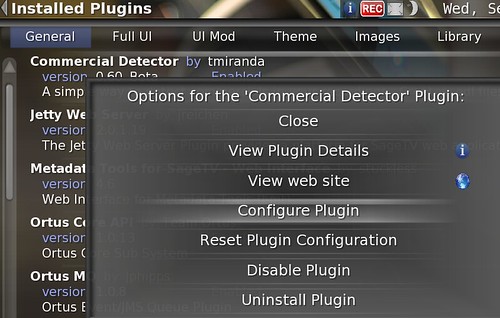
Here you will find the following configurable settings right in the SageTV UI:
- Set number of commercial detecting jobs to run at once (I set this to 3 since I have a quad-core.
- Location of comskip.exe & comskip.ini programs (this can be left alone unless you install comskip somewhere other than the default location
- Modify comskip speed (to free up your CPU & disk as needed)
- Other comskip parameters
- Cleanup – Comskip tends to leave a mess of text, log and other files behind so you can use this setting to tell it what to remove once the commercial detecting process takes place
- Configure which channels to comskip or not – You may not want to use up CPU to commercial detect HBO for instance.
- Begin commercial detection when recording begins (instead of default-after recording complete) So you can get your commercial detection marked even on liveTV.
There are many, many additional settings available including debug settings, ShowAnalyzer settings etc. But the bottom line is this – you don’t HAVE to set up anything if you don’t want to. It just works! Hats off to the developer of this great plugin – tmiranda.
For more information about setup and settings, head to the Commercial Detector Plugin Wiki
The SageTV Forum Thread is the place to go to discuss and keep updated on new versions of Commercial Detector
Related Articles:



![2286827803_d94fb3cb4a_m[1] 2286827803_d94fb3cb4a_m[1]](https://blogger.googleusercontent.com/img/b/R29vZ2xl/AVvXsEg7MJRwrPuxe2tb8AhA6dh4AjUfILrKVJZ9ZrjzsbvmJvDS2XdmOh-gg8msK_V4nU-SK8xTG5ufrNGT54eVasMCkXGeIqhGLjd1MTH9_40LJscxYxgbip44KETmbF_AJEJz-DyV/?imgmax=800)
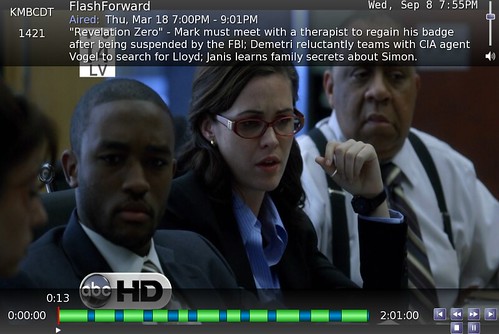
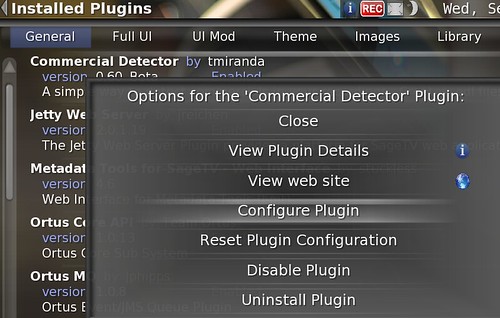


![4487743091_f86e944079_o[1] 4487743091_f86e944079_o[1]](https://blogger.googleusercontent.com/img/b/R29vZ2xl/AVvXsEgY4L2vFa07r3hqrLry5gbWBXrKzWrHEn-gUu0u5g3-L1jXIL9PxxDtJIIYXGMvyEYe3ns35k-BRCNea1jjjS4twgexhzbZZr3qImEpFrW_Pm07FDT6HKR9MzzsyDode30Qrt6S/?imgmax=800)

