SageMC, the very popular replacement User Interface for the SageTV HTPC software has a new release and it is full of new features and improvements.
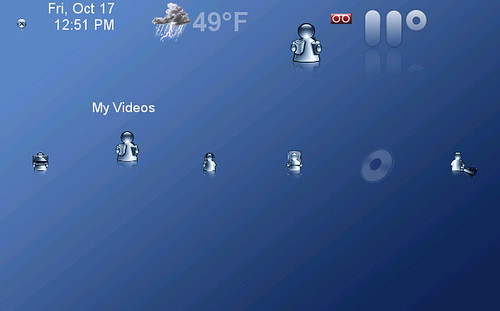
Not as much showy stuff as the last time SageMC was updated (think evolutionary – not revolutionary), but certainly some important new features, improvements and bug fixes in this version. This update addresses many of the requests by SageMC users from the past several months and brings this custom UI up-to-date with the latest released version of SageTV. The highlights of this release include:
ONLINE VIDEO/AUDIO IMPROVEMENTS
This has been one of the most often requested fixes for SageMC. SageTV’s latest version added a large amount of additional features to the Online Services menu. Many more podcast categories are added, automatic updates for new online video feeds, ability to add your own custom online video/audio feeds
- Online Services (Video & audio) menu now matches the standard SageTV Online Video page – this means your online channels are synced with SageTV’s servers so you have the most up-to-date channels. You also now have the ability to add your own custom XML feeds for online video or audio.
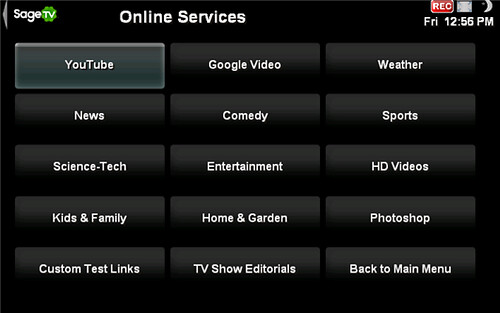
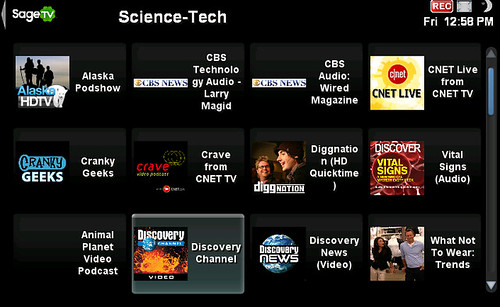
TV/MOVIE/MUSIC MEDIA IMPROVEMENTS
- Added: T9-entry (think mobile phone style text entry except on a remote control) Alpha Search When viewing the Video Library, Recorded TV (grouped by title) and Music Library
- Added: Jump to titles by letter: hit the right button and a list of letters pops up, you can then select the letter to “jump to” all titles starting with that letter. Works in My Videos Genre view and Recorded TV menu (grouped by title).
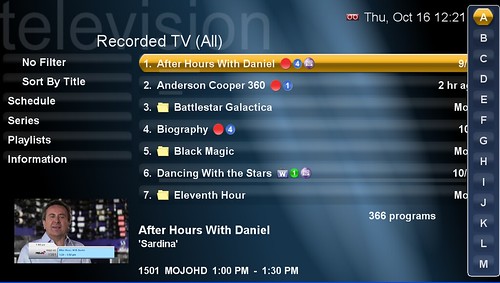
Notice the Letters at the right of the Recorded TV Screen-shot above. This box pops up when you navigate “right” with you remote or keyboard. You then select a letter to view all media in that section that starts with that letter.
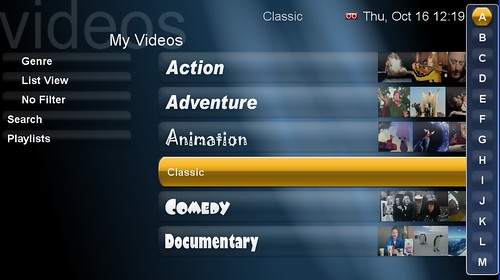
- Added: Filter button to My Videos (available filters are No Filter, Unwatched, DVD, non-DVD)
- Added: ‘Save’ button to popup Stop Dialog for LiveTV
- Added: Option to select default SageTV behavior for DVD FF/REW and/or DVD SkipFw2/SkipBack2
- Added: ‘Other Showings’ button to TV Subgroup menu.
- Added: AllButMovies filter to Recorded TV menu. To view only non-movies in the recorded shows list.
- Added: Airing Browser screen based on Movies screen. Can select any available primary category for browsing. Setting is sticky. SageMC has had a “movies” button on the recorded TV page, but now you can select other “categories” and then filter down further among genre’s within that category. For example, lets say you want that button to show “Sporting Events”. Select “Sporting Events” instead of “Movies” and it will always display sporting events from the TV Guide. You can then narrow those sporting events down by Genre such as “college football”, “auto racing” etc. There is also the option to view by “on now”, “up next” and “all upcoming”. You can further filter to “HD-only”, and “unwatched”. A very nice improvement.
- Added: Buttons to jump to music by Artist, music in Genre, and Album Detail in Now Playing screen.
- Added: ‘Create Person Favorite’ button in options menu for ‘Person’ IMDB Search result.
- Added: ‘Create Title/LeadRole Favorite’ button in options menu for ‘Title’ IMDB search result.
- Added: Option (in Video Library and My TV screen specific options) to display full file path in Program Info screen when the file name is displayed.
- Added: Numeric Time Jump ‘Minute’ Mode: Second time jump mode available during media playback in which you enter the time to jump to in minutes and then press FF or REW to execute the jump. This can be done at any time during playback and will not require the time bar to be visible. If a time beyond the end of the media file is entered, it will jump to 1 minute before the end of the file. This mode will be the default setting. The option to switch modes has been added to the OSD screen specific settings menu.
- Added: Numeric Time Jump ‘Percent’ Mode: While the TimeBar is displayed in the Video OSD, 0-9 numeric entry will seek to location number*10% (i.e. 1 = 10%, 9 = 90%) of the available timeline.
- Added: ‘Preserve Ex-Favorite Recordings’ setting in Recording Options screen. (default = true). This will cause orphaned recordings after cancellation of a Favorite to be converted to Manual recordings.
- Added: Horizontal Parallel Schedule screen based on EPG. Added ‘Parallel View’ button to Schedule screen.
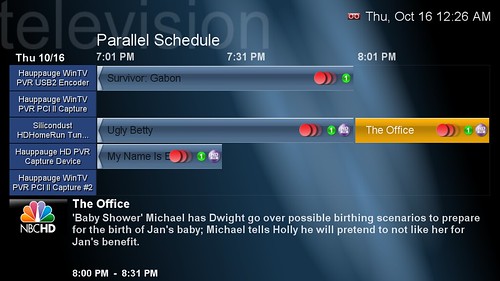
Above is a screen-shot of the parallel schedule view. I really like this option as it shows me what is scheduled to record on which tuners. A very nice improvement!
- Added: Option to automatically skip time blocks with no scheduled recordings in Parallel Schedule screen using right and left arrows. Defaults to Enabled. May be disabled in MyTV screen specific settings.
- Added: Conflict icon in Parallel Schedule screen for scheduled recordings that cause (unresolved) conflicts. Pressing Select on an item with the conflict icon takes you to the Conflict Detailed Info screen for that conflict.
- The Weather default display forecast of 10 day s was changed to a 4 day forecast showing day and night forecast.
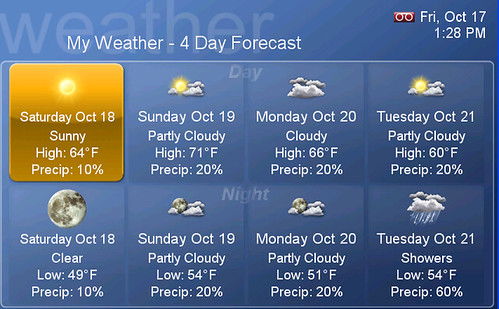
Switching the multi-day weather forecast to 4-days provides a less cluttered screen and gives you an easy read of the day (on top) and night (at bottom) for each of the four upcoming days.
- Added: Separate setting for random slideshow screensaver
- Change: Any core settings such as channels setup, video folder setup, codec setup etc are handled in the ‘Detailed Setup’ from the default STV. Before, there was a separate, buggy SageMC-specific menu for some of these settings which added confusion. Now you seamlessly navigate to the detailed setup menu for these functions.
- Fix: When you have created a submenu, Left-as-Back in Dynamic Submenus is now a universal setting
- Added: Morph and Random slideshow transitions when core animations are enabled.
- Added: Dock menu style. Added dock_background.png to default theme.
The Dock Menu joins the following Menu Types as options:
Text Menu – Pretty much the standard menu style we’re all used to
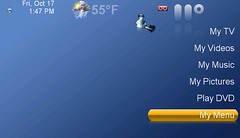
Icons – The menu layout is organized around the Menu Icon’s instead of text
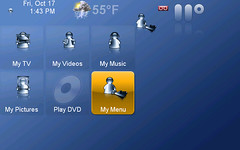
Fixed Focus – Much like the dock menu style except that the item in focus is always in the center of the screen instead of the “cursor” moving across the screen
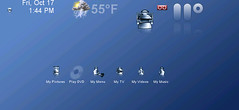
Horizontal Text – Think – Dock Menu Style but with text
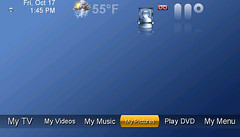
- Added: Option (in Global UI Options > Behavior) to make Dynamic Menu Shortcut Keys global. (Can be used to jump to a filtered media library screen, for example)
- Added: Ticker in Main Menu is now customizable. (position, scale, height) Original functionality of avoiding preview panel is still in place when the ticker is at position y = 1.0.
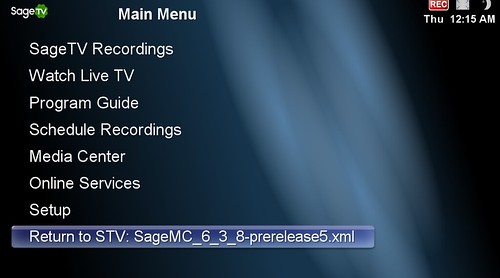
If you leave SageMC and navigate the default SageTV menu’s, there is now a “return to” menu item so you can easily return to the SageMC user interface.
- Various improvements that will allow for further themes and UI customizations available
SageTV is required to be installed to use the SageMC replacement UI.
Download SageMC UI (upgrade install) I've seeded a Torrent for SageMC Upgrade in case the SageTV forums is down or slow
Download Sage MC UI (full install) (if never installed before) Torrent Download
For more about how to install and use SageMC, check out the GeekTonic Guide to SageMC
