
SageTV got its start by making a powerful and flexible Home Theater PC software program that satisfied the needs of the "power" HTPC user. In the last few years though, SageTV has really picked up steam and began separating from the pack of HTPC programs available with their implementation of HTPC extenders. The SageTV HD100 was a hit from the day it was available in 2007. It could handle high definition video and an amazing number of formats, was slim & silent and was nearly trouble-free as a plug & play HTPC device.
The extender concept at SageTV has become so successful, you could ask a sample of SageTV users whether they have at least one HD100 or HD200 extender and I'll bet 90% or more would answer yes. Now one year later on December 2008, SageTV began selling the new "HD200 HD Player" that is a "step up" from the HD100 with many new features. After putting the HD200 through the paces for about a month at the GeekTonic House, it's finally time to share how the new SageTV HD200 performs compared to the earlier SageTV HD100 and how it stacks up as a HTPC extender and Stand-Alone Media Player.
THIS REVIEW UNIT WILL BE GIVEN AWAY TO A LUCKY GEEKTONIC READER SO STAY TUNED FOR MORE INFO.
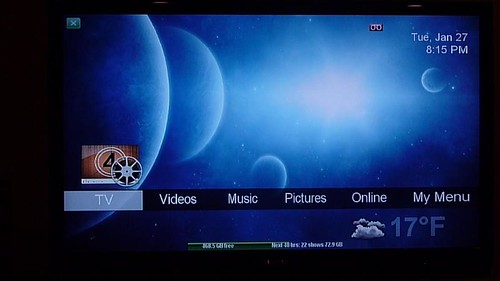
- HD Theater: Three Functions in One BoxThe SageTV HD Theater (Model STP-HD200) is really three devices in one.
- Extender Mode: First and foremost it is a HTPC extender for SageTV software - put it by your television set, plug it into your home network and it "extends" your HTPC experience to your TV in an easy, silent way.
- Stand-Alone Mode: Secondly the HD Theater is a media player in stand-alone mode - no computer required, just put it near your television set, plug in an external drive or NAS or connect it to your home network to access your media and then browse and playback that media via the 10-foot interface.
- Placeshifter Mode: Finally we have a function that hasn't been publicized a lot, but is really pretty useful. SageTV placeshifter is an add-on to SageTV Media Center that allows you to access your media center from outside your home network. So if you're at the office, on vacation or on a business trip you can start up the SageTV Placeshifter software program and see on your computer what you would see at home including the menus and media. Depending on the connection speed (upload speed from your home and connection speed wherever you are connecting remotely) SageTV transcodes the media to allow it to be viewed over the web. This HD200 box can act as a placeshifter device right to a Television set so pack the tiny box for your road trip, plug it in to the TV and internet and connect over the web. A really useful feature that doesn't require a laptop on the road to work.
Review Setup
The primary HD200 review unit has had a prominent spot at the GeekTonic home right next to our 46" LCD TV. I've been using it as an extender as well as in "standalone mode" to see what it can do and how it performs.- Sharp SB46SBU LCD HD (480i, 480p, 720p and 1080i resolution) TV (also tested on a SD TV and a smaller HD LCD Set)
- Yamaha AV Receiver (tested with HDMI, Optical as well as Analog audio inputs with Optical as the primary tested)
- SageTV installed on a PC running Windows XP on the "server" PC in the office. >
- SageTV Media Center installed and fully configured on a Windows, Mac or Linux computer. (not required for standalone mode)
- TV with AV, S-Video or HDMI inputs (Doesn't have to be an HD set although it certainly handles the 1080i HDTV's quite nicely)
- Ethernet network connection available to connect to your SageTV server (not required for standalone mode)

- SageTV HD Theater digital media receiver
- IR Remote control with 2 AAA batteries (same remote that came with the HD100)
- Standard A/V cable (1.5 meters long)
- S- video cable
- HDMI cable (5ft long)
- Ethernet cable (1.5 meters or 16 feet long)
- Power adapter
- Setup Guide (also available in PDF format for viewing or download)

Design and Appearance
The HD Player is a small, black box that measures 6 3/4” Wide x 1 1/2” High x 6” Deep, including the feet and connectors on the back.

The SageTV HD200 is extremely small in size
The design is no longer a slim, wide, DVD player-like device. Instead they've moved to a smaller, more square box. The case is a black, all-metal clam-shell with the only plastic being the strip on the front of the case where the IR receiver is located. The player is extremely light, silent and so small it could fit beside or on top of nearly any home theater device.



The SageTV HD200 Sits atop the older, SageTV HD100 Extender
At first glance, the HD Theater is nothing too exciting to look at. It's just a little black, metal box. Some will miss the HD100's slim-line look, but when you actually put it with your Home Theater components it does fit in pretty well. It won't win any beauty contests, but it is not ugly - just a little plain.

The front view shows the USB2 port at the left, the Infrared Receiver in the middle, Active and Net LED indicator lights and the SageTV HD Theater logo at the top-right. On the underside you can see two of the four rubber risers.

The back of the HD200 (see photo above) has the LAN port (10/100), HDMI, Component Out, Composite out, S-Video out, optical SPDIF out, a second USB2 port and the power port. Note that the power brick is removable unlike the one on the HD100. Another thing to note: no on/off switch to be found. A "soft" power on/off is done with the remote on/off switch. A hard power-off can only be done by unplugging the unit.
Unlike with the older, HD100 extenders, the HD200's front and back USB ports are active. Mostly this comes into play when you use the HD200 in standalone mode - we'll get into that later in the review.

Small vents are located on both sides of the HD Theater, but there are no fans so noise was non-existent. Even without fans inside, after multiple hours of streaming video content the box remained cool to touch so heat will not be an issue with the HD200. This is true after days of leaving the unit plugged in as well.
Video Outputs: 1 HDMI 1.2, 1 Component, 1 Composite, 1 S-Video
Audio Outputs: Left/Right audio output, optical S/PDIF, HDMI
Remote Control
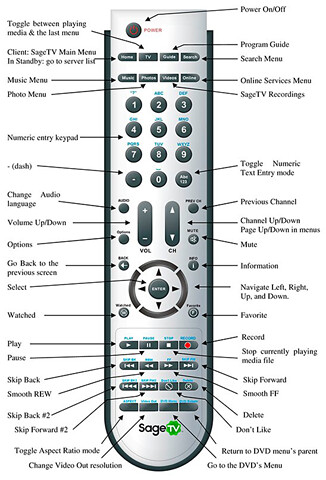
The remote that comes with the HD200 is exactly the same as the one shipped with the older, HD100. It has all of the functions you would expect and several that any SageTV user would appreciate.
The responsiveness of the HD Theater for each button press was nearly instant - no noticeable lag. The range was good - I could control the extender with the remote from more than 20 feet across my Family Room. While the remote control does provide full functionality of SageTV, it has a cheap feel to it and isn't the best designed button layout.
The one thing that is missing from the remote is the ability to control your television set. Some might not mind having two (or more remote controls) but for me and many others a Universal remote such as the Harmony or URC remotes make the experience much better. I prefer to have a single remote that controls everything so this remote goes into a drawer and is used sparingly if at all. By the way, nearly any IR remote control will work with the SageTV HD200. Harmony remotes are very easy to use since they have the SageTV codes built-in to their setup software.
Flexibility again comes into play if you have other IR remotes and want them to work with the HD Theater. The SageTV HD200 can learn the IR codes of nearly any remote which makes setup very nice. You can even re-assign functions to keys on the HD200's standard remote if you want to.
SageTV HD Theater Media & File Format Support:
- File formats: AVI, ASF, MKV, MOV, MP4, MPEG-1, MPEG-2 PS, MPEG-2 TS, M2TS, DVD ISO, DVD VIDEO_TS, VOB, M4A, MP3, FLAC, OGG, WAV, WMA
- Video formats: MPEG1, MPEG2, MPEG4, XVID, H.264 up to 1080p, WMV9/VC-1 up to 1080p
- Audio formats: MP2, MP3, AAC, WMA, PCM, Vorbis (stereo only), AC3 (stereo down-mix/pass-through), FLAC, DTS (pass-through)
- Media sources: Online Video, external USB Mass Storage Devices, NAS or Mac/PC over SMB/CIFS, UPnP, SageTV Media Center (The flagship, SageTV HTPC software)
That list of supported format and codec support above is very, very good. Good luck finding a competing HTPC extender that can handle all of those formats. In addition the HD200 can play back ISO files and Ripped DVD files (unencrypted) as well and recognizes cover image files for your media if you have those with your media.
There are two things in particular that I want to point out that are not supported with the HD200: Because the HD200 HDMI port is HDMI1.2, there is no bitstream output of Dolby Digital True-HD, LPCM or DTS-MA playback. SageTV personnel are reportedly working on adding TrueHD/DTS-HD decoding down the road for the HD200, but there is no guarantee at this point whether that will happen so for now assume it is not possible until we see otherwise.
Also, the HD200 cannot play back content with DRM. If you are wanting to play back your DRM'd AAC files or other media with DRM you'll need to strip the DRM or like me, never purchase DRM content. The HD200 can play back ripped DVDs, but does not support playback of DVDS with DRM on them.
Internals: What's Under the Hood?
I popped open the metal case to see what things look like inside the HD200. Below are a few photos of the naked board. Looking at the case and the internals inside, everything seems to be very well built and designed.


Looking below the heatsink, we find that the HD200 is powered with a Sigma SMP 8635 LF chipset (the older HD100 used the Sigma SMP 8620). This gives the HD200 512 Mbit flash Rom and 300 MHz processor speed. It should be noted that this Sigma chip is the same one used in the Western Digital HD Media Player. A similar sigma chip (8635c) is used inside the PopcornHour.

If you're interested in digging further into the Sigma chip inside the HD200, check out this Guide by Sigma as well as this SageTV Forum thread about the Sigma chip.
Logging in to the box
For those of you interested in digging into the embedded linux running the HD200, you can telnet into the HD200 with something like Putty to access the directories. Just log in as 'root' with no password.
Setup Process
Setting up the HD200 was quick and painless. Here are the basics of getting the HD Theater working:1. Connect the HD200 to your television set and/or AV receiver (both audio and video)I recommend you check the "update firmware" under advanced settings to be sure you're using the latest firmware. Occasionally you might want to try a beta firmware if it has a special bug fix or feature you want to try out. To do that follow these instructions:
2. Connect the HD200 to your network via Ethernet port
3. Turn on your TV and AV Receiver. Set to the proper inputs used by the HD200
4. Plug in the HD200 to your power adapter and then plug it in for power.
5. Wait for the SageTV startup screen - this could take longer the first time.
6. Go through a quick setup process "walk-through" menu where you select the video and audio outputs
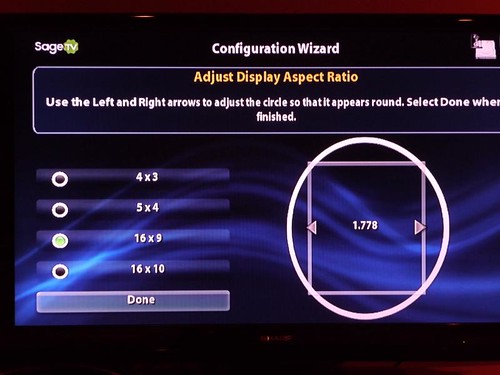
7. If you have a SageTV server computer on the network it will find that server and allow you to select "auto-connect". This way you won't need to select the server each time you start the HD200.
To use beta firmware: While in standalone mode, use the remote's number pad to enter the code 2382 ('beta') on the HD200's Settings -> System Update menu in order to tell it to look for the beta version. For help about how to update the firmware, see the HD200's manual (found in the box the unit came in) or this FAQ.
Use Without a Computer - Standalone Mode
The SageTV HD Theater is an excellent HTPC extender, but a new feature with the HD200 is "standalone mode." You can compare the SageTV HD Theater when in standalone mode to the WD TV HD Media Player and the PopcornHour for example. It can stream music, video and photos to your television without needing a computer.Since it’s equipped to handle 1080p and connects with HDMI, composite, component, and S-video outputs for video plus analog and S/PDIF audio outputs it has the connections you'll need when using it as a media player. To set it up for standalone use: plug the HD200 in, connect it to the TV or AV Receiver via HDMI, Component, Composite or S-Video and then connect the audio via the Left/Right audio jacks, optical SPDIF or HDMI. Then the question is how to get your media to the HD200 in standalone mode.
The HD200 has no internal media storage and no place to tuck away a hard drive so all of your options reside with media accessible from the 10/100 ethernet port or the USB port via a networked external storage device, a USB drive or another computer.
One would use the HD Theater to connect to the AV Receiver and Television set, then plug in a USB hard drive into the USB2 port and you have your media player to play your music, videos and ripped movies. You can also easily view your photos and videos from your digital camera). Take it a step farther by connecting the HD Theater to your home network and you can tap into media on any connected computer even if it doesn't have HTPC software running on it.
Possible Uses in Standalone Mode:
- Play video files from a hard drive or home network device
- Play music from files stored on a hard drive or home network device.
- Plug in your iPod or other mp3 player to play back music onto your AV Receiver and/or TV set
- View photos from a USB thumb drive, your camera (using USB connection), an external hard drive and network attached devices.
- Browse and view online content such as YouTube, podcasts and soon Hulu
- View the weather forecast and conditions
Power On Time
Powering on the HD Theater from standby to standalone mode took about 20 seconds. It seems a little long, but faster than booting a PC. Booting directly into extender mode is much faster.
ONLINE CONTENT
Online video and audio (YouTube, Video Podcasts and coming soon Hulu!) is also an option when connected to your internet-connected home network.
Speaking of online content, if you can't wait for that Hulu support, you can purchase PlayOn to get Hulu and a few other online video streaming services into the standalone mode of the HD200. I've used PlayOn with the HD Theater to watch several Hulu shows and a few CBS online shows. The Hulu streaming on the HD200 is amazingly good quality. On my 26" LCD in the bedroom it looks very good - not HD and not perfect but it streams well and on that smaller screen is very watchable. Netflix with PlayOn does not currently work on the Hd200 though and there is a $29.99 one-time cost for PlayOn (14 day trial).
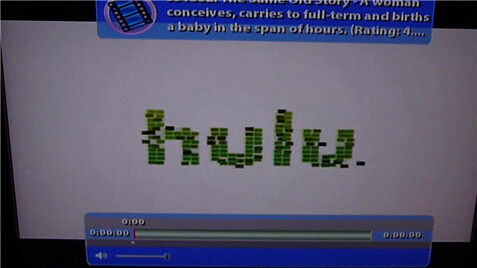
Media Supported Natively on the HD200 (and will play via Standalone mode)
- File Formats: AVI, ASF, MPEG, MKV, QuickTime, MP4
- Video Codecs: MPEG-1/2, MPEG-4 ASP, H.264, WMV9, VC1
- Audio Codecs: MPEG Audio, AAC, AC3, WMA, FLAC, DTS passthrough
- Photo Formats: JPEG, PNG, and GIF files (note that BMP, TIF and RAW files are not currently supported)
I've submitted a feature request to have those additional photo files supported as I feel photos should be easy to play in a standalone device like this.
Connecting External Storage to the HD Theater
In Standalone mode the HD Theater makes use of the 2 USB2 ports primarily as a way to connect external storage devices including USB thumbdrives, USB hard drives and USB media readers. I have many, many thumbdrives of all storage sizes, makes and models and each of them worked fine. External USB hard drives on the other hand did not all work. I have a WD 320 USB drive that did not work and I'm guessing others might have issues as well depending on how much power they require.
Drives I've tested that did work:
Another nice feature is the ability to share that media connected to your HD200 across the network. Just go into the settings and share your HD200 on the network as another network drive. You can even share from one HD200 to another if you have more than one.
Memory Limitation for Large Media Libraries
One issue I ran into is the size-limit of the database due to a limited amount of physical memory on the HD200. So if you have roughly 15,000 media files (max # files depend on the size of the metadata etc) an error and can't add any addition media files to the database. You can still access any of files that aren't indexed by going into the Filesystem interface where you browse by folder, but it isn't ideal. Obviously this will only affect those with very large music or video libraries, but it should be pointed out since many enthusiasts do have very large media libraries. This limitation is only when using the HD Theater in standalone mode.
Overall, I can see using the HD Theater as a standalone media device if you have a collection of media at home accessible over the network or on USB drives. The addition of Hulu will make it much more useful as well. As time goes on it will be interesting to see how the SageTV team continues to add new features to the standalone-mode. So far they've done a good job of adding bug fixes and a few new features to the HD200 via firmware updates. I also hope to see more user development for add-ons for standalone mode. Right now the Popcorn Hour has many more add-ons available to it, but I can see more and more being added to the HD Theater down the road. The HD Theater's standalone User Interface can be modified and skinned. Currently it requires a little computer knowledge though so read up on this forum post to get an idea of the process.
Standalone Mode User Interface Tour
Main Menu of Standalone Mode:
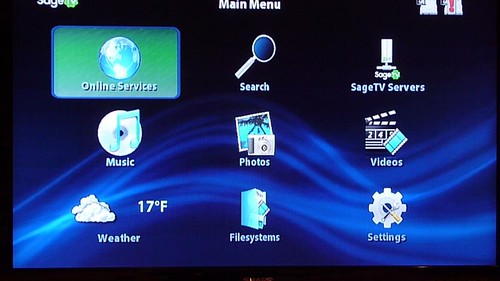
Main Weather Screen:
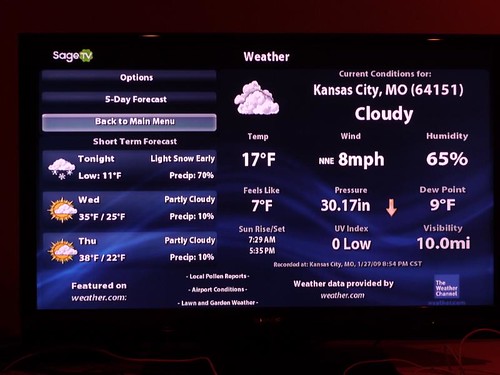
After a USB Drive is inserted into the USB2 port:
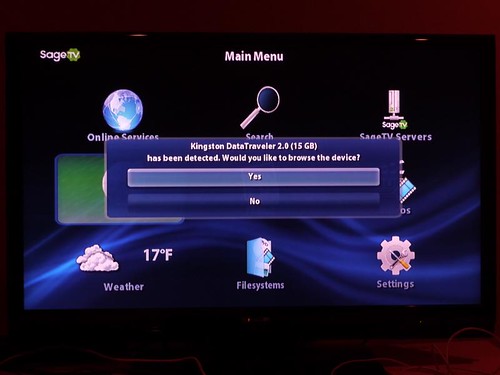
PlayOn Browsing:
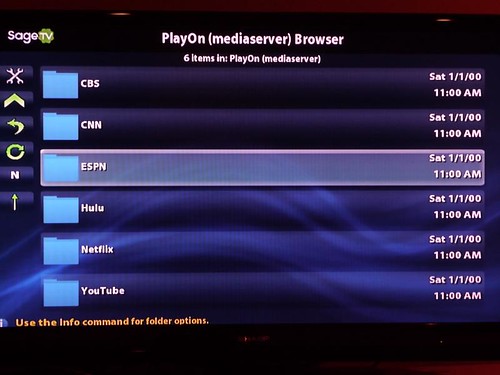
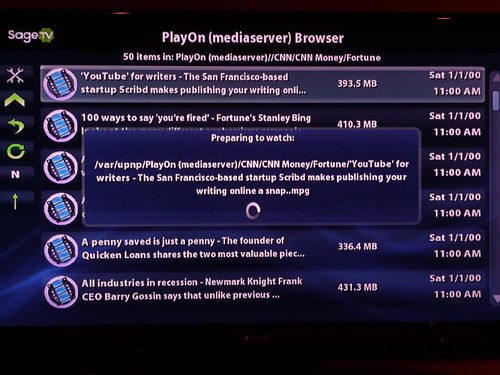
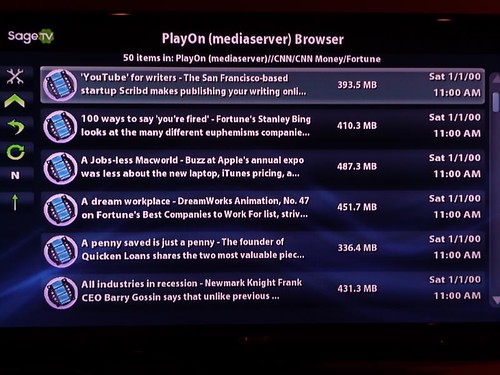
Watching an episode of How I Met Your Mother using PlayOn & Hulu:
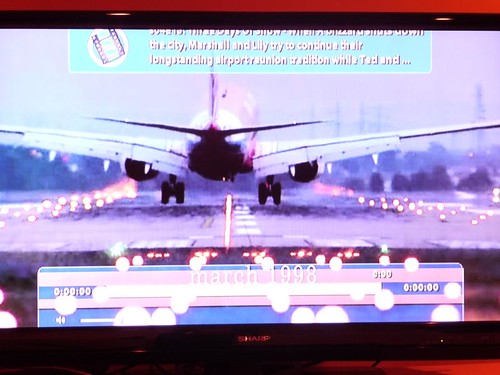
Video/DVD Browsing:
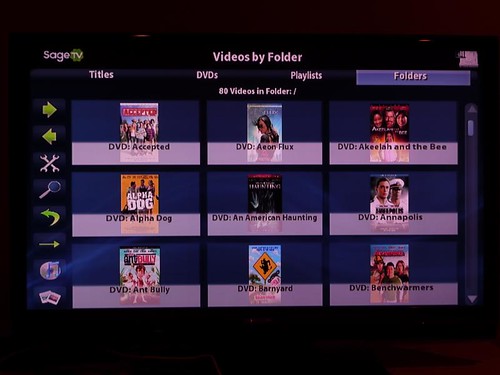
Search Media:
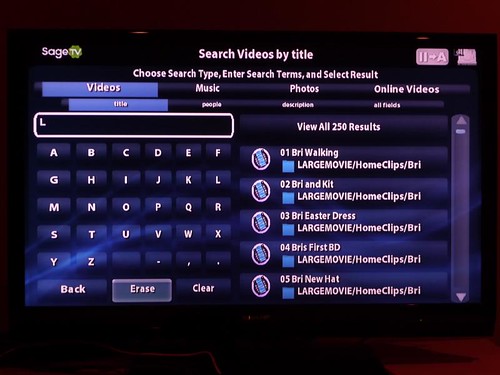
Another SageTV user has made this video showing the standalone UI in action. It has a little camera shake, but gives you a good idea of the menu navigation.
Use with a SageTV Media Center Computer - Extender Mode
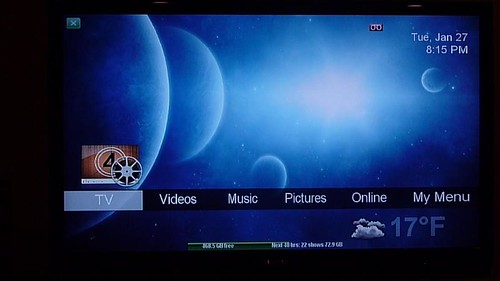
Main Menu of SageTV Extender - using SageMC add-on with nBlue Theme
Most people who purchase the SageTV HD Theater will be buying it because they want to use it as a HTPC extender or plan to in the future. It should be understood that this extender works only with SageTV and not Microsoft's Media Center product or any other HTPC software. SageTV is perfectly capable and considered one of the leaders in the HTPC/PVR world so this isn't a problem for most, just know you can't plug it in and expect it to act as an extender for your Vista Media Center software.
Uses as Extender:
- DVR functions - Live TV, timeshifting, EPG and very advanced television show management.
- Movie and Video browsing and playback - If you have a video, ripped DVD of nearly any video format (see supported formats at beginning of review) this extender can likely play it. This includes media management with thumbnails, coverart, metadata etc all with the ability to organize by genre and many other ways. Pause, fast forward rewind all work with all format
- Have your content follow you. You can pause and resume any video, DVD or music title from the HD Theater and pick up where you left off at that same extender or any other SageTV device in the home.
- Online Video - browse and view online content from YouTube, many video podcasts such as diggnation and Cranky Geeks, and soon Hulu!
- Search all content by title, keyword, artist, description etc.
- Play back photos from the SageTV server
- Add many custom, user-developed plugins and user interfaces to extend the use of the HD Theater.
Setting up the HD200 as an extender is just as easy as it was for the HD100 that preceded it. Plug it in to a power outlet, connect it to the TV or AV Receiver via HDMI, Component, Composite or S-Video and then connect the audio via the Left/Right audio jacks, optical SPDIF or HDMI. The key of course is to be sure you have SageTV Media Center software running on a computer in your network, set up a few firewall settings and enable the Media Extender Server on your server. This computer can be physically located anywhere in your home as long as its connected to your home network. I won't go too much into SageTV as a HTPC program in this review other than to say that it is multi-platform (XP, Vista, Windows7, Windows Home Server, Linux and Mac and SageTV is very capable, very flexible and handles a multitude of file formats. I use it in my home as the HTPC DVR, Movie server and Music server.
Once you have the SageTV set up in and running in extender mode, you can also customize the look and feel of the extender as well as install plugins to modify the extender as desired..
You can have as many SageTV HD Theaters running in your home as extenders as your home network bandwidth can handle (each HD video stream uses up to 20Mbps +). To give you an idea of how the HD200 and SageTV handles heavy use we can look at my home setup as an example. I have a single HTPC server running in the office that hosts all of my media and contains all of the TV tuners. During this review I had three HD200s (one of which was the official review unit) and a HTPC all connected to the network at the same time. I ran the three HD200 extenders all at the same time playing HD content for over two hours without a hiccup just to test. I should note that during the first few weeks of the review I had an older HD100 extender connected and traded that out for a newer HD200.
NOTE: In the past a license was required to use with extenders. Beginning with the HD200, no separate license is required. This simplifies the setup process and will make the HD200s easier to sell if you decide to EBay it some day down the road.
Powering On the HD Theater in Extender Mode
There are two ways to power on the HD Theater if you're using it for extender mode:
- Hit the power button on the remote. This will bring up the main startup screens and give you a chance to go into standalone mode if you wish. This is definitely the slower option and it can take about 15 seconds for startup going this route.
- Hit the Home button on the remote. From standby this takes about 3-5 seconds - extremely fast since it bypasses much of the startup screens you'd see if you just hit the power button and were given the option to go into standalone mode. For most who will use the HD Theater as an extender, using this method for powering on will be ideal.
User Interface
Just as they did with their HD100 Extender, SageTV made the user interface on the extender mirror the SageTV server interface. Anyone familiar with the SageTV HTPC screens will feel right at home with the HD Extender. All of the SageTV plugins (STVi's)work fine on the HD Extender except for the Netflix Watch Now (only works with a hack), Pandora Radio and Online Radio plugins. The new HD200 interface is snappier than the former HD100 extender likely due to the much faster processor and additional internal memory on board. The extender had the feel of a consumer electric device and not a DIY HTPC setup. It was quick and worked very well.
PERFORMANCE:
Image Quality - The image quality on the STX-HD200 is excellent. Picture quality was excellent on my 46" HDTV set and like the HD100 before it, has plenty of power to handle video up to 1080p. I was very happy with the image quality for all video content - including Live sports broadcasts and news shows with the scrolling tickers that sometimes give HTPC's trouble.
Sound Quality The HD extender has connections for HDMI, Digital Audio S/PDIF (Optical) or analog. Sound from the unit was excellent - I used the S/PDIF and HDMI connections for the review. While the lack of TrueHD/DTS-HD decoding ability is a downer, it won't be a deal-breaker for most. Hopefully the SageTV team will add decoding ability for this in the near future.
Picture Quality
The HD200 supports 1080p resolution as well as the lower resolutions. HD programming picture quality is exceptional and silky smooth. Watching SD content looks great as well - I really don't think you can go wrong with the HD Theater for picture quality. OTA and HD-PVR content looks great on the 46" TV set. Sports watching is excellent and even the sometimes tough "ticker scroll" from channels such as ESPN and CNN looks great on the HD200-powered TV set.
TV/PVR functionality
TV playback is key to my happiness with any HTPC device and this extender didn't let me down. It handled the HD content, SD content, live TV and TV guide all with ease. I had no issues with playback of recorded or live content. The extender handled comskip files (commercial detection and skipping of commercials) well just as I have come to expect from using HTPC's such as SageTV .
SageTV can tune encrypted content via the Haupauge HD-PVR (requires cable or satellite box), unencrypted HD TV channels using several different QAM tuners, Over the Air HD and DVB tuners. It can also tune HD content using the firewire port of various cable boxes as well as the R5000 mod of certain cable and satellite boxes. Anything the SageTV HTPC software can tune can be streamed on to the SageTV HD Theater extender. I use the HDHomeRun Qam dual tuner and the Hauppauge HDHomeRun to get my HD channels.
>Video/DVD Playing recorded, archived video files mostly worked well. Other than those isolated issues with MKV files encoded improperly, the extender handled everything I threw at it including Mpeg, AVI, DIVX, MP4, XVID and TS video files all with no problems.
Online Video As mentioned under the standalone mode section of this review, SageTV has YouTube, Google Video and multiple other online video you can view right from the menu in both extender and standalone mode. Coming soon to the HD200 and all of SageTV is support for Hulu which will dramatically expand the usefulness of online video in SageTV. This will be available for both extender mode as well as standalone mode for the HD200. The extender handled playback of these videos well and integrated remote control functions such as pause, skip forward and skip back capability of that content with ease.
Music & Pictures We played our Christmas music playlist streaming mp3 files stored on the SageTV server upstairs. All the functionality of your SageTV Media Center works exactly the same on the extender. Play, pause, skip to the next track etc all works perfectly from the remote control. As mentioned above the audio output from this box is excellent. While listening to the music playlist we were able to view a photo album showing past Christmas gatherings - all of this from the 10-foot interface via the remote control.
USB PORT WISHLIST
As of now, the USB port can only be used for connecting disk storage such as USB drives, external USB hard drives and USB memory card readers. I'd love to see support for a wireless keyboard (via the USB port), an external IR receiver (to further hide the box and still be able to control the device with your IR remote) and how about support for a USB WiFi adapter like the one for the Popcorn Hour?
One Annoying Light
If I have one complaint about the HD Theater, its that the Network Activity LED is just too darn active and both indicator lights are a bit on the bright side. The brightness will only be a problem in a bedroom setup, but the network activity led is just downright annoying. Even when you have the HD Theater in standby mode (turned off, but plugged in) that light blinks incessantly. It is a bit much for me so I'll be following some of the advice on the SageTV forums to add a little window tint film or some sort of covering to dim the brightness of the lights. Not a huge deal, but annoying nonetheless.
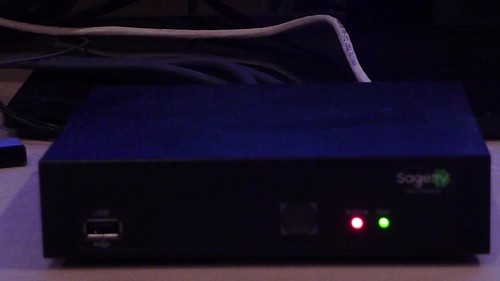
Power Usage
One of the advantages of using an extender is that it uses less power. The HD Theater uses about 6 watts when in standby and about 8 watts when turned on. A significant power and cost savings over a full-blown HTPC.
Price
- SageTV HD200 HD Theater $199.95
- SageTV HD200 HD Theater with SageTV Media Center software $249.95 ($30 less than if purchased separately)
Conclusion
Positives:- Price - at $200, you're getting a smaller, faster device with more functionality than the HD100 extender at the same price point. Less would always be better, but $200 is pretty reasonable compared to building your own "client" computer.
- Excellent Media File Support - This extender can handle every media file I threw at it including MP4, MKV, H.264, FLAC, VOB with AC3 etc. Plus because of SageTV's support of OTA HD, unencrypted QAM, FireWire and the R5000, it can get it's HD TV content from many different sources.
- Performance - The user interface is snappy and responsive. Playback of media worked smoothly with no noticeable lags or delays.
- Silent - it might be making some noise in there, but my ears sure couldn't hear it. Compare that to your average HTPC that almost always makes a little noise at least or the XBox360 that Microsoft's Vista Media Center uses as an extender and you have the perfect media extender for your living room or even bedroom.
- TV, Music, Photos, Videos, Movie and Online content all streamed with ease from one simple interface.
- Cross-platform - This extender does require SageTV to be installed on a computer in your house to act as the media server, but remember that if you use Windows, Mac OSX, Windows Home Server or even Linux you can add SageTV to that PC as a server and connect this extender. If there's a software PVR that can handle this many different platforms out there I sure haven't found it.
- No crippling DRM restrictions - You will find that SageTV will not cripple its software or hardware with DRM restrictions that prevent you from streaming or viewing certain content. This is another advantage over the Microsoft products.
- User interface and firmware updates are much faster on the HD200 vs the HD100 likely due to the faster processor and additional memory in the HD200
- Support for the Hauppauge HD-PVR - since SageTV supports the Hauppauge HD-PVR component recorder, you can with both devices tune and watch all digital channels from your Satellite and Cable box. (read this article for more information). (Note that SageTV does not support CableCard however)
- Firmware updates are fairly frequent providing new features and bug fixes on a regular basis.
Negatives:
- No Control of TV on/off on the included remote - I'm using a Universal Remote Control instead of the included remote.
- No WiFi - this is NOT a negative for me as I have network connections where I need them in my home, but for some the lack of WiFi connectivity makes the HD200 much more difficult to place. In my opinion, wireless is not the way to go if you plan on using this device to play HD media, but some will count off for this. A workaround would be using a Wireless Bridge device, but that adds to the cost of course.
- No optical drive - Another obvious missing item is an optical drive for playing the occasional Blu-Ray, DVD or CD. For me this isn't a big deal as I have plenty of DVD players and actually I rip most of the DVD's I own to my hard drive for convenience. Most media extenders will not include this feature (none have Blu-Ray) but it would be nice to have as an option (knowing it would increase the cost.)
- In Standalone Mode, the limitations such as number of media files and types of USB external drives limit its user experience with large media libraries.
Overall I am very impressed with my overall experience with the SageTV (STX-HD200) HD Theater. It shines as an extender - a step up from the already excellent SageTV HD100 extender and probably one of the best HTPC extenders available today. It can handle nearly any file format you throw at it, has excellent picture and sound quality and runs the SageTV software like a dream. If you're considering SageTV or an HTPC setup in general you should definitely consider using the HD Theater as the device to get that content to your Television.
As a stand-alone media player it is still very good, but a few things such as the limits on the number of media files available, the lack of Wi-Fi ability and the problems with some external USB drives knock it down a notch as an stand-alone, external media player. But if you are in the market for an HTPC extender or want a Media Player with the inkling that you might want to move up to a HTPC down the road, the SageTV HD200 Player should be at the top of your list - Highly recommended by GeekTonic!

How to Purchase If you're interested in this extender head over to SageTV's Store to order one now or to obtain further details.
Stay Tuned: Chance for a Free SageTV HD Theater at GeekTonic!
Thanks to the guys at SageTV for the review unit. By the way, SageTV has been generous enough to offer this review unit to one lucky GeekTonic reader so if you aren't already, subscribe to the GeekTonic RSS Feed or Daily Newsletter (see form below) so you don't miss out.
About SageTV: SageTV, LLC is a pioneer in DVR, home media center and home media server technologies that combine television, video, music, photos and online content into a complete, easy-to-use home media experience controlled from an existing PC or home server. SageTV Media Center, the company’s flagship product, can be deployed on either Windows, Mac or Linux and supports multiple tuners, networking and intelligent recording and includes support for a software extender, a hardware-based SD extender and now an HD extender. SageTV also has the ability to access the SageTV experience when you're away from home with SageTV Placeshifter. The company was founded in 2002 and is based in Inglewood, CA. For more information, visit www.sagetv.com.
About SageTV Software
SageTV is a HTPC software that brings together television, video, music, photos and online content into a complete, easy-to-use home media experience controlled from an existing PC or home server. SageTV Media Center, the company’s flagship product, can be deployed on either Windows, Mac or Linux and supports multiple tuners, networking and intelligent recording and includes support for a software extender, a hardware-based SD extender and now HD extenders. SageTV also has the ability to access the SageTV experience when you're away from home with SageTV Placeshifter. SageTV, like Vista Media Center allows you to watch HD and SD premium cable or satellite (requires a Hauppauge HD-PVR) in pretty much any room in the house that has an ethernet connection. The SageTV HD200s and the HD100s before it are branded and sold by SageTV itself. Firmware updates, which provide additional features and bug fixes are created by the SageTV developers themselves.If you want to read more about SageTV and what it can do, be sure and check out the GeekTonic SageTV Ultimate Guide

