Below I’ve included three screenshots of the SageTV Registry Settings tool along with a short description of what settings you can access using it. Warning: These descriptions are going to get a little “techie”…
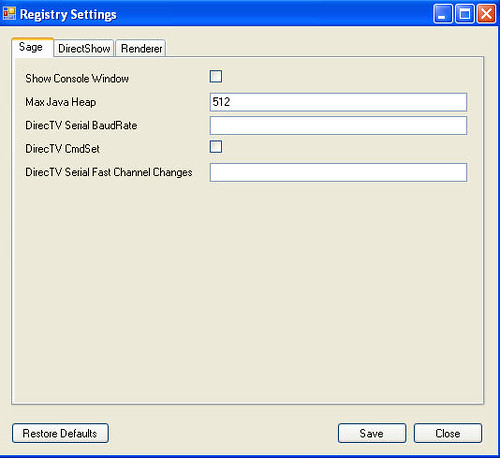
The first tab labeled “Sage” includes the following settings:
- Show Console Window – enables the DOS Console Window
- Max Java Heap - Specifies the maximum heap size to use for the JVM in megabytes. If it's zero then SageTV will use its default. Java Heap is an important setting for SageTV. In laymans terms, the Java Heap setting determines how much system memory SageTV will use up. The default is 256MB, but if you are using one or more extenders or have much album art, you’ll want to dial that up a bit. 512MB is very common and some even go higher. Read more about the setting in this SageTV forum thread.
- DirecTV Serial BaudRate - Specifies the baud rate to use for the DirecTV Serial connection (not set by default, which causes autodetection)
- DirecTV CmdSet - Specifies which command set (old or new) to use for the DirecTV serial connection. 0 is old, 1 is new (not set by default, which causes autodetection
- DirecTV Serial Fast Channel Changes - Bitmask for modifying how DirecTV serial commands are sent. 1 uses fast channel changes (it doesn't send each individual key); 2 ignores replies from the receiver; 4 disables sending of the extra 0xd byte at the end of the command (default is unset, which disables all these features)
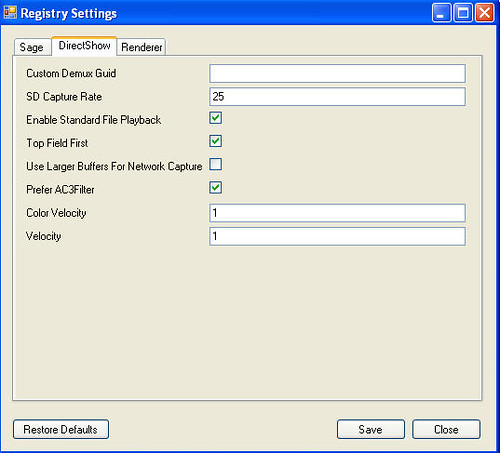
The second tab is labeled “DirectShow”
- Custom Demux Guide - Specify a custom demux filter by the filter's GUID
- SD Capture Rate - Specifies the scale factor for bitrate when SD content is detected on the HDPVR input. The value is divided by 10 before being applied; the default is 25 which scales down by a factor of 2.5
- Enable Standard File Playback - EnableStandardFilePlayback" default="1" name="Enable Standard File Playback" description="If set then SageTVClient will try to playback files from the server by using local filesystem paths if they exist instead of streaming from the server. default is 1
- Top Field First - Controls field ordering when using software encoding; defaults to 1
- Use Larger Buffers For Network Capture - Enables optimizations that help with network encoding file transfers by using much larger packet sizes (off by default, 1 enables it) - The Large Buffers For Network Capture setting only applies to network encoders (not the HDHR). It affects buffering on the output from the directshow capture device before it is sent to the network. Many capture devices output in 2K chunks; and that's not optimal for network transfers; so that option buffers them up and sends them as larger chunks (64k). This setting would need to be made on the machine running the network encoder.
- Prefer AC3Filter - Switches to using AC3Filter for the audio decoder even if the SageTV Audio Decoder is selected (on by default)
- Color Velocity - Adjusts the speed the colors change for the default music visualization (default is 1)
- Velocity - Adjusts the speed the position changes for the default music visualization (default is 1)
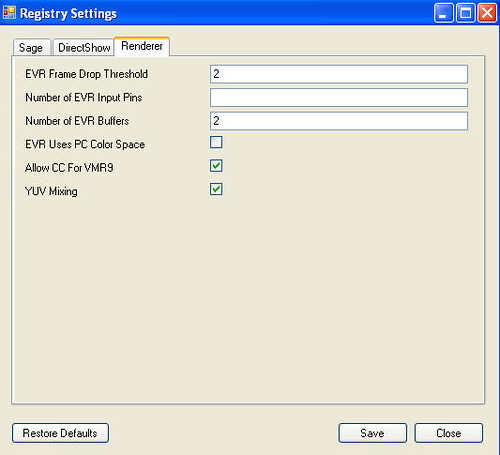
The last tab is labeled “Renderer” and includes the following Settings:
- EVR Frame Drop Threshold - Specified how many frames late an EVR sample can be without being dropped; default is 2
- Number of EVR Input Pins - Specifies the number of input pins on the EVR filter. Default is unset which corresponds to 1 on XP and 3 on Vista or higher.
- Number of EVR Buffers - Specifies the number of frame buffers that EVR should use for display (default is 2)
- EVR Uses PC Color Space - If set to 1, then the hint for using the 0-255 color range instead of 16-235 will be used when configuring the EVR (Default is 0)
- Allow CC for VMR9 - Specifies if VMR9 should add additional input pins to enable CC and subpicture display, default is 1 (which means use extra pins)
- YUV Mixing - Enables YUVMixing mode for VMR9 (default is on)
Download and read more about SageTV Registry Settings
Discussion Welcome at this SageTV Forum Thread
via Andy VT’s Blog
