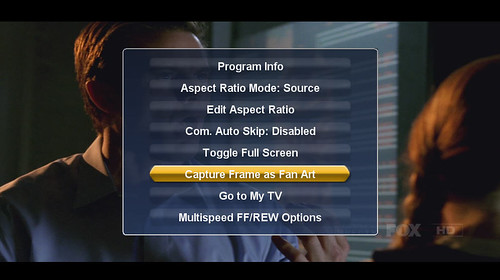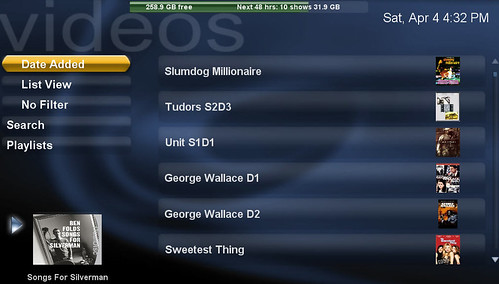SageMC, the very popular replacement User Interface for the SageTV HTPC software has a new release that includes many improvements and a few new features. At first glance the changelog might not sound exciting, but it doesn’t take long to realize there are some very nice improvements built in to this version.
(NOTE: If you're new to SageMC, read the GeekTonic SageMC primer for more info.)
Most of the changes included in this version of SageMC are related to FanArt – I’ll go into the details of those changes below. A decision was made to re-work the way FanArt worked and along with these changes, the developers of SageMC, BatchMetaTools and the alternative TV and Movie Info Screens all worked together on these changes so all related plugins and add-ons will utilize the new FanArt features the same way.
NON-FAN ART UPDATES
There are also several very nice non-FanArt-related improvements in this version of SageMC including:
- Sort video library by Date Added (media file time stamp) – This was my number one request for the developers of the SageMC add-on. Probably the last thing I missed from the DVDLibrary add-on for the now extinct Snapstream BeyondMedia. Now you can view your movies by Genre, Groups, File System, All Videos, and Date Added! Maybe it was just me, but the ability to view your movies by the most recently added was a very useful feature for those with very large movie libraries. Thanks to Mike (MeInMaui) for adding this for us – I personally REALLY appreciate it!
FANART UPDATES
The Fanart Features built-in to SageMC have been changed and improved upon significantly. Updates Include:
- Fanart background utilizes a new API called the Phoenix API.
- Fanart now is required to be stored in a central “fanart” folder (can no longer store fanart with media file). This central fanart folder uses the following hierarchy:
[FanartFolder]\Movies\[MovieTitle]\Backgrounds
[FanartFolder]\Movies\[MovieTitle]\Banners
[FanartFolder]\Movies\[MovieTitle]\Posters
[FanartFolder]\TV\[SeriesTitle]\Backgrounds
[FanartFolder]\TV\[SeriesTitle]\Banners
[FanartFolder]\TV\[SeriesTitle]\Posters
[FanartFolder]\Music\[AlbumTitle]\Backgrounds
[FanartFolder]\Music\[AlbumTitle]\Banners
[FanartFolder]\Music\[AlbumTitle]\Posters
- If multiple fan art backgrounds are available, the background will cycle between them with user defined period. Transitions are animated (fade).
- TV series banner is shown in TV subgroup screen, if available.
- Fan art can be displayed for non-recorded TV Airings. This means that if you have fanart for a given show, you will see that fanart as you browse the Program Guide. You can also download fanart right from the program guide
- Fan art displayed when item selected in Recent/Upcoming recordings widgets on Main Menu.
- Context sensitive Fan art can be displayed in Guide, My TV, Recorded TV, and Archived TV screens when ‘Context Sensitive Fan Art’ is enabled under Global Display settings. Feature can be separately disabled in the Guide under the EPG screen specific settings.
- If Movie and TV cover art are not found in the default locations, posters will be used from the central fan art folder (if available).
- Fix: Disable context sensitive fan art in My TV and Recorded TV screens.
- Change: Shaded menu options now are Fan art Only (default), Always, and Never. (Choose Always for use with busy backgrounds where reading the text may become difficult.)
REQUIREMENTS:
- SageTV 6.x
- Java 1.6
- Good heart condition as this add-on is so awesome it could cause heart attacks due to excitement factor under certain conditions (jk)
Download the update here, and the full install package here.
INSTALLATION PROCESS:
- shut down the Sage UI
- extract all files in this package into your SageTV folder (eg. E:\Video\SageTV\SageTV). Make sure to extract with preserving the directory structure, and overwrite older files if necessary
- start Sage up again
- load SageMC_169.xml in Setup/Advanced/Load Application Package from the default STV
- configure SageMC specific settings (there are tons of them) to your liking, this can be done from the "Settings/SageMC" menu
For automated downloading of fan art, use stuckless' Batch Metadata Importer. This utility will automatically store the fan art in the correct locations. I’ll have a complete post about Batch Metadata Importer and FanArt very soon.
Read More About SageMC 6.3.9 in this Forum Thread