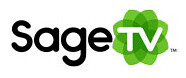
It's been over a year since I started the HTPC keyboard shortcut series and this one is long overdue. In part four, I'm sharing with you the keyboard shortcut cheat sheet I've compiled for the SageTV HTPC software.
Other HTPC Software Cheat Sheets:
- Windows Vista Media Center and XP MCE Cheat Sheet
- Media Portal Cheat Sheet
- BeyondTV & BeyondMedia Cheat Sheet
- GBPVR Keyboard Shortcut Cheat Sheet
- SageTV Keyboard Shortcut Cheat Sheet
For the full cheat-sheet, get your free PDF download of the SageTV Keyboard Shortcuts complements of GeekTonic
Note: You can customize the keyboard mappings on SageTV to your liking - more on how to do this below.
Here's an abbreviated version of the keyboard shortcut cheat sheet:
Navigation Keyboard Shortcuts
| Home | Home Screen | HOME | 28 |
| Power On/Off Toggle | Toggle Sleep SageTV / Wake SageTV | CTRL-Z | 19 |
| Power On | Wake SageTV if sleeping | Not assigned to key by default | 43 |
| Power Off | Puts SageTV to Sleep when running | Not assigned to key by default | 44 |
| Close | Close SageTV GUI (this is actually a windows command that closes the application in focus) | ALT-F4 | |
| Options | Options: Toggle | ESCAPE [or] CTRL-O | 29 |
| Search | Search | Not assigned to key by default | 40 |
| Setup | Setup | Not assigned to key by default | 41 |
| Select | Selects the currently highlighted item and proceeds to next screen | ENTER | 20 |
| Delete | Delete recording/video etc | DELETE | 83 |
| Left/Back | Move left (or if no such item) back one screen | LEFT ARROW | 2 |
| Back | Back one screen | ALT-LEFT ARROW | 75 |
| Right/Next | Move right (or if no such item) select & goes to next screen | RIGHT ARROW | 3 |
| Forward | Forward one Menu | ALT-RIGHT ARROW | 76 |
| Up | Move up | UP ARROW | 4 |
| Down | Move down | DOWN ARROW | 5 |
| Right/Volume Up | Right in menu & Volume Up in playback | CTRL-RIGHT ARROW | 51 |
| Left/Volume Dn | Left in menu & Volume Down in playback | CTRL-LEFT ARROW | 52 |
| Up/Ch Up/Next Ch/Next Track | Up in menu, Channel Up in TV Playback, Next Chapter in DVD Playback, Next Track in Music Playback | CTRL-UP ARROW | 53 |
| Down/Ch Dn/Prev Ch/Prev Track | Down in menu, Channel Down in TV Playback, Prev Chapter in DVD Playback, Prev Track in Music Playback | CTRL-DOWN ARROW | 54 |
| Channel Up/Next Ch/Next Track/Page Up | Channel Up for TV Playback [or] Next DVD Chapter for DVD Playback [or] Next Track for Music Playback [or] Page Up in Menus | PAGE-UP | 11 |
| Channel Down/Prev Ch/Prev Track/Page Dn | Channel Down for TV Playback [or] Prev DVD Chapter for DVD Playback [or] Prev Track for Music Playback [or] Page Dn in Menus | PAGE-DOWN | 12 |
| Page Up | Page Up: In Guide or Menu | F5 | 55 |
| Page Dn | Page Down: In Guide or Menu | F6 | 56 |
| Page Right | Page Right In Guide | F8 | 57 |
| Page Left | Page Left In Guide | F7 | 58 |
| Full Screen Toggle | Go in and go out of windowed mode | CTRL-SHIFT-F | 27 |
| Full Screen On | Full Screen On | Not assigned to key by default | 97 |
| Full Screen Off | Full Screen Off | Not assigned to key by default | 98 |
| Music | Music: Jumps to Music Browser Menu | Not assigned to key by default | 84 |
| Online | Online Screen | Not assigned to key by default | 103 |
| Library | Library | Not assigned to key by default | 42 |
| Input | Change Input | Not assigned to key by default | 92 |
TV Keyboard Shortcuts
| TV | If no playback occuring, Starts LiveTV; If on menu=jumps to media playback; If viewing playback=jumps to most recently viewed menu | CTRL-V | 15 |
| Live TV | Live TV: From Menu goes to LiveTV, During Playback jumps playback to current time for liveTV | Not assigned to key by default | 63 |
| Guide | Guide: Go to/view TV guide [or] if already in TV Guide=go to current time in guide [or] if on input screen toggle upper/lower case | CTRL-X | 18 |
| Recording Schedule | Recording Schedule | Not assigned to key by default | 85 |
| SageTV Recordings | SageTV Recordings | Not assigned to key by default | 86 |
| Watched | Set Watched: Marks show, video or group of shows as watched so the episode/show won't be recorded again | CTRL-W | 21 |
| Favorite | Toggle Mark Favorite: Marks show to not record unless manual recording | CTRL-K | 22 |
| Don't Like | Toggle Mark Don't Like: Marks show as a favorite or if already favorite, removes as favorite | CTRL-J | 23 |
| Info | Info: During Playback toggles info OSD on/off; In menu goes to detailed menu screen for a highlighted video | CTRL-I | 24 |
| Record | Record: Add or remove scheduled manual recording or favorite | CTRL-Y | 25 |
| Previous Channel | Previous Channel | Not assigned to key by default | 60 |
| Number Input 0-9 | LiveTV or Guide: Go to channel, DVD Playback: Jump to chapter, Music Playback: Jump to Track | NUMBER KEYS 0-9 | 30-39 |
| Custom 1 | Custom 1: Special Command for Custom STV's | Not assigned to key by default | 78 |
| Custom 2 | Custom 2: Special Command for Custom STV's | Not assigned to key by default | 79 |
| Custom 3 | Custom 3: Special Command for Custom STV's | Not assigned to key by default | 80 |
| Custom 4 | Custom 4: Special Command for Custom STV's | Not assigned to key by default | 81 |
| Custom 5 | Custom 5: Special Command for Custom STV's | Not assigned to key by default | 82 |
| Customize/SageTV Studio | Customize/SageTV Studio | CTRL-SHIFT-F12 | 77 |
This is only part of the shortcuts available. To view the complete list download this free PDF download of the SageTV Keyboard Shortcuts complements of GeekTonic.
How to customize the keyboard shortcuts and remote control mappings:
Don't like the way a keyboard shortcut works? Want to map your own infrared remote controls buttons to SageTV functions? Its easy to do using the "commands" setting under detailed setup in SageTV.
Go to Detailed Setup > Commands > Link Infrared Keystroke to Sage Command. That will provide you a list of currently linked keyboard commands and let's you link new ones if you like.
Go to Detailed Setup > Commands
From there you have three options:
- Link Infrared/Keystroke to SageTV Command
- Show SageTV Commands linked to Infrared/Keystroke
- Unlink infrared/keystroke from SageTV Command
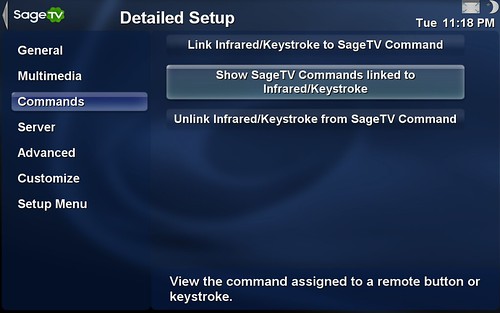
You can select "Show SageTV Commands linked to Infrared/Keystroke" and then any remote control button or key on the keyboard will display the associated function (if any). For example, below I hit the stop button on my remote control and SageTV shows me the keyboard shortcut for it as well as the named function "stop." Very useful to see if your remote control is mapped and for the keyboard to see what keys do what.
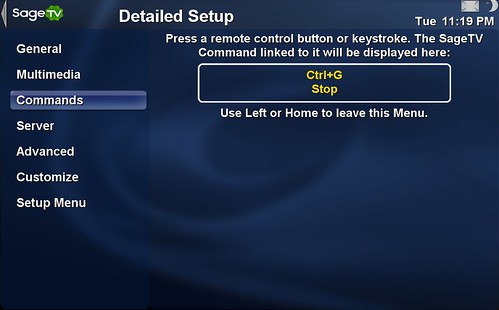
To re-map a key on the keyboard or map an infrared remote control button, simply select "Link Infrared/Keystroke to SageTV Command" from the menu and select the SageTV command ("Left" for instance) and then hit the button on your remote (or key on the keyboard) that you want mapped to that function.
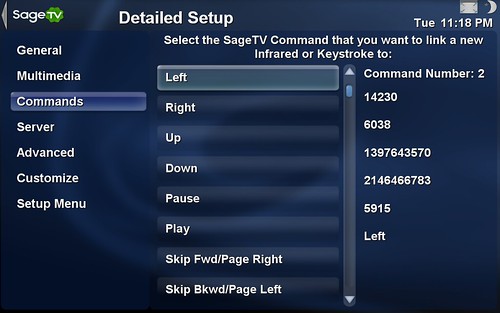
When I set up my first URC-MX-500 remote control I used this mapping setup so the remote control buttons would work with SageTV as I wanted. For programmable remotes like the Logitech Harmony's for instance you simply set up the remote to work like the SageTV Extender remotes and then you don't have to map anything.
If you see a command missing from the list or have any requests for the SageTV Keyboard Shortcut PDF, let me know in the comments.
For even more information on SageTV, check out the Ultimate Guide to SageTV Page
