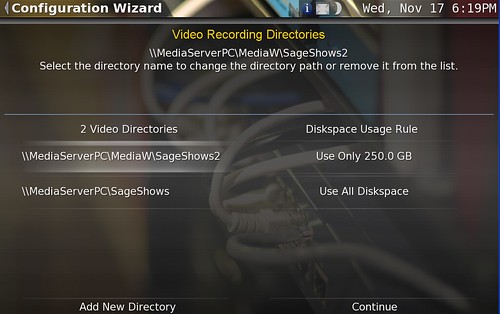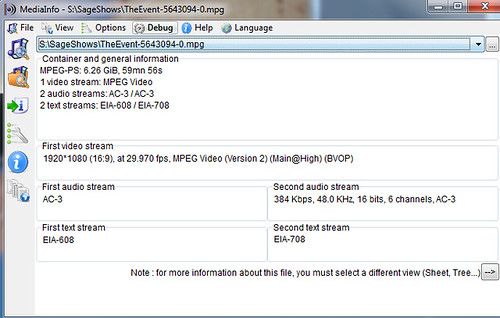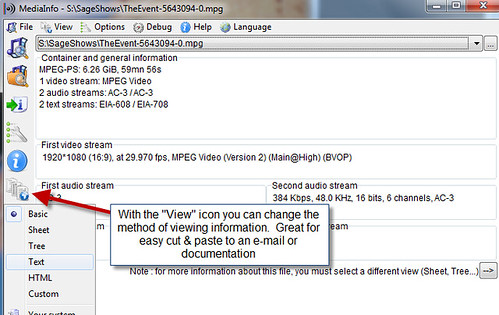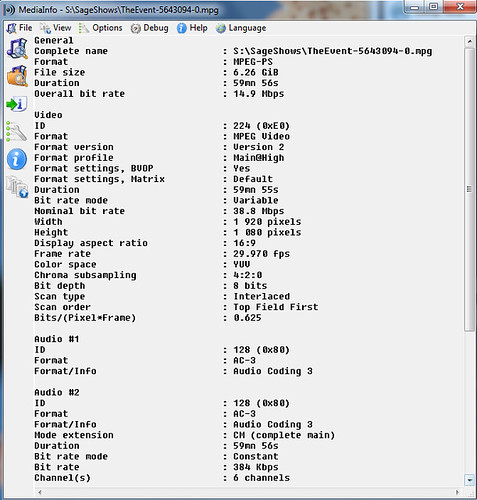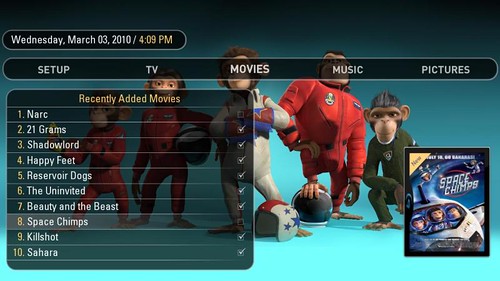Unless you’ve been living under a rock or two, you probably already know what a DVR can do. And you very likely have seen and possibly even used a TiVo – a powerful and easy-to-use DVR. But have you ever considered making your own DVR – one that runs from your home computer? Many who read GeekTonic have done just that.

But countless others have either considered it too much work, too difficult, too expensive, too geeky or some other excuse. If you’re one of those who hasn’t tried transforming their computer into a DVR or one who has tried unsuccessfully, this primer is for you. And if you are already the proud owner of your very own HTPC, you’ll still learn from this series. This is the first of a article series with the goal of helping you understand the pros and cons of Home Theater PCs (HTPCs), how to build an HTPC, which software and hardware to use in your HTPC and the amazing things you can do with your HTPC.
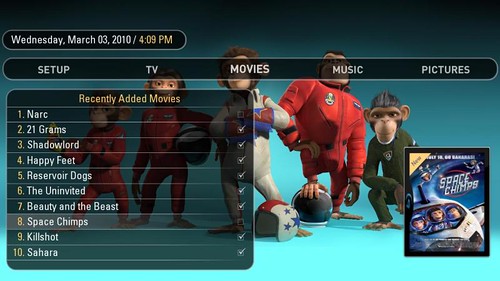
What is a HTPC?
A Home Theater PC or HTPC for short is a “appliance” that takes a computer, adds software all with video & music playback and usually video recording capabilities to make a device many call a “Media Center.” Think of it as a home theater super-set-to-box that combines everything media-related into your computer to power your TV and audio system. The HTPC can be controlled with a keyboard and/or mouse, but typically a remote control is added to give the user that “10-foot user interface” so you can control everything on your TV and audio system from the comfort of your couch. In it’s full-implementation, the HTPC acts as the DVR, DVD player, Blu-Ray player, Movie-on-demand, Online Video display, music jukebox, TV Guide, internet radio player, and home automation controller all in one device.
In more complex setups, one HTPC “server” can power multiple TVs throughout a home all with once point of recording & storage, but controlled from the remote control at each TV set.
Why HTPCs?
I remember when I first began piecing together my first HTPC. My family and friends didn’t understand why. Those who haven’t witnessed a well implemented HTPC setup often ask these questions: Why would anyone put a computer in the living room? Why would you go to so much trouble to set that techno-monstrosity up and maintain it? Why do you need a computer to do what your $10 per month cable company DVR box can do?
I asked HTPC users this same question on twitter and one of the best answers was this from Jason:
I use an HTPC “to get what I want, where I want, when I want it. Lower recurring costs, media aggregator, commercial skip, whole home dvr”
The answers to those questions depend on the person asking of course. But here are a few of the many reasons you might consider an HTPC for your setup:
- HTPCs give you more control over your media
- Record as many channels as you want. I have six tuners in my setup although I’ve seen many more in other HTPCs.
- Store as much TV content as you can afford to store with hard drives. 2 Terabytes or more of TV recording storage isn’t uncommon with HTPC users
- You can convert and move media content to other devices. Converting recorded TVs and movies to other formats is easy with HTPCs as the content is usually not locked down inside that “black box.” Moving or copying content onto your mobile devices is typically not a problem and definitely much easier than with a DVR or other non-HTPC device.
- Whole home DVR, music & movie server – watch a show in one room, move to another room and resume that same show where you left off!
- Rip your DVD, Blu-Ray, and music collections for easy access from your remote in any room of the house
- Cheap or better yet, free DVR
- Instant Commercial Skipping with the press of a button – not just 30 second skip, but real commercial detection so you can click a button on the remote to skip to the end of the commercial.
- Easy Access to Online video content on your TV. Get your TV and movie content streamed from online sites to your TV. And I”m not talking about that cheesy, “online” functionality built into those new TVs & Blu-Ray players either. Real, online media browsing and viewing all inside the same user interface controlled with the same TV remote control you use to watch TV.

- No monthly fee for the Tivo service or DVR rental. Obviously you can take this as far as you want to – some go without cable or satellite service completely and get their content over the air and from online sources so these folks have no monthly fees. Others like me subscribe to cable, but not to DVR rentals so we’re reducing our monthly fees.
- A PC connected to the TV can bring you additional functionality. Gaming – even old school games using MAME, online video, web browsing etc.
There are countless other reasons to build and use a home theater PC. Let me know in the comments if I missed any big ones.
Challenges for HTPCs
Now that we’ve covered some of the reasons you might want to implement a HTPC for your home media setup, it’s a good time to discuss the other side of the coin. There are many challenges to building, setting up and maintaining your own HTPC including:
- Trying to do too much. The more you multi-task with your HTPC, the more likely you are to have issues. Treat it like an appliance and you’ll be happier with it long-term
- Computers have many possible points of failure. The operating system annoyances & crashes, hard drives crashes, video card difficulties, overheating etc etc.
- Getting things set up can be difficult and time consuming. Depending on your experience with computers the setup process can be difficult and overwhelming at times. There is simply a lot to learn when you build your first (or even second) HTPC. We’re not talking plug-it-in and play here.
- Recording cable & satellite content is getting more difficult, not less. Cable companies are beginning to move channels away from the open, analog and towards the more closed digital. And satellite company boxes are even more difficult to record from. There are solutions for HTPCs here, but you need to do your homework so you know what you’ll be dealing with. This topic will take at least an entire article to cover it properly. Just know you can’t always plug your CATV cable into any PC TV tuner and always expect it to begin recording. Sometimes it IS that easy, but better to know what your situation is first.
- Have you ever jumped into the world of codecs and videocard drivers? It can get messy very, very quick if you’re not careful. It is NOT rocket science, but it can seem that way if you aren’t careful. I’ll go into the basics in this area in a later article also
- That TiVo or DVR or Fios or whatever is pretty darn easy – and sometimes it does enough for your situation. Even if it’s not quite as powerful as an HTPC, sometimes its good enough for you.
There are definitely more challenges – let me know if I missed any of the big ones.
Up to the Challenge? How Do I Get Started Setting Up My Own HTPC?
You now know the main pros and cons of HTPCs. If you’re still curious and think you might want to get started with HTPCs stay tuned. Here’s a taste of what will be covered in the next few HTPC Basics articles on GeekTonic:
- Which Operating System for HTPCs?
- What HTPC software? How do I choose?
- Recording it All – How do you record from OTA, Cable, Satellite etc? Which Tuner?
- Getting it to the TV – Extenders, Game Systems, HTPC computers oh my!
- Building the perfect HTPC/Server HTPC/Extender etc
- Control via Remote Control – Which Remote Control
- Where to go for help
My goal here is to provide the framework to help those who decide they wish to power their media throughout the home with the HTPC. After completing this series, you should have the basics to set up and run your own HTPC and how to make it work perfectly for you.
More Coming Soon…
Stay tuned to GeekTonic. This series will walk you through everything you need to consider and do to make the perfect HTPC for your home.