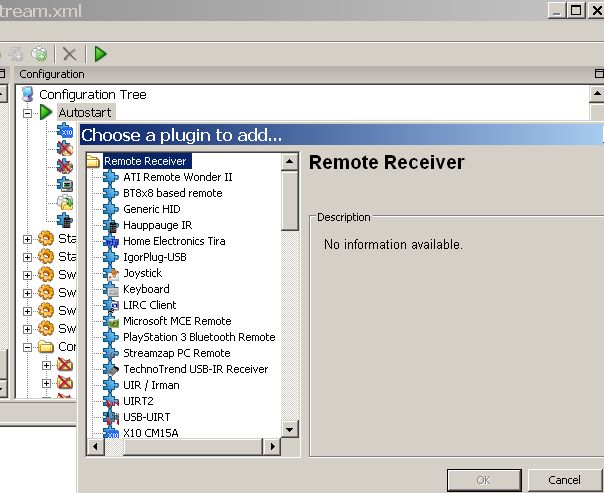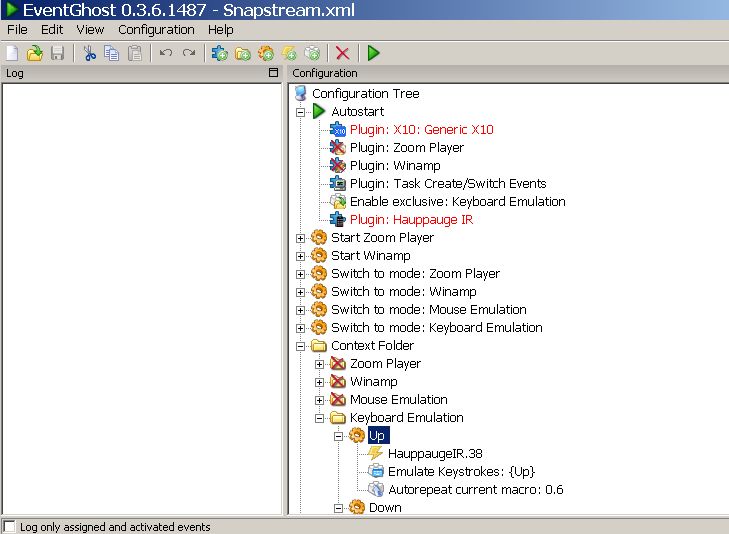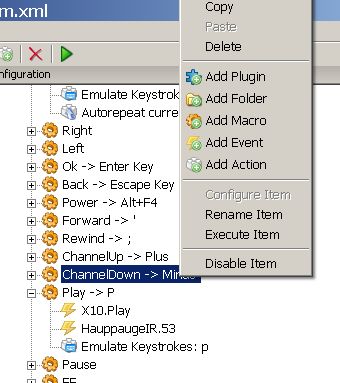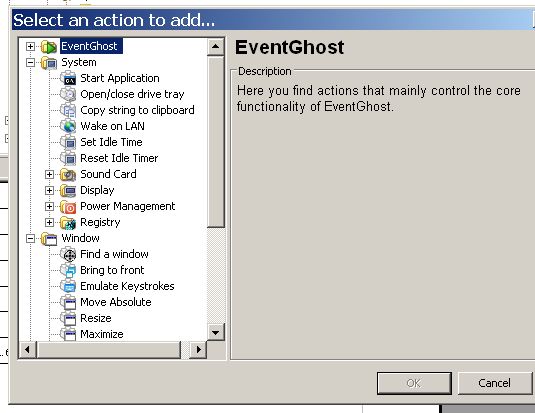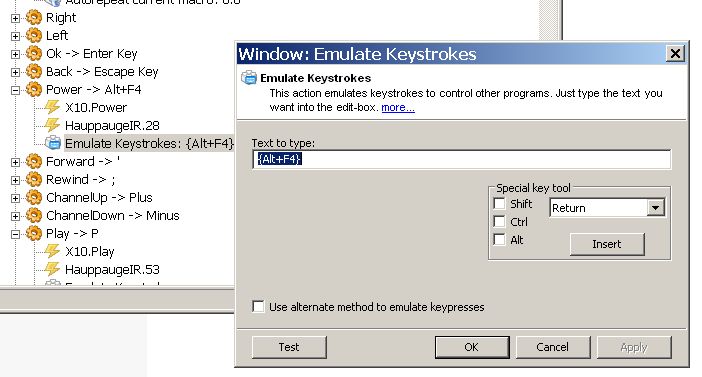As many GeekTonic readers know, I was a long-time user of BeyondTV. I still have BeyondTV installed on a test PC but have since switched to SageTV for my whole-home HTPC needs. So after posting a how-to on switching from BeyondTV to SageTV I thought I’d share with you a counter-point guest-post by a long-time BeyondTV user who tried to switch to SageTV, but couldn’t make the move in the long run. ZetaVu is a pretty hard-core user with some pretty specific needs, but you can’t argue that he put some serious time into trying things out. I’ve noted a few corrections or “clarifying notes” where I thought they would be helpful to other readers, but otherwise I’m posting this review verbatim as provided to me by ZetaVu. It’s a long one so I’m breaking it out into two parts – one which I posted early Thursday.
NOTE: This is a guest post by ZetaVu, a GeekTonic reader and frequent guest-blogger on GeekTonic. Basic guidelines for writing and submitting a guest post at GeekTonic can be found here.
This is part 2 of the article: BeyondTV Plus MediaPortal vs SageTV – Redux To read Part one click here
Part 2 - Non-PVR functionality – SageTV compared Media Portal
Non-TV setup in SageTV is about on par with Media Portal, however Media Portal offers a configuration program similar to BeyondTV’s Webadmin, where all configurations can be entered or tweaked beyond the initial setup of folders etc. SageTV again requires all changes to be made in the Viewscape or directly to its Sage.properties file (their equivalent to BTV's settings.xml). Media Portal seems to have far more configurable settings, and their configuration program seems to be far better suited for dealing with the various external plugins or internal features.
A little more about Media Portal. It has come a long way in its development. Based in Europe, the MP community really is not well suited for developing the US TV market. Setting up channels in their TV Server is a real chore, and guide data is available only by subscription or HTML stripping. However, the setup is vastly improved. They give you the choice of whether to install the TV Server or not, and then walk you through the other features such as weather, music, videos and pictures. The configuration program lets you go in and adjust all settings and update databases in a non-htpc format. I also edit many of the xml files directly, and again, I have an unfair 3 year head start with MP over Sage. I use my remote to launch the BTV or MP interface, so I really don't skip a beat using the two program combination vs the integrated SageTV product. Others have also used MP to launch the BTV viewscape or simply run BTV as a service and view their videos in MP. They lose some of the BTV options, and need to run Comskip instead of Smartchapter.
First in my Media Portal setup is my music library. I can view by lists or album art, sort by Genre, Artist, Album, File, Year, any data in the ID3 files. Album art is cached and can come from ID3 files, folder.jpg or the internet. I added plugins for an information server that lets me control my music library from a wifi PDA, and a lyrics plugin. Visualizations can be added, and you can switch to other music engines like Foobar or Winamp. It also has typical playlist features and options to download info and recommendation online.
By contrast SageMC has many of the features of Media Portal's interface but with some notable exceptions. First, it has less views. If I want to sort by year or one of the lesser ID3 fields I need to make a playlist for that. Second and more important is the playlist or currently playing access. Media Portal lets me use one keyboard shortcut to add songs, albums, artists, genres, folders etc to the current active playlist, then another shortcut to toggle to this list to browse, shuffle etc. Sage doesn't have anything this convenient, more than tripling the time and effort to make a custom playlist on the fly. MP also lets me toggle between the menu and full screen visualizations with a shortcut.
MP also has some different plugins that will let me remotely browse my music library using a wifi or bluetooth enabled device and gives me full playback control (MPBlue for older versions, Information Server or PPC Remote for current versions). This lets me control my music from anywhere in the house without access to a tv, a real bonus since my house is wired for sound from my central stereo. Sage currently has remote and web interfaces in progress but none at near the level of the Media Portal products. I did not explore other music plugins for Sage, nor did I compare the winamp or other engines available, but in the default systems other music and navigation were similar.
Next feature is Pictures, In Media Portal the pictures section is folder based, thumbnails are generated while browsing then cached (no way to generate and store them ahead of time like the music and video libraries). The slideshows run in order, no slideshow playlist, but has zoom and rotate features. MP also has several slideshow effects, my favorite is the “floating picture” effect. I did not do much with Sage's default picture section as I had been a fan of Craig's PSE photo plugin from back in the Beyond Media days. This plugin lets you use the tags from an Adobe photoshop elements database to sort files, and lets you pick and filter collections of tags for a slideshow. Unfortunately, the slideshow effects for Sage are very limited, no floating picture, zoom or rotate, so this plugin is not as impressive as it was in Beyond Media. If I can only convince Craig to port it to MP...
MP's Video section lets you add videos to playlists so you can navigate a playlist like chapters on a DVD. I use this feature for home movies, which I save as clips and then can join together depending on who the audience is and what pertains to them. You can also change playback filters, aspect ratios, and use the movie database to download info on the movies like a DVD library. You can also add your own video attributes to this database manually. The DVD program is similar to most, no special comments here.
Sage's video information is fairly similar, and they also let you add videos to a playlist, however their playlist is shared with music where the MP playlists are separate. Regarding the other video attribute features, the only difference I will comment on is that Sage downloads its info on the fly and for MP I've only updated it using the movies database in the configuration program. Here they are closely matched and it comes down to personal preferences. Both MP and BTV have far more in video aspect settings which I think is an advantage. The other really annoying thing with Sage is how videos and folders are organized. I prefer to browse videos by folder location, and organize by subfolder. In BTV and MP folders are listed at the top and then the contents. In Sage, folders are stashed away with the files in the parent folders, alphabetically, and all setup video folders are merged together so I can't distinguish between them. I really need to have one empty master folder with all sub folders in there to organize the way I prefer.
Finally the MP weather section really stands out in my mind. It lets you setup multiple locations and has multiple animated maps per location. It provides four day forecasts, detailed forecast, and the multiple animated dopplers to see what's really going on. SageMC has similar forecast info but for only one location, and while the MC version has maps they are generic maps and none are animated.
In addition, the default program has radio, lastFM, some games and file management plugins built in. Additional plugins can be added for email, RSS feeds, movie showtimes and trailers, recipes, caller ID, on and on. I could spend a week comparing the different plugins, but safe to say both programs are well supported by their plugin communities. For Sage online videos, RSS feeds and email are integrated, these are disabled by default in MediaPortal. Neither program offers a guide browser that I prefer over Firefox.
The one integrated Sage feature that stands out is the online services section, easy access to online videos by type, news, even Home and Garden for the wife factor. Sadly, give it a few days and the novelty runs dry. I had tried a few plugins for online video in MP but when they started running into legal wranglings with Hulu and Netflix I opted just to launch Firefox fullscreen with Zinc. Zinc gives you access to in my opinion the most online content, and has the least issues since it still runs through the web browser, but includes remote functions that work well with Eventghost.
Remote features and Keyboard Shortcuts
The following is an incomplete list of keyboard shortcuts I map in Eventghost to control my HTPC. There is a Sage plugin for Eventghost that has some additional functions not accessible by keyboard shortcuts. The drawback with this si that Sage has to be running when Eventghost starts, otherwise this plugin gets disabled.
| Event | Beyondtv | Media Portal | Sage |
| Play | P | P | Ctrl-D |
| Stop | S | B | Ctrl-G |
| Pause | space | space | Ctrl-Shft-S |
| Fast forward | Right | F6 | (DVD) Ctrl-M |
| Rewind | Left | F5 | (DVD) Ctrl-N |
| Forward Frame | Space-Right | Ctrl-S | |
| Backward Frame | Space-Left | ||
| Skip Forward | . (period) | Up | Ctrl-F |
| Skip Backward | , (comma) | Down | Ctrl-A |
| Next Track | F8 | Ctrl-Up or PageUp | |
| Previous Track | F7 | Ctrl-Down or PageDown | |
| Next Chapter | F8 | PageUp | |
| Previous Chapter | F4 | PageDown | |
| Skip Forward adjustable | Right | Ctrl-F8 | |
| Skip Back Adjustable | Left | Ctrl-F7 | |
| Up | Up | Up | Up |
| Down | Down | Down | Down |
| Left | Left | Left | Left |
| Right | Right | Right | Right |
| Enter | Enter | Enter | Enter |
| First Item | Home | ||
| Last Item | End | ||
| Menu/Home | Home | H | Home |
| Back | Esc | Esc | Alt-Left |
| Toggle Playlist/Menu | F1 | ||
| Add/Remove Playlist | Y | ||
| Options Menu | O | Mouse Right-Click | Esc or Ctrl-O |
| Record | R | R | Ctrl-Y |
| Show Info | I | F3 | Ctrl-I |
| Wake/Standby | Ctrl-Z | ||
| Shut Down | Alt-F4 | Alt-F4 | Alt-F4 |
| Page Up | ] (end bracket) | PageUp | PageUp or F5 |
| Page Down | [ (open bracket) | PageDown | PageDown or F6 |
| Channel Up | ] (end bracket) | PageUp | Ctrl-Up or PageUp |
| Channel Down | [ (open bracket) | PageDown | Ctrl-Down or PageDown |
| Previous Channel | L | Eventghost | |
| Update Guide | U | ||
| Volume Up | + (plus) | + (plus) | Ctrl-Right |
| Volume Down | - (Minus) | - (Minus) | Ctrl-Left |
| Fullscreen/Windows | Alt-Enter | X | Ctrl-Shft-F |
| Fullscreen Visualizations | F | ||
| Video Aspect ratio | Under options O | S | Alt-S(4x3) Alt-W(16x9) &Eventghost |
| Rotate Picture | R | ||
| Zoom Picture | Z or 0-9 | ||
| Guide | F7 | Ctrl-X | |
| TV (LiveTV) | F6 | Ctrl-V | |
| Recorded Shows | F5 | Eventghost - library | |
| Mark Watched | Ctrl-W | ||
| Mark Favorite | Ctrl-K | ||
| Mark Don't Like | Ctrl-J | ||
| Delete | Delete | 0 | Delete |
This list is far from complete, I did not include any of the Media Portal TV shortcuts or some of the Sage and BTV shortcuts I really never used. Also Many of the non-pvr shortcuts are not available for BTV because it lacks those functions. The SageTV Eventghost plugin also has some actions that there are no shortcuts to, these are marked as Eventghost.
Based on this, the options to mark shows watched, favorites etc are available in SageTV but not BTV. Also, BTV's options let you control video and audio, Sage's options don't let you change audio (SPDIF vs 2CH) but has other options. Three shortcuts that I really miss are Media Portal's Add to playlist, toggle playlist, and fullscreen visualizations. All of these require multiple clicks in Sagetv.
Final Summary, Parts 1 and 2
Well, here is where my bias takes over and I list positives and negatives about each program. Again, take my listing with a grain of salt, I am not a new users evaluating the programs evenly, I am a very experienced BeyondTV and Media Portal user contrasting SageTV to them, and since I'm comfortable with what I know I expect I'll be more apt to find flaws with SageTV.
Setup
I find both BeyondTV and Media Portal easier to setup for basic features, and for features such as SPDIF out and commercial detection. SageTV has a much more difficult learning curve, and is limited in versatility. BTV has the Webadmin for tweaking most behind the scenes settings, MP has the configuration program. Sage relies on making changes in the program itself or by editing an xml file. BTV made channel setup much simpler using Snapstream.net, and offered more tuner control in my opinion.
PVR performance and features
BeyondTV has taken a step backward in its recent releases for OTA recording quality, however the negatives are limited to channels with on the fringe signal. While Sage handles these channels better it is not without errors. Sage provides more flashy information on shows and channels but lacks features like a signal monitor. Sage puts more energy into marking shows and making suggestions, BTV puts more emphasis in easily accessing video and audio aspects. BTV has DIVX showqueezing in addition to wmv and H.264 that Sage has (Sage also has mpg conversion). Sage also lets you convert part of a file, a feature only available in BTV enterprise. BTV also offers a DVD burning plugin. Commercial detection performance was similar. Sage began to suffer from long delays when starting HD playback, this could have just been an issue with my install however I did not make a lot of changes. Advanced recording options were similar on both programs, but I preferred BTV's recording job and upcoming recording interfaces as they offered listings reaching out up to two weeks. I did not find any issues with either program for guide data errors.
Placeshifting
I did not compare Link to Client, but isntead focused on Placeshifting. The BeyondTV placeshifter does not have a LAN feature, it measures connection speed and transcodes accordingly, causing higher server load. You have the option of using VLC with the placeshifter to play files, which lets BTV work with Mac and Linux clients. However, issues with OTA recording cause some HD channels not to have audio in VLC. Overall the playback quality in VLC is excellent but cpu load especially in Linux is high. Sage's placeshifter was very unstable and buggy in my testing, and worked better on Windows than Linux. Video quality for SD shows was very good, but HD video from OTA or H.264 files had wavy edges and stuttering. I could not find ways to improve this quality, as such it is a bust for me.
Other HTPC features
Media Portal has what I consider superior music, weather, and picture slideshow features, although Sage's PSE photo plugin gives you more versatility in choosing pictures for a slideshow, the lack of slideshow effects takes away from this. Their video library and details sections are similar, although I am unhappy with how Sage displays folders and files mixed together. Video playlists are available on both programs, Sage combines Audio and Video, MP separates them. MP offers one click access to add songs/videos to playlists and to toggle in and out, as well as full screen visualizations. Sage requires multiple clicks for this. Sage has an excellent online video addin, however it is not as versatile as the Zinc Firefox plugin.
Overall Impressions
While I am confident that if BeyondTV stopped working today I could live with a switch to SageTV, I don't see enough advantages and in fact have encountered enough negatives to keep my from buying the SageTV program. If I were approaching these products as a new user, I would probably buy SageTV rather than BeyondTV. At this time, I do not see any of the free HTPC programs meeting the performance, ease, and reliability of either of these programs. I think Media Portal is making great strides and if they can improve their TV Server and come up with a reliable US guide solution, I see them as a serious threat to both these products as well as Windows MCE programs. I think the Linux alternatives will eventually be what does in all these options.
On a negative, neither of these programs seems to provide a good Linux client option. I did not explore Sage's linux server version, but I am disappointed in the placeshifter performance in linux (and there is no Client or Link option).
About the author: "ZetaVu is a frequent commenter and Guest-Poster at GeekTonic with a great deal of knowledge with HTPC's and other media gadgets. I've gotten to know him from the many hours spent on the Snapstream, MediaPortal , AVS and other Forums where you'll often find him (under the same online name). His past guest posts include Control Your HTPC With EventGhost, iPod Without iTunes, Video Editing Power Tools, and MediaGadget Showcase for his setup all of which are great reads.