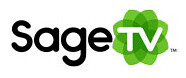

I’ve spent a good deal of time with different Home Theater PC software programs over the years, but in the past several years, my home’s media has been powered by Snapstream’s BeyondTV HTPC software and more recently SageTV’s HTPC software.
Since I switched from BeyondTV to SageTV over a year ago, I’ve addressed the question “How do I switch from BeyondTV to SageTV” so many times that I thought I’d document the process for anyone interested.
Before I get started lets look at a few of the key differences between BeyondTV and SageTV:
- SageTV doesn’t have a “built-in” webadmin. Instead, we have webserver for SageTV which is is a 3rd party add-on. It doesn't have the ability to change settings like BeyondTV’s webadmin does, but it has many additional features that you’ll like and it gives you access to all of your media including movies, music, photos etc.
- SageTV doesn’t have built-in commercial skipping (Called smartskip for BeyondTV.) It’s certainly still possible though so don’t let that scare you off. I’m a fan of two third party commercial skipping programs: Comskip and ShowAnalyzer because of their configurability.
- SageTV’s menus, user interface and almost everything else is very configurable. This makes setup a bit more complicated for sure, but it also gives you so many options you won’t believe it. Just know it will take a little more time to get familiar with all the things available to you in SageTV – some consider that a stumbling block, but most really appreciate this flexibility after using it for very long.'
- Movies (DVDs, Blu-Ray, Video files, ripped DVDs & Blu-Ray), Music, Online Video & Music (Podcasts etc), Photos and many other HTPC functions are available to you with SageTV which are not with BeyondTV. This is because BeyondTV is only a Software PVR whereas SageTV is a complete HTPC front-end. Again, there is more there so it takes a lot more to learn everything, but the payoff is there if you want those additional features.
- Fully Supported Extenders are available for SageTV. The latest version of the SageTV extender is the SageTV HD Theater (HD200). It’s a very, very nice extender that lets you do nearly everything you could do with a HTPC (computer) extender. Older, but still supported extenders that work well in SageTV include the HD100 and even the old Hauppauge MediaMVP. If you have the choice you definitely should prefer the HD200 though.
- The Burn to DVD Plugin for BeyondTV isn’t an option for SageTV. This is one of the things I miss from BeyondTV.
- SageTV has real plugins – ones created by third party developers all available for free. BeyondTV has a few paid plugins like the Burn to DVD, but not a true plugin architecture.
- BeyondTV works on Windows only. SageTV works on Windows, Mac and even Linux. And yes you can use a mixture of those OS’s in the home on different computers running SageTV.
- BeyondTV packages the metatdata of each TV recording into the file itself. SageTV packs all of the extra info into a single database file. This makes things a little more difficult with SageTV when you want to move files around and such. I’ve learned to live with it – just know its a difference.
Terminology Differences between BeyondTV and SageTV
- BeyondTV 4 = SageTV Media Center 6
- BeyondTV Link = SageTV Media Center Client (like softsled for those of you MediaCenter folks)
- Smartskip = Comskip or ShowAnalyzer
- Showsqueeze = SageTV folks just call it converting or compression
- BeyondTV Placeshifting = SageTV Web Server Placeshifting (this is simply placeshifting shows over the web. SageTV’s web server, a 3rd party add-on can do it for free just like BeyondTV’s webadmin can. Just know there is a complete Placeshifting software you can purchase from SageTV aptly named SageTV Placeshifter which does an excellent job of placeshifting over the web which brings the entire SageTV interface to your laptop or other remote computer – much more advanced then the webadmin/webserver options.
- BeyondTV’s “Series” recordings = SageTV Favorites. Basically you can record by name, keyword, channel etc from either program
Steps to Switching from BTV to SageTV:
- Do a little homework to get acquainted with SageTV.
- Register on the SageTV forums and do a little research. You’ll find a large community where most are very helpful and lots of good information. Don’t be shy – ask questions on the forums and you’ll probably get a lot of feedback some from others who have converted before.
- Bookmark the GeekTonic Ultimate Guide to SageTV. I’ve spent a considerable amount of time documenting what I”ve learned about SageTV and I share much of what I can. I update this SageTV landing page often so it’s a good place to keep up on things without having to wade through the SageTV forums.
- If you’re planning to run SageTV on the same computer you have BeyondTV – even if it’s just to “get your toes in the water”, be sure and do a full backup first. That way if anything goes wrong you can always get back to where you started – don’t ignore this step please…
- Install the free SageTV Trial (21 day free trial for Windows and Mac version) when you have some time to play with it. You want to get the most out of your trial period to be sure you like it right?
- If you’ll be testing SageTV on the same computer as the one you have BeyondTV installed on, I recommend you completely shut down BeyondTV before running SageTV. Same thing in reverse: if you want to switch to BeyondTV, completely shut down SageTV (and SageTV service if running as a service) before running BeyondTV. This keeps your tuners from getting confused about which program is in control.
- Figure out your remote control setup and get it working with SageTV the way you want it to. If you’re used to the way a keystroke worked in BeyondTV and it’s different in SageTV don’t worry – you can customize keystrokes to your hearts content. You can do a quick comparison by checking out my complete list of SageTV Keyboard Shortcuts and BeyondTV Keyboard Shortcuts. One of the big ones BeyondTV folks get stuck on is that <Escape> is like exit for BeyondTV and the SageTV equivalent is <ALT><Left>.
- Run the BeyondTV to SageTV Recorded TV Conversion. This won’t affect any of your BeyondTV files so this won’t cause a problem when switching back to BeyondTV.
- Install Nielms SageTV Web Admin - it's easy and takes about 3 minutes or less.
- Install commercial skipping (Comskip or Show Analyzer).
- Run SageTV as-is for a short while to get acquainted. This step is to be sure your guide is working and you can view live TV and recorded TV. I say this just to keep you from installing a bunch of add-ons before you know the basics are working.
- After you feel things are working the way you want them to, back everything up. Don't skip this step please :)
- Now install any 3rd party add-ons not mentioned above. Don't go crazy - install one, wait a day or so to be sure all is well before installing another one. I recommend you at least give SageMC (different then SageTV Media Center) and give it a try – it’s my favorite and makes the User Interface look and work the way I want it to.
That’s the long version of the process. It’s really not that difficult especially if you’re a HTPC enthusiast - which you are if you’re already using BeyondTV of course!
Disclaimer: I don’t think there is a perfect HTPC software program available yet. And I believe choosing the right HTPC software program for your needs is more complicated than some blanket statement saying “XXXX is better than YYYY.” But I do think it’s good to know what options are out there and in my opinion, the best HTPC solutions with PVR functionality built in are: BeyondTV, SageTV and Microsoft MediaCenter. Don’t just assume what you have is the best unless you’ve tried a few alternatives.
I’ll have a few other “switching HTPC programs” guides coming up soon on GeekTonic so stay tuned!
