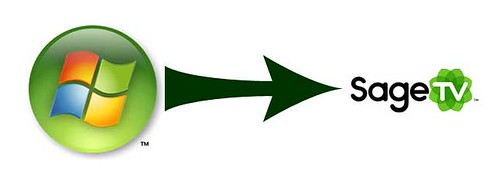 Microsoft’s Vista Media Center and SageTV are two competing Home Theater PC software programs that allow you to turn your home computer into a high octane, TIVO-like device plus integrated Movies, Music and Photos on that same device. With the recent "unhappiness" with Microsofts handling of the Fiji release as well as a desire to have the ability to record all HD channels without DRM restrictions, softsled support among other features desired, many VMC users are taking a look at SageTV. To help you out with that process a nice guide has been written to walk you through the steps.
Microsoft’s Vista Media Center and SageTV are two competing Home Theater PC software programs that allow you to turn your home computer into a high octane, TIVO-like device plus integrated Movies, Music and Photos on that same device. With the recent "unhappiness" with Microsofts handling of the Fiji release as well as a desire to have the ability to record all HD channels without DRM restrictions, softsled support among other features desired, many VMC users are taking a look at SageTV. To help you out with that process a nice guide has been written to walk you through the steps.Switching to SageTV involves a few basic steps which have been outlined by GhostLobster – a long-time, VistaMedia Center user who has made a nice guide for switching from Vista Media Center to SageTV.
I’ll summarize below and provide a link to the latest version of GhostLobster’s Guide to Migration from VMC to SageTV:
- Install the latest version of Java
- Disable UAC (optional, but makes life easier)
- Download & Install SageTV
- Disable Vista Media Services
- Set up your Remote Control (If you’re using VMC or MCE remote control you can download the SageTray app created by Babgvant. This transforms that “green-button” on those Media Center Remotes so they will open SageTV instead of VMC or MCE. Note that there are multitudes of other remote control options available to you in addition to the VMC/MCE remote controls.
- Launch SageTV
- Download and Install the SageTV Web Interface
- Import your VMC recordings into SageTV’s recorded shows using Babgvant’s MigrateMCtoSage app.
- Install the SageMC replacement UI
- Add the Microsoft MPEG encoders
- Install Commercial Skip
- Set up your Movie Library (archived movies from video files and/or ripped DVD’s) in SageMC
- Add your Client PC (think Softsled), your SD Extender (Media MVP) and/or HD Extender’s. All have almost all the same functionality that you get with the SageTV server PC.
