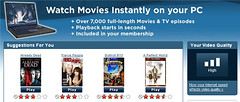

Nearly a year ago, I showed you how to control Netflix streaming with a remote control. The process involved some keyboard mapping with EventGhost or Girder, but the end result was a way to start up, play, pause and totally control Netflix Streaming on your PC with your remote control. Since Netflix released the new Silverlight version of the Netflix Player, that hack stopped working. Today, I'll show you how to do this with Netflix Silverlight.

Introducing Netflix Control
Netflix Control is a remote control script for controlling Netflix's Silverlight Media Player. Netflix Control is basically just an AutoHotKey script that allows you to control the Netflix Silverlight Movie Viewer running under Internet Explorer with any remote control.
Works with SageTV, Vista Media Center and pretty much any computer that can run the Netflix Silverlight Player
The script was created by brian at the SageTV forums to help users of the SageMC NetFlix Import who have converted their Netflix account from the old version of the player to the new, Silverlight verison. Even though it's original purpose was to be used with SageMedia Center's Netflix plugin, it doesn't require SageTV or the SageMC NetflixImport to function. All it requires is AutoHotKey, a Netflix Silverlight account, and Internet Explorer!
How Netflix Control Works
Netflix Control runs in the background "watching" for the Netflix Player to become active. Once it "sees" the Netflix Player, it forces the Netflix Player into full screen, translating keystrokes into the necessary mouse movements for controlling the viewer.
Netflix Control Features:
- Skip forward and backward during playback
- Change episodes for multi-episode series such as telvision shows
- Play/Pause
- Mute/Unmute
- Adjust Volume
- Close the Netflix Movie Viewer
Key definitions in Netflix Control:
CTRL-a or Left Arrow: Jump back in the time line
CTRL-s or Right Arrow: Jump ahead in the time line
CTRL-f : Change to next episode (for titles that have episodes)
CTRL-b : Change to previous episode (for titles that have episodes)
F10 : Increase Volume
F9 : Decrease Volume
F8 : Toggle Mute/Unmute
CTRL-p : Toggle Play/Pause
CTRL-e : Close Netflix Viewer / IE windowIf you have a remote or keyboard that use the standard windows media keys/buttons, the following also work:
STOP : Close Netflix Viewer / IE window
Next Track: Change to next episode (for titles that have episodes)
Previous Track : Change to previous episode (for titles that have episodes)
Volume + : Increase Volume
Volume - : Decrease Volume
Mute : Toggle Mute/UnmuteInstallation Process:
1) Download and install AutoHotKey
2) Download Netflix Control (see link below)
3) Extract Netflix Control to an appropriate location
4) Run Netflix_control.ahk (I add a shortcut to it in my startup items)
5) Make necessary changes to configure your remote. This will be different for each type of remote.
So if you have a PC that you use to watch Netflix Watch Now Video on and want to use your remote control instead of keyboard to control it, try the Netflix Control Script and let us know how it works for you. This should work great especially for those who have HTPC computers at their TV!
Download and Read more about the Netflix Remote Control for Silverlight at the SageTV forums
