

The Internet has a vast supply of resources for every occasion and Halloween is no different. I've compiled a list of 30 different places you will find Free Pumpkin Carving Patterns to use as Jack-O-Lantern Templates for this Halloween. There are traditional, political, scary and fun patterns here - something for everyone.
Each Halloween, my daughter and I spend an evening carving several jack-o-lanterns for Halloween. She usually does two that turn out fantastic and then I do one or two as well. Each year, we scour the Internet to find free printable templates to help in the carving or at least to give us some ideas. You can see some of our handiwork on the picture to the left and right from past Halloweens.
UPDATE:
FOR AN UPDATED LISTING CHECK OUT THE 2008 LIST OF 40-PLUS SITES FOR FREE PUMPKIN PATTERNS!
This year I decided to let you in our little secret of where to find the best, free Halloween Jack-O-Lantern Pumpkin Carving Templates. There are many places out there to find really nice patterns - most of them for free.
1.
The Pumpkin Wizard - UPDATE: THIS SITE HAS LOCKED OUT ANY FREE USERS THE WEEK OF HALLOWEEN DUE TO SUPPOSEDLY HIGH VOLUME. There are many free patterns and some additional members-only patterns here including traditional, patriotic, sports teams, celebrities and more.
2.
Jack-o-Lantern.com - Here at the appropriately named Jack-O-Lantern.com you'll find a pretty nice selection of patterns. One unique inclusion here is a how-to on making a pattern of your own (or anyone's) face using a photograph and a graphics editing program such as Paint Shop Pro or Adobe Photoshop.
3.
Extreme Pumpkin - For the winner of the most "extreme" and unusual Jack-O-Lanterns of the list head over to Extreme Pumpkin. Here you'll find the flaming pumpkin head, the cojoined twins pumpkins and the puking pumpkin:



4.
The Pumpkin Farm - A few very simple, traditional Jack-O-Lantern patterns
5.
EHow - Ehow has a large selection of simple, traditional Jack-O-Lantern Patters as well as some Letter/Monogram-type templates
6.
Zombie Pumpkins - Some free some not - includes Mario, World of Warcraft patterns among others you don't see on any of the other sites listed here.
7.
Kim's Free Pumpkin Patterns - More simple, traditional Jack-O-Lantern Patterns
8.
Pumpkin Masters - Three nice Jack-O-Lantern Patterns from Pumpkin Masters, the maker of those pumpkin carving books you see sold in stores this time of year. There are only three, but they're nice ones including Jack Junior, a Pirate Skull and a Starry Night.
9.
FabulousFoods - There are several moderate to complicated patterns here including some traditional templates as well
10.
Hersheys - Everyone's favorite candy company has 24 different patterns with 12 each of easy, intermediate and advanced patterns.
11.
Kraft Foods - Kraft has six relatively easy, traditional pumpkin carving patterns.
12.
Family Fun - Family Fun Magazine has 11 free Jack-O-Lantern patterns as well as some additional pumpkin projects
13.
How to Make Your Own Pattern - A nice tutorial on how to make your own Jack-O-Lantern pattern as well as a free Ghost Pattern
14.
Pumpkin Lady - Lots of free patterns as well as several "premium" ones. You'll also find one of the better how-to's on carving your Jack-O-Lantern as well.
15.
DLTK - A nice selection of Jack-O-Lantern Patterns with several themed for younger children.
16.
Hewlett-Packard - HP has 7 different patterns for your carving pleasure.
17.
Better Home & Gardens - BHG has several Jack-O-Lantern stencils as well as many other Halloween themed projects
18.
PumpkinGlow - several jack-O-Lantern Patterns
19.
Yankee Halloween - has a US Flag pattern
20.
Spookmaster - has a handful of free patterns as well as a bunch of premium patterns
21.
Home Logic - Four nice patterns including a Frankenstein, Reaper, Wolf and Skull
22.
CBC News - CBC has some unique patters for Jack-O-Lanterns.
23.
Paper Pumpkins - 9 different easy, traditional pumpkin carving patterns for the kids
24.
Pumpkin Lights - a few additional stencils for Jack-O-Lanterns
25.
DIY Network - The DIY Network has several Jack-O-Lantern patterns, how-to's and other Halloween crafts for you.
26.
Allrecipes.com - AllRecipies.com has 6 Jack-O-Lantern patterns from Reader's Digest.
27.
ChrisDunmire - Chris Dunmire's Creative Slush blog has a very unique pattern he calls the "Nit Wits PUNKin". Take a look at ChrisDunmire's resulting Jack-O-Lantern to understand why it's called creative...

28.
EvilMadScientist - Here you will find the geekiest of all Jack-O-Lanterns. It's a Cylon jack-o-lantern and has the how-to, but you'll need to do some electronics work to make this one.

29.
Branidjasmine - Here you'll find Political, Jack-O-Lantern patterns for Hillary Clinton, Rudy Guiliani, Barack Obama, John McCain as well as some non-political patterns you won't find anywhere else.
30.
Metacafe - A video how-to for a small, LED Jack-O-Lantern. Cool.
31.
Convert a Photo into a Jack-O-Lantern
32.
Flickr Jack-O-Lantern Group - If you just need some inspiration for your own design and would like to see some photos of jack-o-lantern's created by others, be sure and
check out the Jack-O-Lantern Group at flickr.
To get you in the Pumpkin-Carving Mood I bring you a Jack-O-Lantern Video from YouTube uploaded by
Violet990. These are some photos taken at the The Jack O' Lantern Blaze in Hudson Valley, NY. Pretty Impressive.
More Halloween Themed Posts:
More than 14 different geek-themed Halloween Costumes
30 Halloween Themed Wallpapers / Backgrounds for your Computer
Halloween Computer Mods: Using a Pumpkin as a Computer Case
Make Your Own Halloween Hologram
A doorbell "shocker" for scaring your Halloween victims (Don't try this at home)
STAY UP-TO-DATE AT THE GEEK TONIC BLOG & SUBSCRIBE IN RSS READER
OR SUBSCRIBE TO THE POSTS BY EMAIL
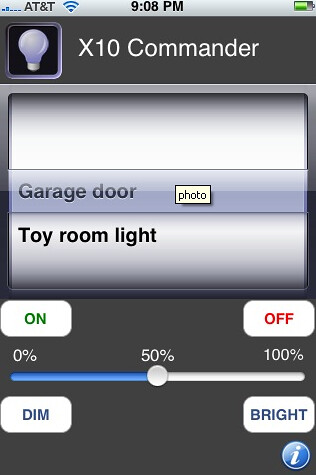


 HTPC fans, this is big news... There has been rumblings all week on the SageTV forums about a very exciting HD Recorder for the Home Theater PC. The new Hauppauge "HD PVR" records video from HD Cable TV or satellite TV boxes into H.264 in real-time to your HTPC. The device takes the digital TV feed from the cable/satellite TV box's component cables (also referred to as 'YPrBp" or red/blue/green connectors) and then uses it's on-board H.264 hardware encoder to record that high definition TV programs in ISO standard, HD H.264 AVC format in real time. It uses an IR blaster to control the channels on the set-top box so you can use your HTPC to schedule recordings and change channels. The HD PVR can encode 720p, 1080i and 1080p content in the H.264 format at rates of 5 to 25 Mbps. This isn't perfect, but it should satisfy almost all HTPC users. Plus the H.264 profile is compatible with blue-ray so it should be playable in blue-ray players as well.
HTPC fans, this is big news... There has been rumblings all week on the SageTV forums about a very exciting HD Recorder for the Home Theater PC. The new Hauppauge "HD PVR" records video from HD Cable TV or satellite TV boxes into H.264 in real-time to your HTPC. The device takes the digital TV feed from the cable/satellite TV box's component cables (also referred to as 'YPrBp" or red/blue/green connectors) and then uses it's on-board H.264 hardware encoder to record that high definition TV programs in ISO standard, HD H.264 AVC format in real time. It uses an IR blaster to control the channels on the set-top box so you can use your HTPC to schedule recordings and change channels. The HD PVR can encode 720p, 1080i and 1080p content in the H.264 format at rates of 5 to 25 Mbps. This isn't perfect, but it should satisfy almost all HTPC users. Plus the H.264 profile is compatible with blue-ray so it should be playable in blue-ray players as well.
























 If you've been following this blog for a while you know I'm a big fan of DIY digital photo frames. While browsing flickr, I found a very different, yet nicely done digital picture frame made by ragordon65.
If you've been following this blog for a while you know I'm a big fan of DIY digital photo frames. While browsing flickr, I found a very different, yet nicely done digital picture frame made by ragordon65. 








