(NOTE: If you're new to SageMC, read the GeekTonic SageMC primer for more info.)
The big feature that most will notice is the FanArt addition, but there are a lot of very nice additions and new settings available to those who make the themes that make SageMC special. Watch for some nice, new themes for SageMC thanks to these updates.
What is FanArt?
Basically fanart typically refers to artwork by fans of a certain media such as movies, television shows or music.
What does FanArt mean for SageMC users?
When you enable FanArt in SageMC, you enable custom backgrounds for each media file. In other words, as you browse your Aerosmith album, your TV episodes of Fringe or even the Dark Knight Movie, your background will change to match that media. Several other HTPC programs (only on select themes) already have support for FanArt including XBMC, Meedio and Media Portal among others
Here's an example of FanArt in SageMC:
This is the details screen for the "Aeon Flux" Movie. In SageMC, this is what you see by default - the normal background with details, a small cover image and the inteface controls to play etc.
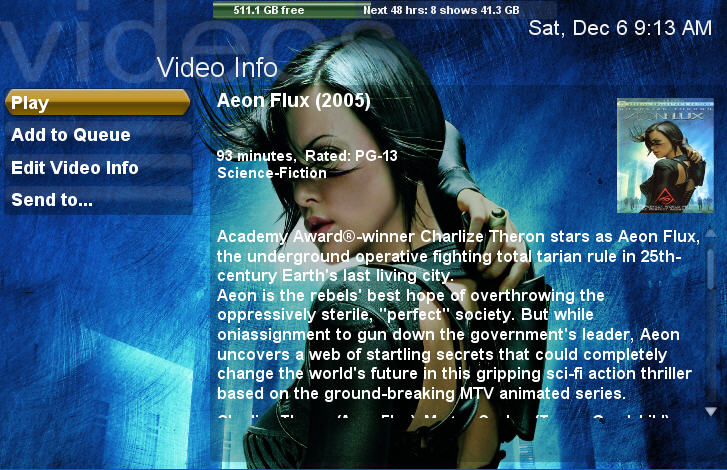
This screen-shot is from the same details screen as above, again for the "Aeon Flux" Movie except this time FanArt is enabled and the custom "Aeon Flux" FanArt background is displayed instead of the standard background. Some will prefer the standard background, but the effect is striking to me and something I've switched over to on my setup. I ran it by my wife for her opinion and she liked the custom backgrounds as well.
NEW FEATURES:
- FanArt backgrounds! The background changes to match each media file you browse. Image files can be stored locally with media files as background.jpg or in a central location (SageMC checks both places for the image files.) Currently the process of adding FanArt in SageMC is a manual process, but there are plans to eventually will enable a more automated method.
- Custom background for dynamic submenus by menu title (theme.properties: Background/[Menu_Title]=filename.jpg)
- Transparency setting for Options Menus under Global UI Options >> Display
- Setting to use themed external image file (htext_background.png) for the Htext menu.
- Airings are now displayed with padding in the Horizontal Parallel Schedule
- Text Frame configuration for Icon menu style when customizing icon layout.
- Lots of other additions for Theme developers
- Many bug fixes
Download the update here, or the full install package here.
Want to learn more about the many add-ons and inner workings of SageTV? Check out the GeekTonic Ultimate Guide to SageTV which is updated continually.
